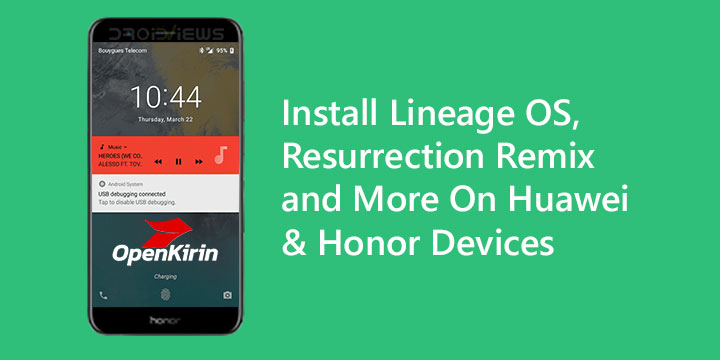
It is no hidden secret that Huawei makes use of its homegrown Kirin chipsets in its most popular devices. Among other things, this helps to keep production costs down. On the consumer end, you still get pretty much the same kind of performance you would expect from a device running a Snapdragon or Exynos. Not a bad deal, as long as you don’t plan on rooting and installing custom ROMs and mods. Because Huawei’s Kirin chipsets aren’t as popular as Snapdragon, not even Samsung’s Exynos is. As a result, not many developers are creating custom ROMs for Huawei and Honor devices. For my Honor 8 Pro, for instance, there was no Lineage OS, Resurrection Remix or anything else really that worked well enough.
You could count the number of Nougat ROMs on one hand, and then there was only one of Android 8.0 and 8.1 AOSP ROMs. Other than VoLTE the Oreo ROMs worked for the most part. Most of the development happening on Huawei or Honor devices comes from a team of developers known as OpenKirin. I’ve previously written how EMUI has grown on me, but stock Android still does have its appeal to many, including me. EMUI may be fast but it cannot compete with the buttery smooth performance of AOSP based Custom ROMs.
OpenKirin
Thanks to the OpenKirin team and Google’s Project Treble, stock Android and thus these custom ROMs can now be booted on a number of Huawei and Honor devices. Some appreciation should also be sent towards Huawei for choosing to make several devices Treble compatible with the Oreo updates, something not many OEMs have done. Currently, the project is limited to only 17 devices and all of them need to be running Huawei’s EMUI 8 software on top of Android. And since most of the devices run on Android 8.0 Oreo, Project Treble is supported, making software updates much easier not only for the OEMs but for the custom ROM makers as well.
Since stock Android does not yet make use of dual cameras, the devs have included the stock EMUI camera from Huawei on the ROMs. Other than that things are pretty stock and open source.
Supported devices
- Honor: Honor View 10, Honor 9, Honor 8 Pro, Honor 9 Lite, Honor 7X and Honor 6X
- Huawei: Mate 10, Mate 10 Pro, MediaPad M5 8.4″, MediaPad M5 10.8″, MediaPad M5 Pro, P10 Plus, P10, Mate 9 Pro, Mate 9, P Smart, Mate 10 Lite, P10 Lite, and P8 Lite 2017.
Download
For now, OpenKirin has made available Carbon ROM, Lineage OS and Resurrection Remix for all the above-mentioned devices. The developers have even created a dedicated website with a download page where you can directly download either of the ROMs. If you’re used to flashing ROMs, you’re probably expecting zip files to flash from recovery. However, downloading them will give you a system image to be flashed onto your compatible device. Since these are system images, they already contain GApps and you won’t need to flash them separately. Visit the link below to download the ROMs.
Screenshots
Resurrection Remix 6.0 running on Huawei P9
Requirements
- As is the case with flashing any custom ROMs, your device must have an unlocked bootloader. If you haven’t yet unlocked it, now’s your chance because any day now Huawei will stop giving unlock codes for its devices.
- Your Huawei or Honor device must be running an EMUI 8 firmware.
- ADB and fastboot must be installed on your PC. Here’s how you can install them on Windows, Mac or Linux.
- Windows users will need Huawei USB Drivers.
Warning
Installing third-party mods and ROMs on your device voids your warranty and is also a risky endeavor. Neither DroidViews nor the developer of this ROM can be held responsible for any harm that comes to your device. Make sure you understand the responsibility is your own if you decide to proceed with the installation. That said, we were able to successfully test the ROMs following the procedure mentioned below.
How to install
- Once you have the system image of the ROM downloaded on your PC, connect your phone to it via a USB cable.
- Launch ADB and check the connection with the following command. This should return you your device’s serial number.
adb devices
- Reboot your phone into bootloader mode with the following command.
adb reboot bootloader
- Once in the bootloader mode, just flash the system image with this command.
fastboot flash system /path/to/filename.img
Of course, replace filename.img with the original name of the image file that you’ve downloaded and /path/to/ with the location of the file. You can skip entering the location if you place the file inside the adb and fastboot folder. - The flashing takes a few seconds, but once done, disconnect your phone and long press the power button.
- This will reboot your device. Press the Volume Up button when the message on screen appears asking you to do so and perform a factory data reset from the stock recovery.
- Let your device boot normally then and it should boot up with your new ROM.
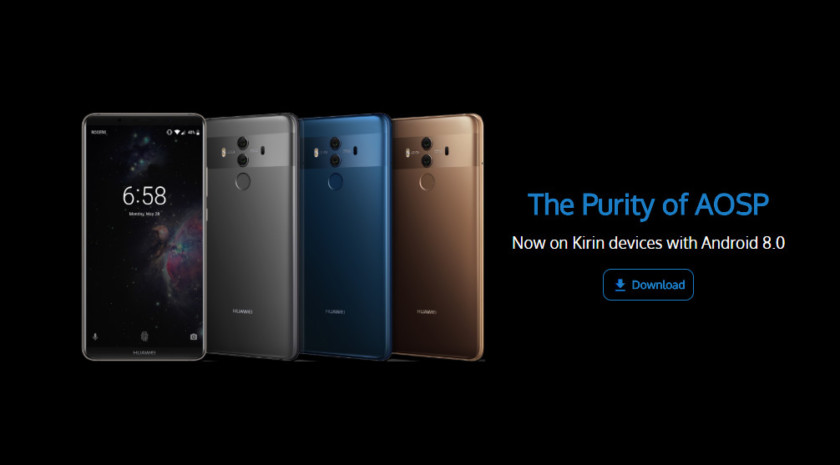
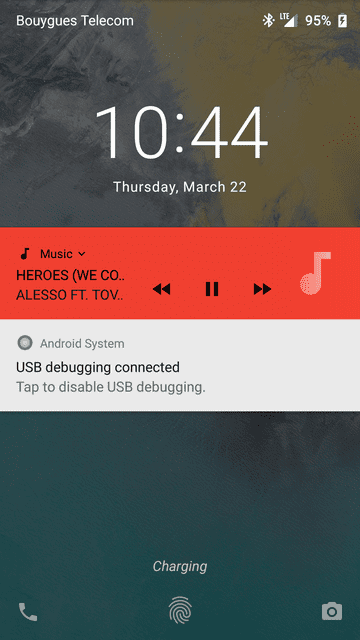
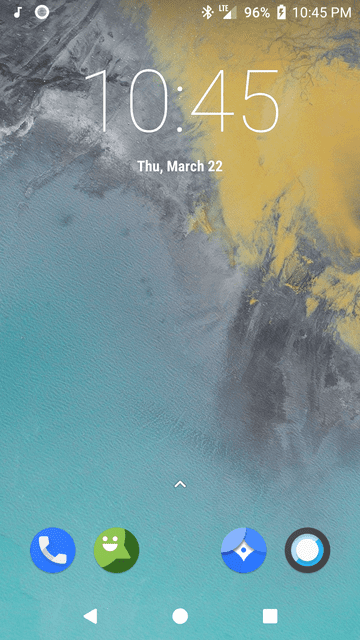
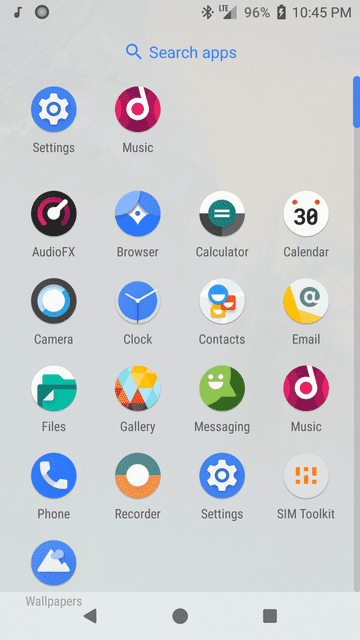
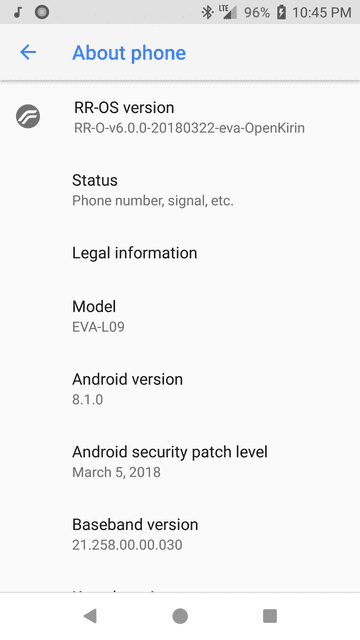



Join The Discussion: