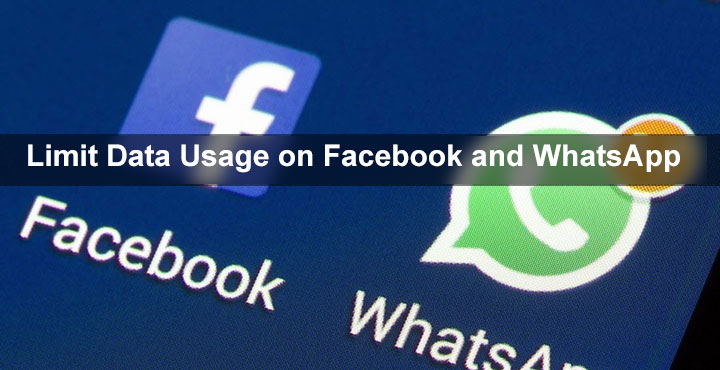
Mobile data has brought the world at our fingertips and it is so great. But it comes at a price which is not so great. It is overly expensive in most parts of the world. And if you have a smartphone you’ll understand how easy it is to blow off your data pack while just doing casual browsing. Luckily, at least on Android, there are many ways to reduce your data usage. We have talked about those before. Today we’ll focus on two of Android’s most popular apps, and show you how to limit data usage on Facebook and WhatsApp.
Don’t miss: How to Disable or Turn Off Facebook Video Auto Play
Limit Data Usage on Facebook
While data usage can differ from person to person, on an average, browsing Facebook using the official app on Android can cost you about 2MB of data per minute. Spend 40 minutes a day on the site and you’re looking towards a 2.4GB monthly data usage just for Facebook. And that figure does not include the data it consumes in the background.
- To reduce data usage by the app, first of all, turn off auto-playing videos. These are the biggest data suckers. The Facebook app gives you three options to choose from – On Mobile Data and Wi-Fi Connections, On Wi-Fi Connections only, and Never Autoplay Videos. We’d recommend that you pick the Only on WiFi option.
- To do this, open your Facebook app and tap on the
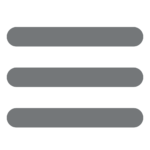 menu icon.
menu icon. - Scroll down and select App settings.
- Tap on Autoplay and select the option you prefer.
- In case you don’t see the said menu item, log out of the app and then log back in. It should now be there.
- While you’re here, you might also want to disable Continuous contacts upload, Upload Photos in HD and Upload Videos in HD.
Another choice is to use the Facebook Lite Android app instead. Facebook Lite is now the fastest-growing version of Facebook. It was designed from scratch for lower end devices hence not only does it consume considerably lesser data than the original app but is also ‘lite’ on resources. Meaning it uses less RAM and battery. We’ve used the app for quite a while and apart from the lack of some minor features, the app is a full-fledged version of Facebook.
Limit Data Usage on WhatsApp
WhatsApp is the Facebook of messengers. It is just as popular and has recently seen a huge crowd coming onto the platform, including parents and older people. As a result, it is not uncommon to be involved in a lot of unwanted family and friend groups that you maybe don’t want to be a part of but also can’t leave because you’re too kind.
Related reading: Schedule Your WhatsApp Status Photos with XStatus Changer
Often, though, people post things on these groups that you’re not interested in, but they still will still cost you precious data, whether you see them or not. Pictures, Videos, and since the past few months, also animated GIFs. This uses a lot of data in the background and things get downloaded onto your phone, also filling up space.
- The best way to deal with these is to turn off auto downloading of media files, especially on mobile data.
- For this, you will need to open your WhatsApp.
- Go to the app Settings and select Data usage.
- From here, look under the section titled Media auto-download. You will see When using mobile data. Tap on it.
- A pop up shows a list of media for which you can enable or disable auto-download. We’d recommend disabling everything here. You will still get the notifications when somebody posts a picture or video. But you get to decide whether you want to spend your mobile data and download it or not.
- You might also want to tick the Low data usage option under Call Settings.
You can also go to Android Settings > Data usage > Cellular Data usage (or just Settings> Data usage on devices below Android 7.0). Here you will most probably find the WhatsApp and Facebook apps listed among other apps. Select the app and you can turn off its background data usage. However, that’s a bit of an extreme measure because this means no more notification syncing when you’re not using the app. And why even have the app if you would disable notifications!
Must read: Get Precise Control Over Phone’s Volume with Precise Volume

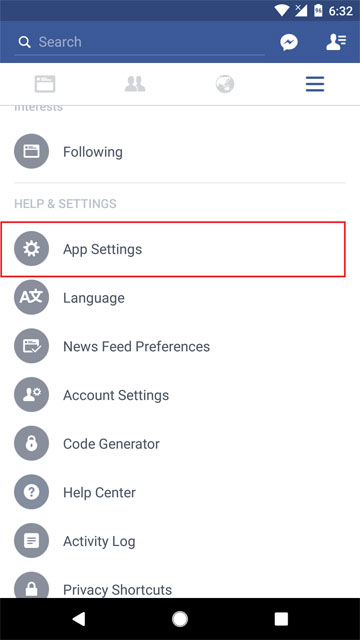
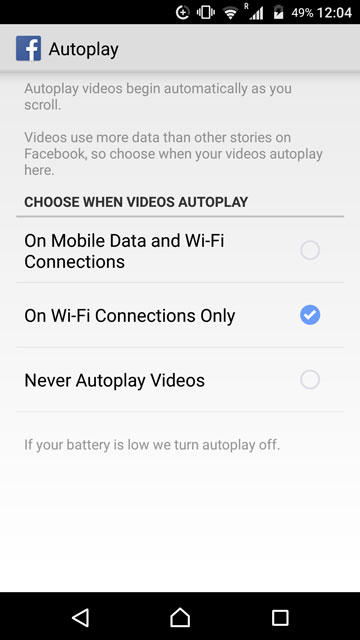
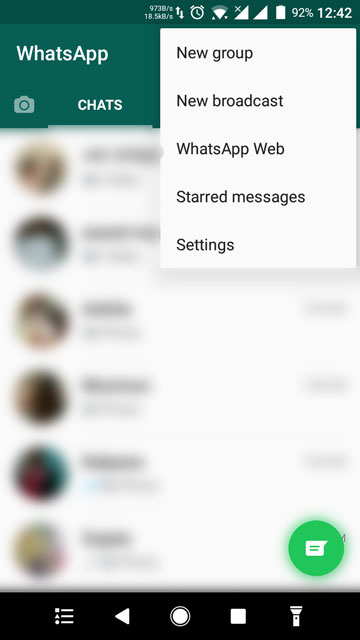
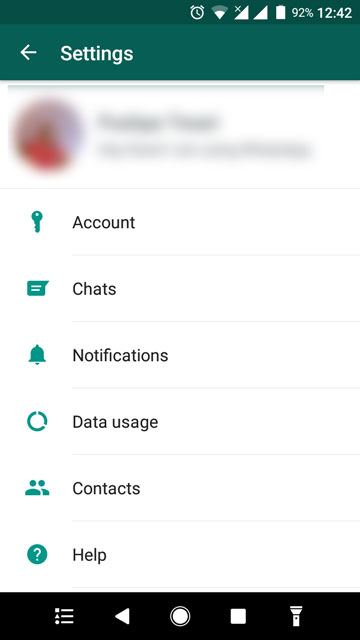



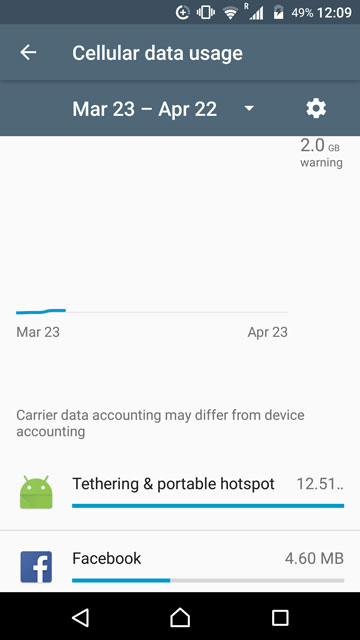
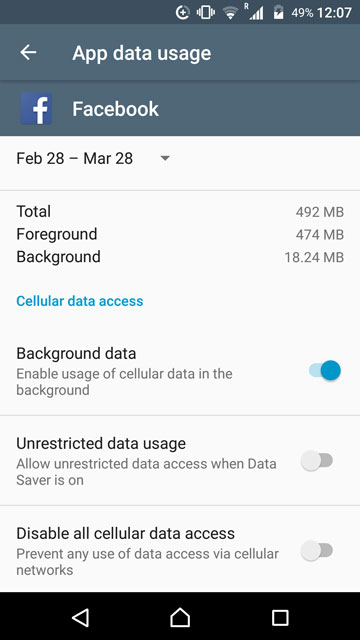
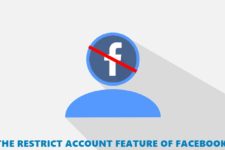
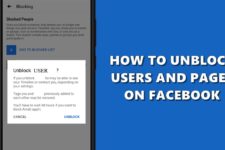



Join The Discussion: