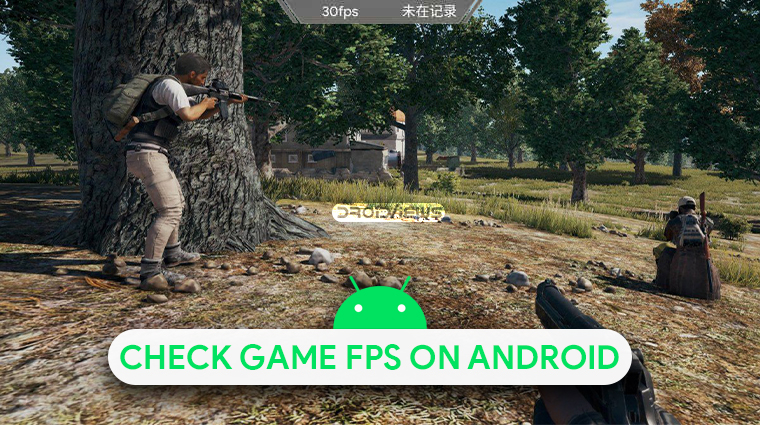
Knowing the FPS your hardware delivers in a game is an important part of gaming on a PC. Because the performance on PCs differs greatly, and buying a more expensive PC doesn’t necessarily guarantee better performance. On Android though, as long as you buy anything from the mid-range to flagships, you can be sure your device can run games pretty smoothly. How smooth? Well, you can know that by checking out a game’s FPS on Android using the KFMark FPS checker.
The tool we’ll be showing off today is called KFMark and it requires root access to work properly. Therefore, its developer MlgmXyysd has bundled it into a small Magisk module that you can easily install from Magisk Manager. In order to configure and use it, however, you will still need an app. That app is still in beta but it already works better than most other similar apps.
For now, the KFMark FPS checker app is not available on the Google Play Store but it will soon be. Until then, you can use the APK provided by the developer to check it out. If you have a rooted Android device, you can use this build.prop tweak to improve interface FPS on Android devices.
Install KFMark Enabler Magisk Module
The required Magisk module is actually available in the Magisk repositories so you don’t need to download a random zip package from a random source.
- Launch Magisk Manager on your Android and pull the side menu drawer.
- Head to the Downloads section.
- Tap on the search icon in the top-right corner.
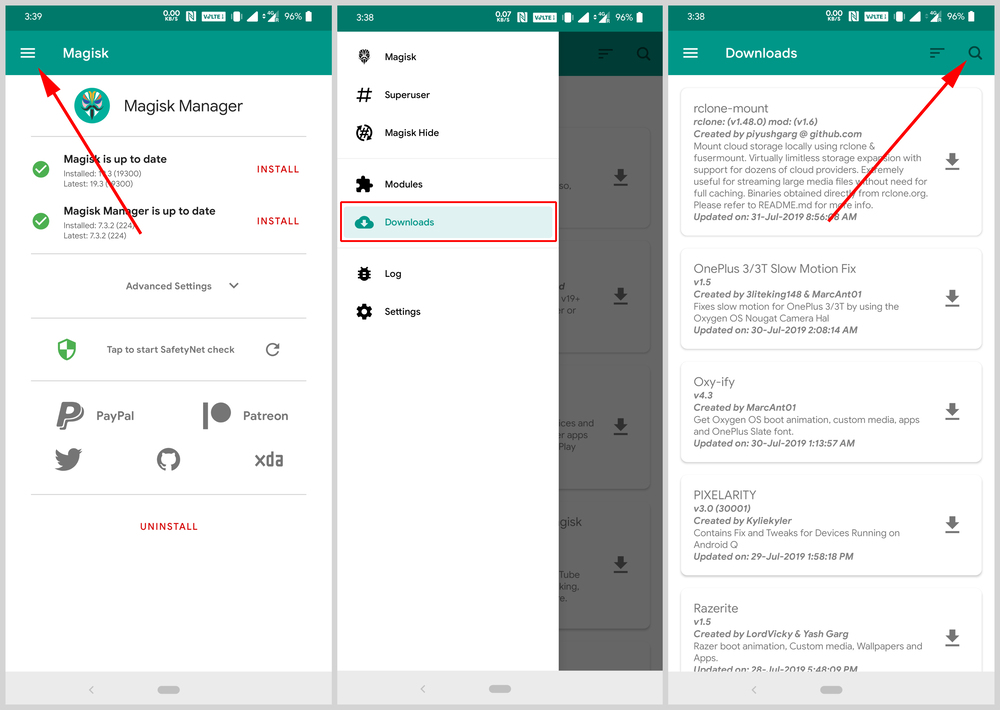
- Type “kfmark” to search for the KFMark Enabler Magisk module.
- Tap on the download button next to the search result.
- On the pop-up dialog select INSTALL.
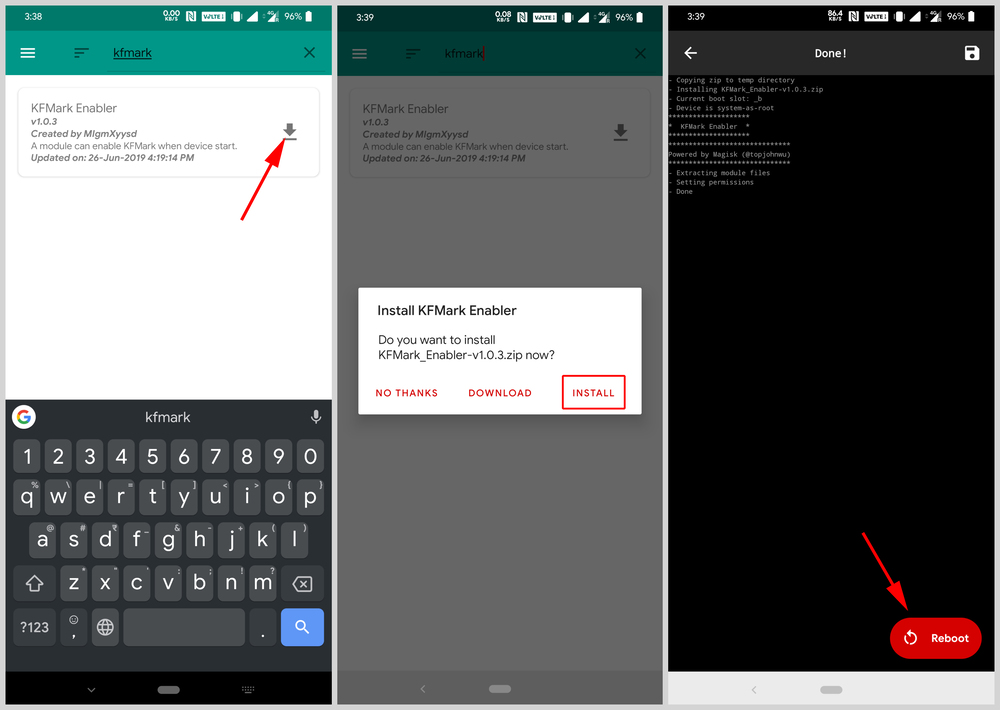
- Once the module is installed, tap on the Reboot button in the bottom right.
Install KFMark Game FPS Checker APK
Download: KFMARK-Android-1.5.apk
- Get the KFMark APK from the download link above.
- When the download is complete, tap on the notification.
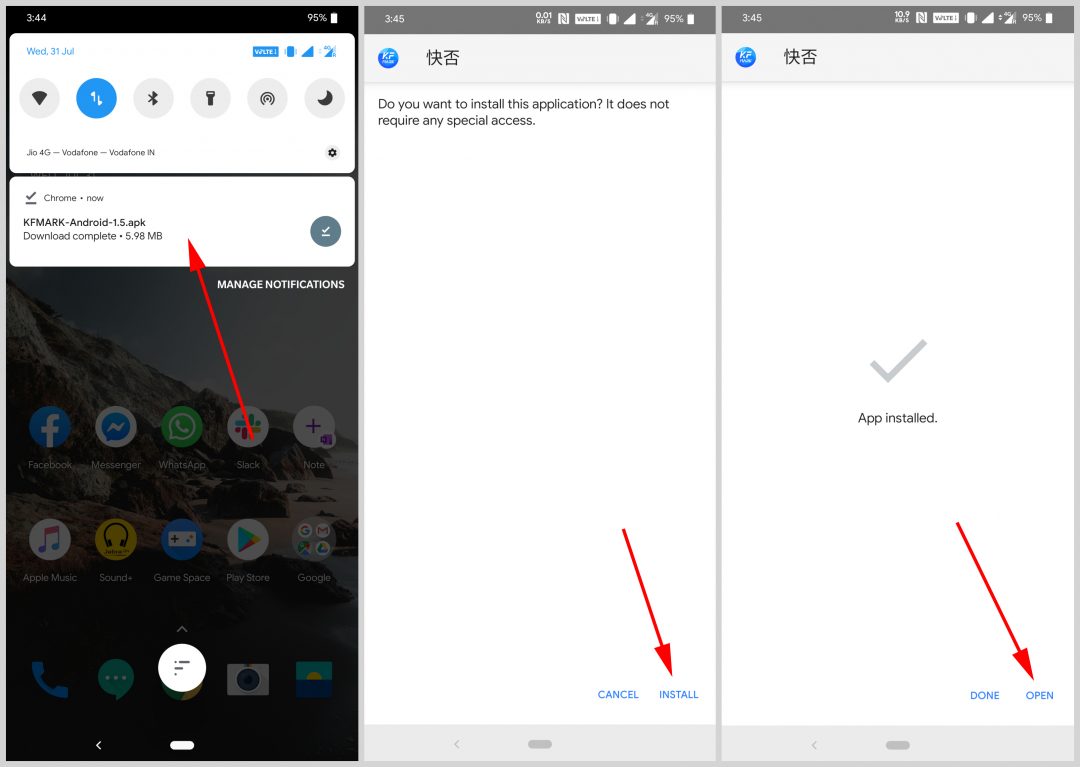
- On the package installer, select INSTALL.
- Tap OPEN once the app is installed.
Check Game FPS on Android
The KFMark fps checker app is in Chinese so you may need some assistance in using it. Thankfully, the app is so simple to use you can easily figure it out by poking around. When you launch the app, you’ll see a big blue button in the middle of it, inviting you to touch it. Tap on it and you will be taken to a list of apps installed on your phone.
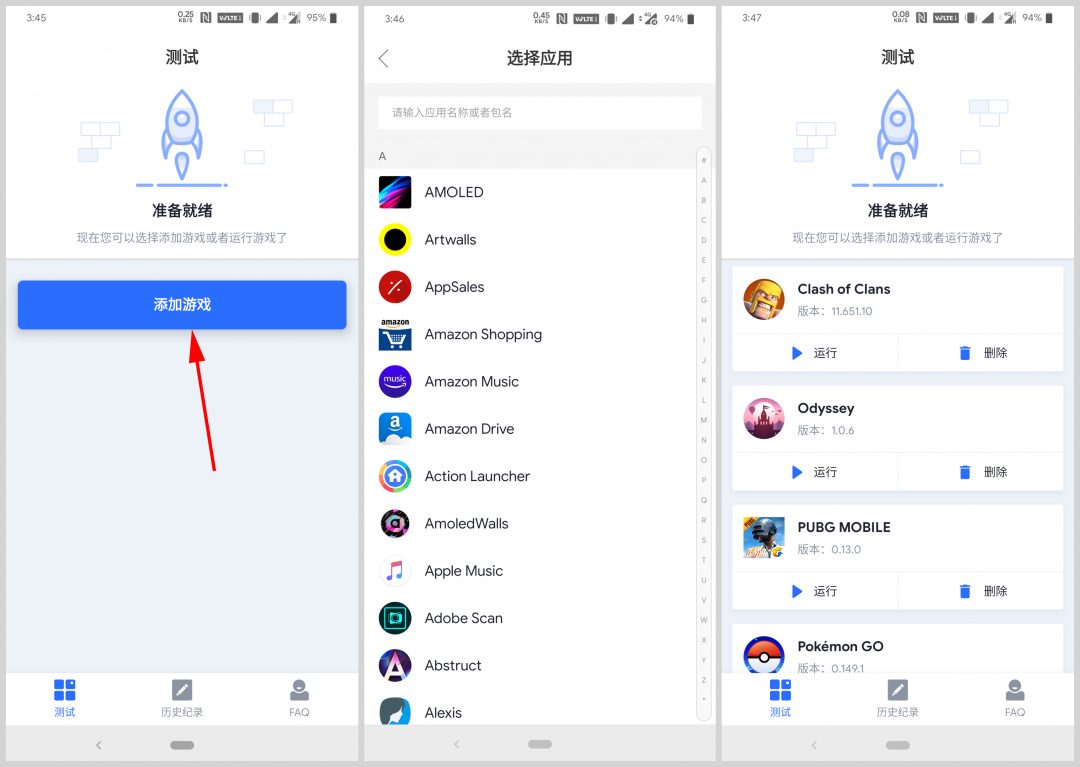
Pick a game from this list and it will be added to the app. Similarly, you can add more games, one at a time, by tapping on the big blue button. Each game card has two buttons, easily identifiable thanks to the button icons if not the Chinese text. The play button will naturally launch the game while the bin button will remove it from the app.
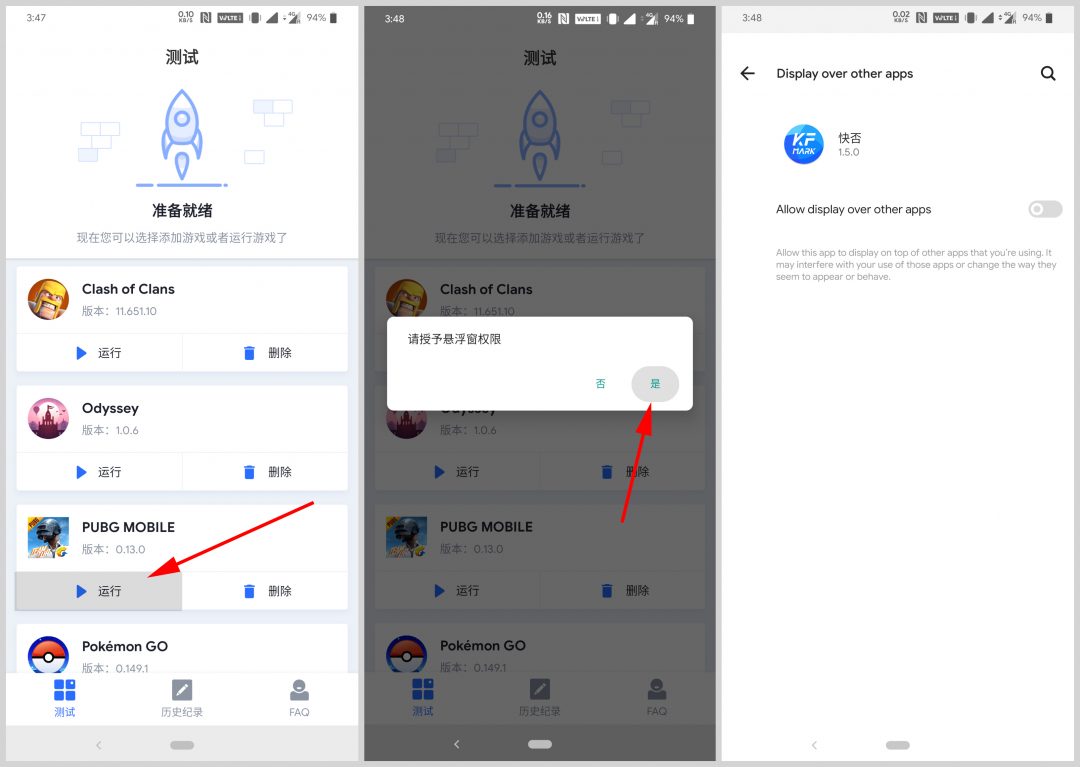
However, the first time you try to launch a game, you will be asked to allow the app permission to draw over other apps. Grant it by tapping the option on the right in the pop-up dialog. Once the permission is granted, you can launch any game and you will see the FPS counter on top.

Tapping on the fps checker reveals a couple of new options. There’s a green play button which starts a benchmarking tool that records the gameplay and analyzes the performance. The blue button ends the session and takes you back to the KFMark app.
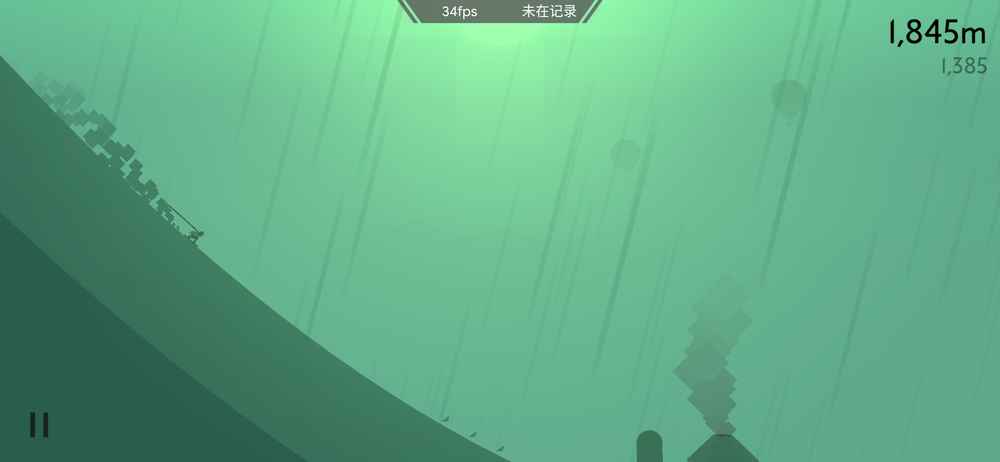



Join The Discussion: