
We all have known by now that the latest version of Apple iPhones which was released by the Cupertino-based company was released last year and the iPhone was named as the iPhone X. Now, the reason behind naming the latest iPhone as the iPhone X is because 2017 was the 10th year anniversary of releasing the iPhones by Apple as the first Apple iPhone was released in 2007. Talking about the iPhone X that was released last year, the phone had a completely different design from the other iPhones as it came with a bezel-less display as well as dual vertical camera setup on the back.
Now, as far as the front of the iPhone X is concerned, the device had minimal bezels on the front. Also, the fact that there is a notch in the middle of the top part of iPhone X’s display to place the selfie camera and other sensors like Face ID tells you about the fact that the phone has almost zero bezels on the front. As far as the bezels are concerned, we have seen that there is a home button placed on every iPhone released till date apart from the iPhone X. The fact that the home button was absent on the iPhone X made Apple think about placing some other options on the phone in order to navigate to the home screen and recent tab which was done via home button.
Also, the home button was removed from the iPhone X which meant that the phone had no fingerprint sensor thus the Face ID technology is the only option for users of iPhone X to unlock the phone other than the Pin and Password options. Now, the solution to these was introduced by Apple as Gesture Controls which means you can navigate to the different sections of the phone via swipe gestures. Now, these swipe gestures were somewhat of a learning curve for the iPhone users but eventually, everyone got used to it.
Talking about the Gesture Controls on the iPhone X, we need to swipe from bottom to the top to go to the home screen on the iPhone X. Apart from that, to go to the recent tab from any screen than we have to swipe up half way through and long press in the middle to see the recent tab. Therefore, some of the Android users have been tempted to get the same gesture controls like the iPhone X on their Android device and we have now put up a guide below which explains all the steps needed to get the Gesture Controls on your Android phone in the below tutorial
Before beginning with the tutorial, you should also note that this tutorial works on any Android smartphone and you do not need to have root access in order to achieve the Gesture Controls on your Android phone.
Prerequisites
- You need to have at least 50% battery on your device in order to perform the procedure mentioned in the guide mentioned below
- You also need to have Substratum installed on your device in order to complete this procedure. In order to do this, you need to follow this guide to Install Substratum on your device
Downloads
Steps to enable Gesture Controls on your Android smartphone without root access
- First of all, follow the steps mentioned in the Prerequisites section and make sure to install Substratum Theme engine on your smartphone
Note: If Substratum does not work on your device without root access, you need to get root access on your device to proceed further.
- Now, download both the applications that have been mentioned in the Downloads section above and install them on your device.
- Now, open the Gesture Control application and click on the Allow Accessibility service button as seen from the highlighted section in the below image
- Once clicked, you will be redirected to Settings page where you can find Gesture Control, just click on it and then turn on its accessibility service as seen below
- Now, go back to the Gesture Control application and click on the Gear icon from the top-right section which will open the Settings of the application
- Now, click on the Gestures and actions option from the list as seen below
- Once clicked, you will see that the gestures have been applied as seen from the screenshot below. You have basic actions like Swipe up to go to home screen, swipe right for notifications and swipe left to go back
- After this, you need to hide your navbar as well so just open the Substratum theme engine on your device and find Navbar Height Changer from the list on the home screen which was installed from above and open it.
- After this, click on the Height dropdown as seen from the below screenshot from the Substratum Overlay Manager
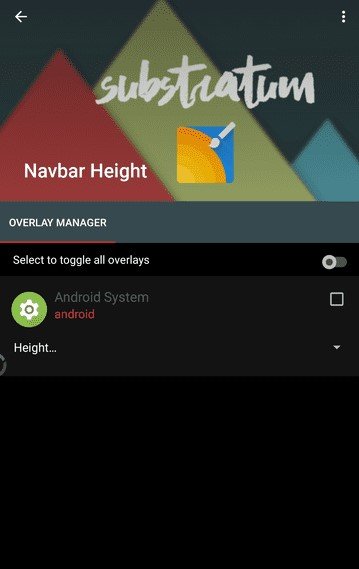
- Now, set the Navbar Height to ‘0’ which will hide the navigation bar on your device as seen from the screenshot below
- After this, your navbar will be hidden and you will be able to control your smartphone with the gestures that you have set up for your device same as the iPhone X.
Don’t miss: How to Use Facial Recognition to Unlock Android Devices
Make sure to try out this method of getting Gesture Controls on your Android device and let us know your experience in the comments section below
source: xda
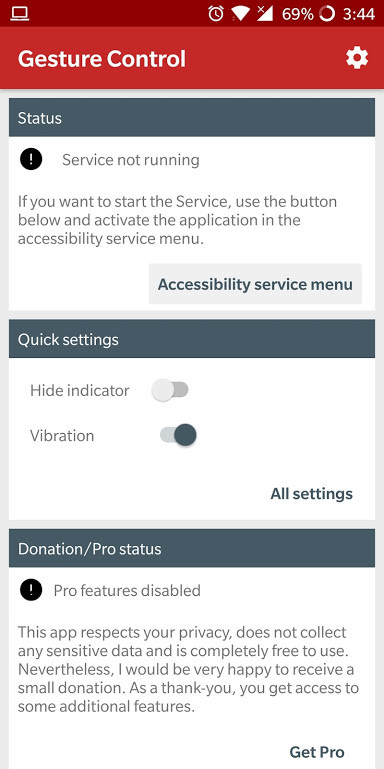
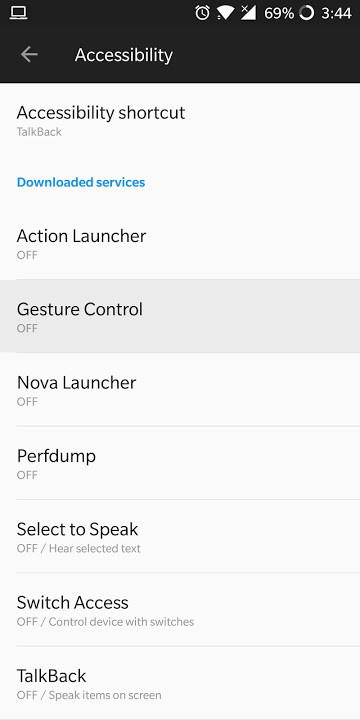
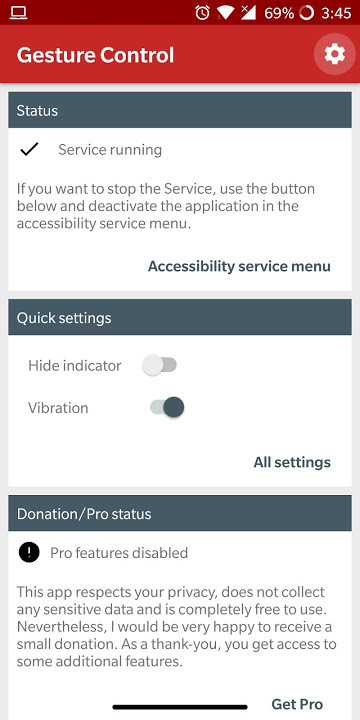

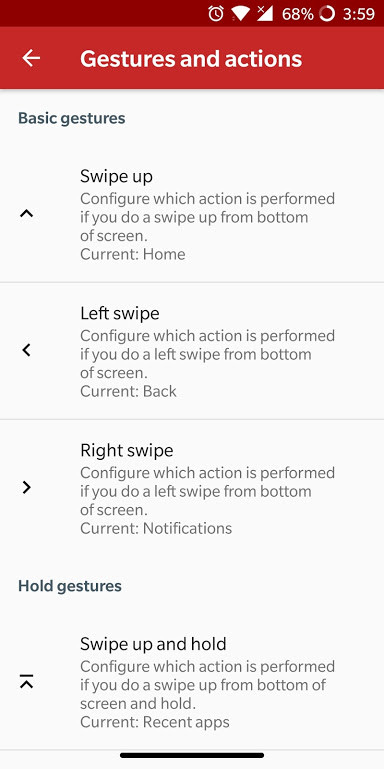
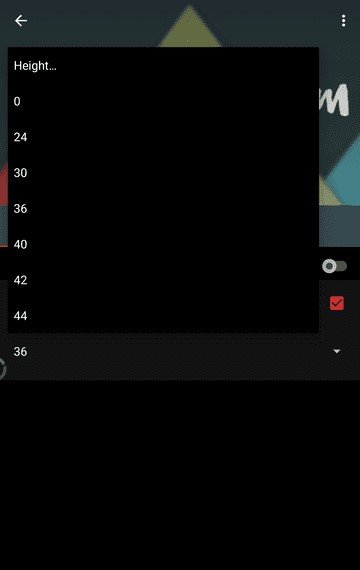



Join The Discussion: