
How many of us have situations when someone tries to sneak on our privacy while we aren’t noticing? Well, how many of us have little brothers, sisters or cousins who always ask for our phone to play games? I think many of us come in such circumstances in which our privacy comes to risk. No matter any app we try on the Play Store it is not worth it. Either the app doesn’t provide that all-around protection and privacy or is easy to bypass which leads to privacy risks. If you have been looking for a near-perfect security app, IObit Applock – Face Lock is probably the best solution we got.
You may also like: Do System Cleaner Apps for Android Really Work?
In the present review, we’ll take an in-depth view of IObit Applock which I believe is the best app locker that is available for Android as of now. It has tons of features and is really difficult to crack or bypass. Let me mention, this app also comes with face lock option.
IObit Applock – Face Lock: Features at a Glance
Fake Lock
Yes, you read it right, fake lock it is. The fake lock is a cool and nice feature which is really helpful to protect privacy. Suppose after activating the Fake lock feature one applies the Force Stop option. Now, what this will do is when some person will try to open the locked app it will cover the app with an error message “Unfortunately, WhatsApp has stopped.” (WhatsApp has been taken as an example for instance). This might make the intruder think that the app has some sort of bug or is broken, therefore, ending the scenario there.
Also read: NewsTab is a Neat RSS Reader App for News Junkies
Notification Lock
As the name sounds, notification lock is one of the few features that any app locker app provides these days. If this feature is enabled then the app will not display the content of the message that you have received on the notification screen. It doesn’t need to be any social media app, this feature can be applied to any app.
Delay Lock Option
This is not an unknown feature to the users that have used app locker apps before. The feature allows the user to select when the app will re-lock again after unlocking. The app comes with three pre-loaded options along with a separate custom settings option which allows full customization even for individual apps.
Face Lock
Face lock is a concept on its own but implementing it can get difficult. However, this app does fine when it comes to screen lock. I won’t say it’s completely reliable nor I would say it is a waste. Sometimes it works just perfect while sometimes it is just a showpiece.
Change Icon
This is one of the features which is seriously lacking in any other privacy protector app. The feature allows one to change the icon and name of the IObit app itself so that other users cannot recognize it. For instance, one can change it to be a weather app, alarm clock app or calculator app.
Intruder Selfie
Returning from the past ages, this feature can be useful to find out who was trying to sneak on the phone from behind. If the intruder enters an incorrect password for three times in a row then the front camera will automatically click a photo of the intruder and save it. The best part is that the intruder would never even know that he was framed.
Battery Saver
Some will say that this feature is handy and works, while some will say it doesn’t. Well, personally I didn’t find much of a difference. Enabling this might give you an extra 10% in the long run but don’t expect anything more than that.
Don’t miss: How to Sign Out of Google Account on Android Devices
If these features are just not enough for you then there is a Premium option which brings in a variety of features such as customizable lock screen, themes, and more along with no ads support.
How to Setup and Use the IObit App
Initial Setup
- Open the IObit Applock from the app drawer.
- It will ask you to setup a pattern or a pin.
- Set it up.
- After that it will ask you to bind an email, bind it (This is the recovery email address to which will allow one to reset their password if they forget it).
- Grant any permissions if asked for and then the app will open.
Locking up Apps and Setting Face Lock
- The app will present you with all the apps installed in the system.
- Just tap on the apps you want to lock and they will be locked.
- Then, swipe down on the screen to refresh the page.
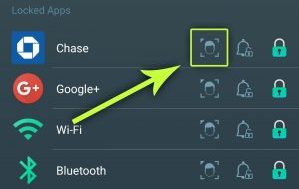
- Now the locked apps will have three options except one.
- The first option is the face lock one.

- Select it and the app will click some of your pictures both in the bright and dim light.
- Finally, the face recognition software will be ready for work.
Setting up Fake Lock
- Swipe from the left and select Fake Lock.
- Select the fake lock you want and click on apply.
- Then follow the instructions shown on the screen.
- Finally, click apply once more.
Setting up Notification Lock
- Swipe from the left and select Notification Lock.
- Then, click on start.
- Grant permissions (If not granted).
- Then, head back to the main screen.
- Finally, select the second option for the app you want to lock notifications for.
Setting up Delay Lock Option
- Swipe from left and select Delay Lock option.
- Choos according to your preference.
- For more customizable settings select the Custom settings option.
- Then, select the app you want to customize the option for.
- A time slider will pop-up.
- Adjust according to your preference and hit Ok.
Setting up Change Icon and enabling Battery Saver
- Swipe from left and select security center.
- Then, click on Change Icon and select the icon according to your choice and hit Replace.
- After that head back and toggle the Battery Saver feature (Grant permissions if asked).
Granting Administrative Rights
- Toggle the Avoid Being Uninstalled feature from the security center.
- Select on Activate to grant administrative rights.
Troubleshooting
If you guys didn’t stumble across the Face Lock option just like me. Then, let me enlighten you. It is only possible in two conditions,
- If the device is not running Android version greater or equal to 4.4 Kitkat.
- If your device doesn’t support the Face Lock option.
In order to check whether your device supports the Face Lock option or not. Navigate to Settings» Lock Screen» Screen Lock. If here you don’t see a face lock option then your device probably doesn’t support one. However, this can be fixed using mods or custom ROMs but that is a whole different topic.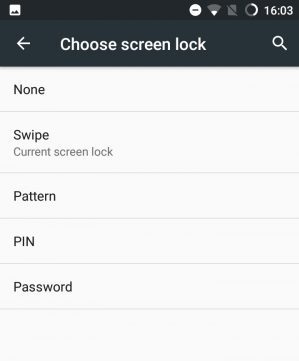
That’s it. Now the answer to the question is it enough to protect our privacy. Probably yes. It has all the features one needs even after excluding the face lock feature. If you have any queries related to the post feel free to ask me in the comments section below. I will be happy to help.
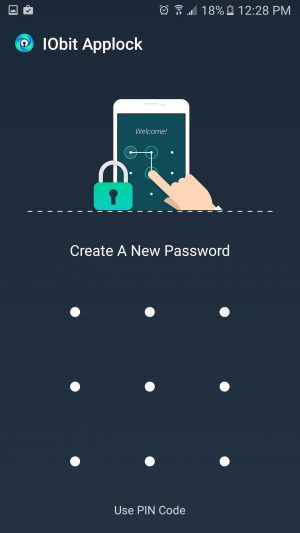
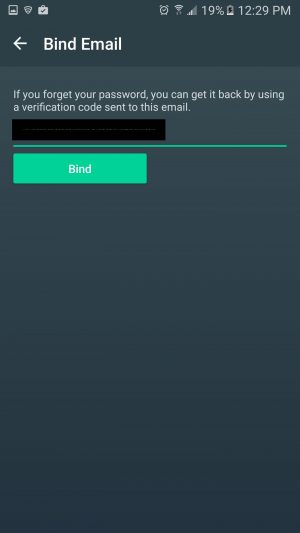
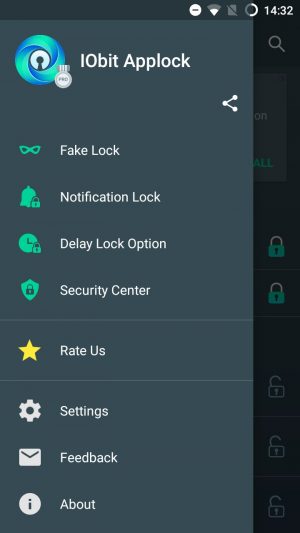
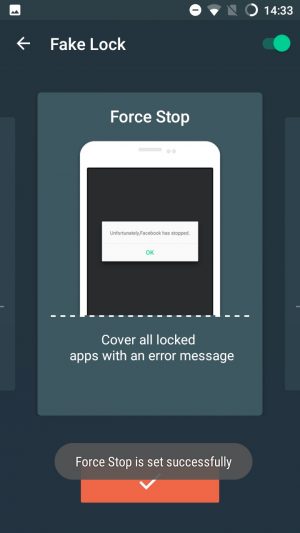
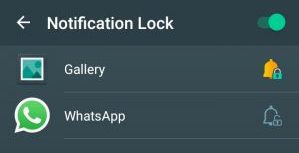
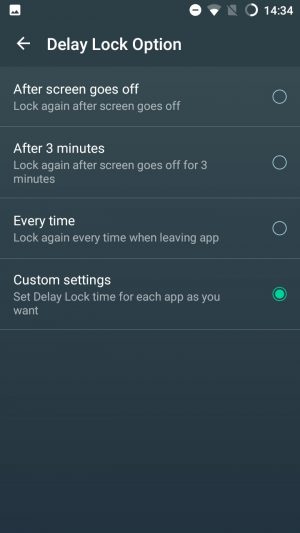
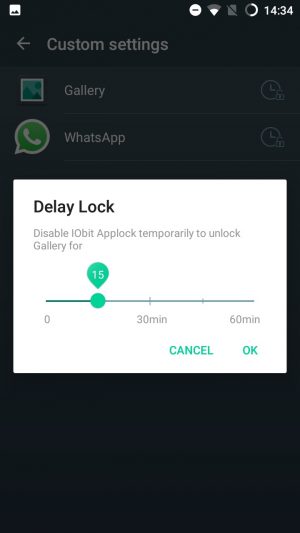
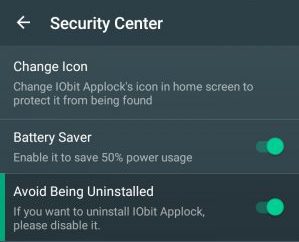
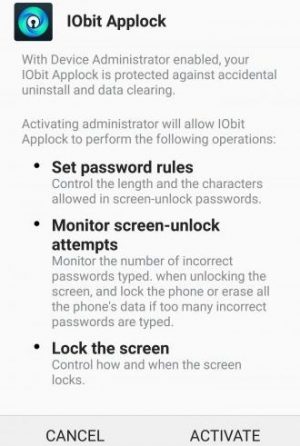
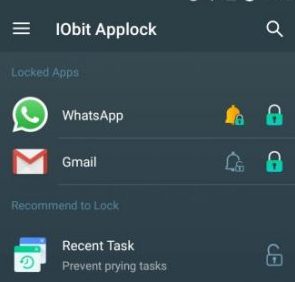



Join The Discussion: