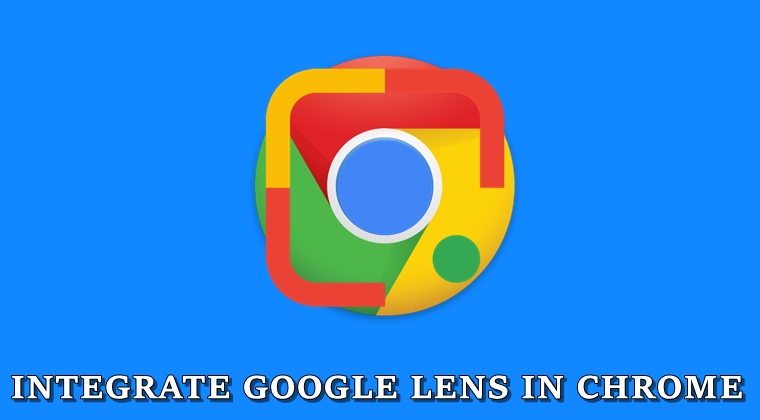
Google Lens is now being adopted by more Google products. After we saw its addition to the Google Camera, Google Photos and to the Assistant app, it has now silently made its way over to the Chrome browser as well. The feature is currently linked with searching for images only. Moreover, until the time of writing this article, this feature hasn’t been automatically enabled. So, you will have to follow the below-mentioned steps to integrate the Google Lens feature into the Chrome browser. The feature, however, is available in the Chrome stable version 78.
Integrate Google Lens in Chrome
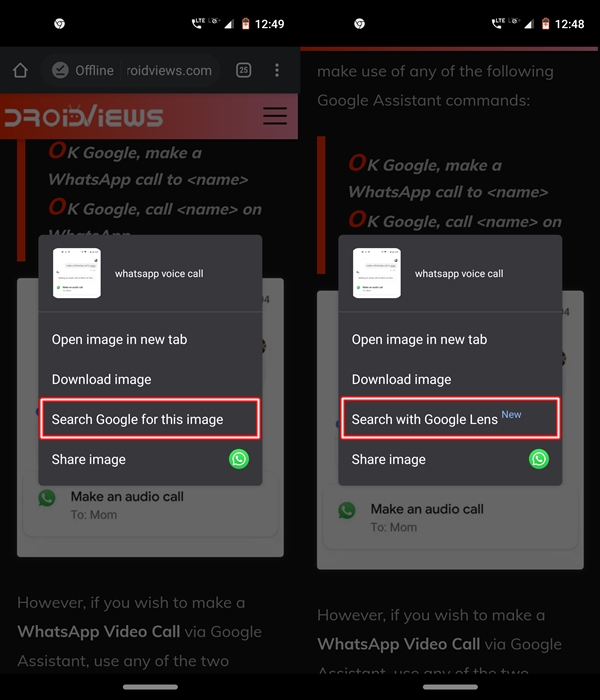
Earlier, when you long pressed on an image, you would have got the usual Search with Google Image option. That is no longer the case now. Rather it has been replaced with Search with Google Lens. Also, you don’t need the Google Lens app installed on your device since the feature has also been integrated added to Chrome. So, let’s now have a look at the steps to integrate Google Lens in the Chrome browser.
Steps to Follow
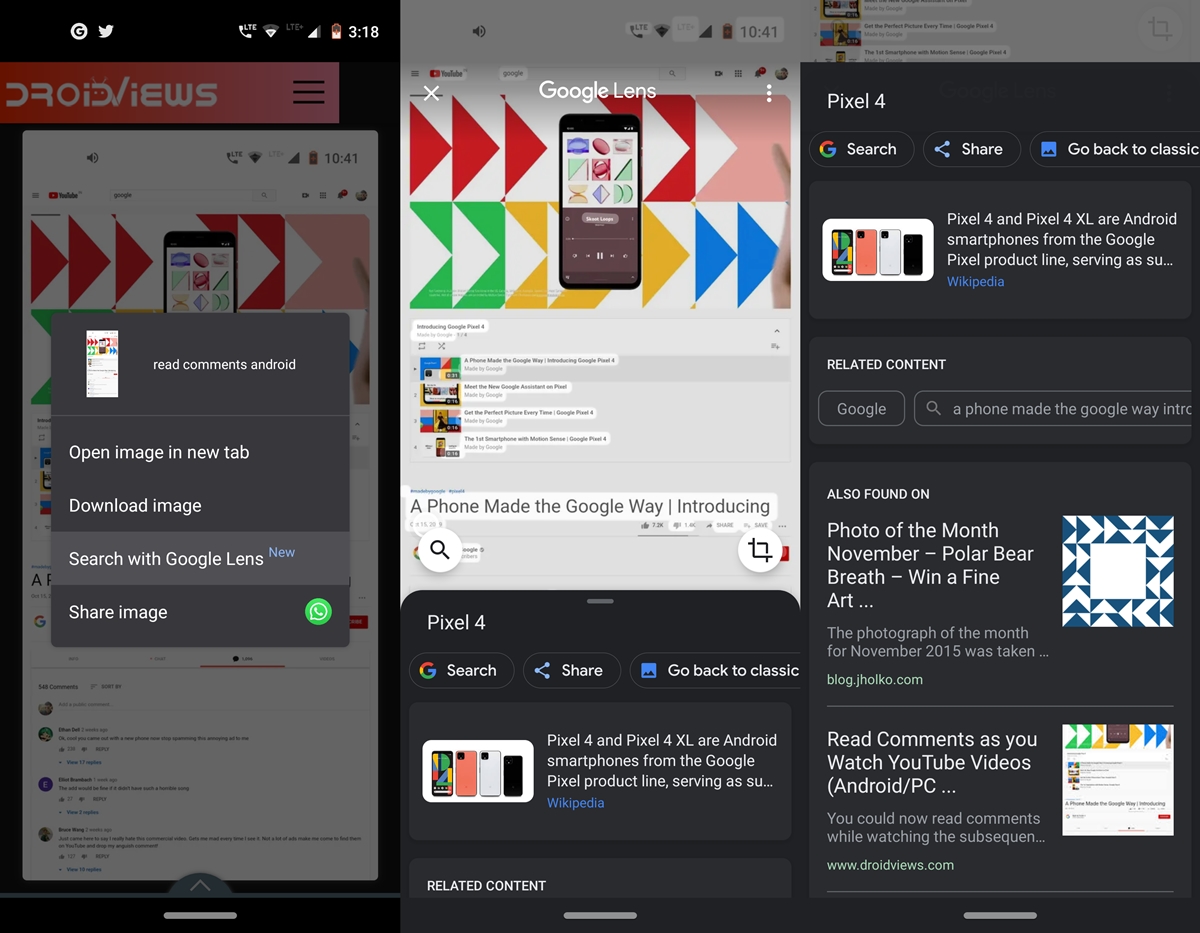
First of all, you will have to enable a certain Chrome flag. These are experimental features, hidden from normal users. In some situations, they may cause stability issues on your device. If it does, disabling them is the best bet. So, to begin with, head over to the Chrome browser on your Android device and carry out these steps to integrate Google Lens to the Chrome browser.
- In Chrome’s address bar, enter chrome://flags.
- Use the search bar and type in Google Lens. You should now see a flag named Google Lens powered image search in the context menu.
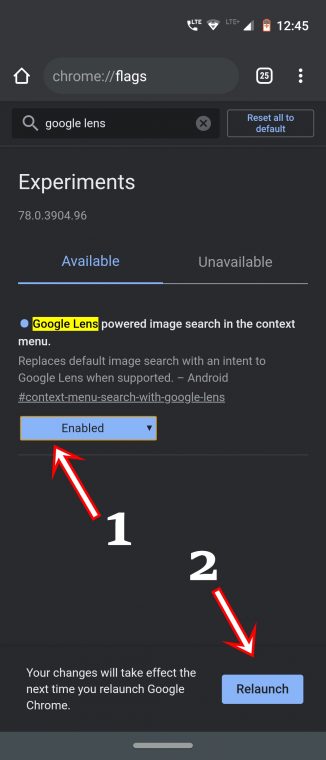
- Tap on the Default keyword next to it and select “Enabled” from the drop-down.
- You will now be notified to restart the Chrome browser. Click on Relaunch to do enable the flag and integrate Google Lens to the Chrome browser.
- Once the browser restarts, long press an image. You should now see the Search with Google Lens option and a “New” keyword next to it. Go ahead and explore the full possibilities of the Google Lens integration into the Chrome browser.
So that is all about the Lens addition to the Chrome browser. Apart from this, there is another minor change that the Chrome browser recently received. Let’s have a look at that as well.
Other Chrome Updates
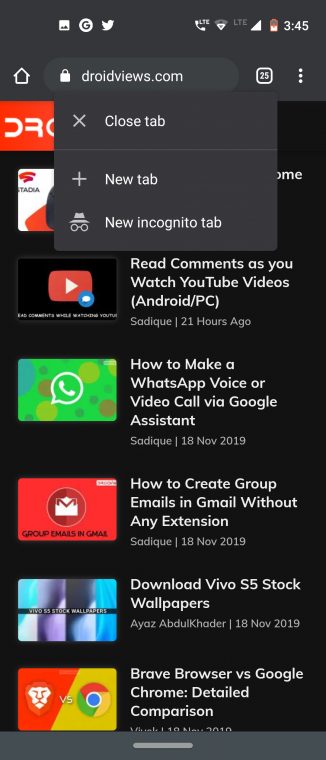
Many of you might be aware of the new and revamped context menu of the Chrome browser. Well, that aside, the tab switcher icon has also received a new long-press menu. The options currently include the Close tab, New tab and the New Incognito Tab option. Earlier, it had to be enabled via the tab switcher long-press menu flag. But now, this feature has made its way over to the stable Chrome version 78 as well.
So apart from the Google Lens integration to the Chrome browser, this was another update worth mentioning for. Stick with us for more Chrome tips and the latest updates.
Read Next: Send Phone Numbers via Chrome for Desktop to Phone
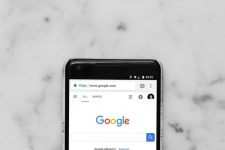
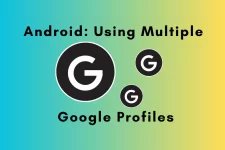



Join The Discussion: