
Sony announced the Xperia XZs and Xperia XZ Premium at MWC this year, and the devices are yet to even go on sale. But thanks to their official firmwares being available online we have had the Wallpapers and Live Wallpaper from the devices. Today we also have the Xperia XZs camera app. The app has been pulled straight out of the system and has not been modded at all, so it will not just work with every Xperia device, unfortunately. Your device should be running the official Nougat firmware from Sony for this to work.
What’s new?
Not much is new here. It’s pretty much the same camera app that you probably already have so users with an Xperia device running the official Marshmallow firmware aren’t missing out much either. Although there is but one change, that is rather welcome, which is that the slow motion recording is no more a separate app that you need to find after swiping around to the appropriate tab. The Timeshift app might still be required, though. However, it is not visible among the other camera apps. Instead, it has been moved right next to the record button.
Don’t miss: Download Flashtool for Xperia Devices to Flash Firmwares Manually
Screenshots
You will also need to have root access or a custom recovery installed. Along with the camera app we also have the panorama plugin from the Xperia XZs, so if you have a rooted Xperia device running the official Nougat firmware and wish to try out the latest camera app from Sony, go ahead and download the files listed below.
Also read: Install Stock Firmware on Xperia Devices Using XperiFirm and Flashtool
Disclaimer
DroidViews is not responsible for any damage done to your device. You understand there is always a risk involved when playing with system files and you alone are responsible for your actions. This has been tested on a Xperia Z5 running Android 7.0 Nougat.
Downloads
Install Xperia XZs Camera & Panorama
Transfer the downloaded zip files to your Xperia device. There are two ways to do this now.
Install via recovery
- Power off your phone.
- Power it on again.
- As soon as you see the LED turn on, press the Volume Down button. Depending on your kernel the button to boot into recovery can be different. In some cases, it is the Volume up button but mostly, Volume down does the job. Refer to the XDA development thread for your kernel or just give both the buttons a try.
- Once in the recovery, select Install and browse to the downloaded zip files.
- Select them and then swipe to flash.
- Reboot.
Also read: How to Setup Androxyde Flashtool for Sony Xperia Devices (Windows)
Install without recovery
- Extract the XperiaXZs_SemcCameraUI_Rizal_Lovins_signed.zip file. You should now have two folders, META-INF, and system.
- Copy the system folder.
- Go to the root folder (/)using your favorite root enabled file browser. Make sure the system partition is mounted as Read and Write.
- Paste the copied system folder here.
- Tap Yes whenever asked if you want to overwrite.
- Go to /system/priv-app/SemcCameraUI-jniLibs64-xxhdpi-release/ and grant the necessary permissions to the Camera app and the lib folder.
- To do this with Solid File Explorer, go to the /system/priv-app/ folder and long press on SemcCameraUI-jniLibs64-xxhdpi-release folder to select it.
- From the three-dot overflow menu in the top right-hand corner, select Permissions.
- Allow the permissions as shown in the screenshot below.
- Make sure your tick the Recursive checkbox. This is the option for which we recommend using Solid File Explorer. It enables the selected permissions for all the files and folders inside the selected folder as well.
- Once the permissions are granted, reboot your device.
That’s all you have to do. Once your device reboots, your new camera app should be waiting for you. In case the app doesn’t work try clearing app data for the camera from Settings> Apps and reboot again.
Did this work for you? Sound off in the comments below. Also, check out the original XDA thread for more information and to check out the discussion regarding the app. You might find a new development that happened after this post was written so it’s always a good idea to have a look.



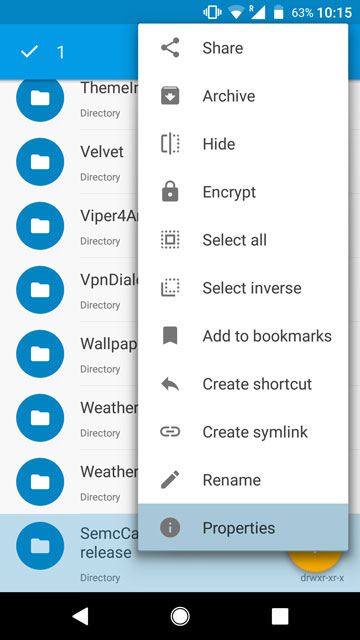




Not workin on my Z2 Android 7.1