Music is the best way to escape all the stress and enter an alternative reality of our own. If you’re an audiophile, you’d understand how soothing and relaxing it would be once we put on the headphones. Most of the people purchase super expensive headphones (It’s a personal choice if you ask me) to enjoy the best music experience. But those headphones are of no use if your smartphone doesn’t deliver good quality music. However, with little tweaks, you can get the best music quality from your smartphone. Today, we will show you how to install WETA ROM on your Pixel and Pixel XL smartphones.
Must Read: 40+ Google Pixel Tips and Tricks
The Pixel smartphones deliver some great music out-of-box but if you’re looking for enhanced music experience, WETA ROM is for you. WETA ROM is developed by Mentalmuso from XDA who is popular for WETA mods that deliver heavenly sound enhancements. If you’re into sound mods, below are some of the notable mods included in the ROM.
- ViPER4Android 2.5.0.5 or 2.3.4.0 with built-in audio drivers
- Sony Xperia™ Z5 Premium audio system
- Beats™ libraries and effects
- Dolby Atmos™
You can experience rich music with all these sound mods installed on your Pixel. Keeping aside the sound enhancements, WETA ROM also includes below mods and tweaks:
- 3Minit Battery Mod
- Center Clock
- QS tile options
- Navbar tuner
- Brightness slider toggle
- SystemUI tuner mods
- Headphone volume warning disabled
So, if you’re already tempted to install this ROM, download the ROM and follow the instructions from below.
Prerequisites
- Make sure that you have at least 60% charge on your Pixel smartphone.
- Install TWRP recovery on your Pixel smartphone.
- Make a complete backup of important files on your device to a secure location.
Downloads
Make sure to download the ROM based on the installed firmware on your Pixel phone. To check your current build number, go to Settings » About phone » Scroll down to the bottom to check the build number.
How to Install WETA ROM on your Pixel smartphone
- Download the custom ROM and transfer it to the internal storage of your device.
- Boot into recovery mode on your Pixel smartphone.
- As you’re in the TWRP recovery, make a complete nandroid backup of your device. You can follow our definitive guide for nandroid backup from here.
- Now, make a complete wipe of the device as we want a fresh installation. To make a clean wipe, just do a complete factory reset and also wipe the Dalvik cache.
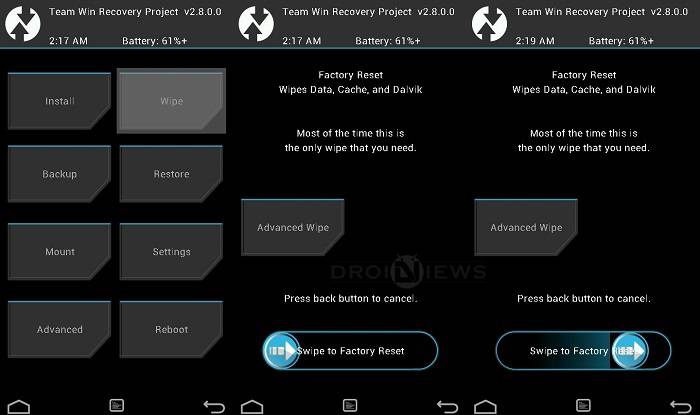
- Flash the custom ROM now. Choose the Install option from the recovery menu and choose the ROM zip from the file manager.
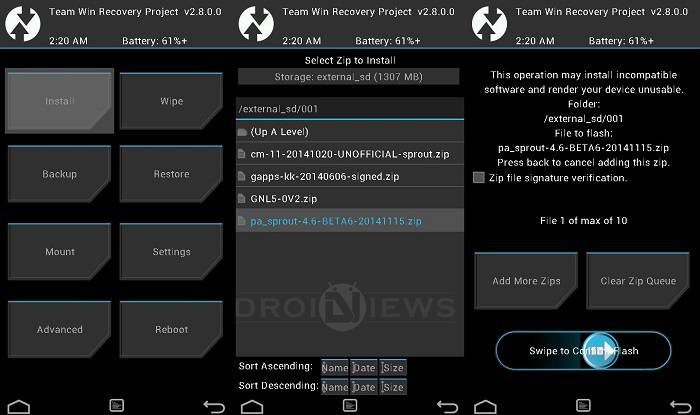
- Reboot the device.
Let us know if you enjoyed WETA ROM on your Pixel/Pixel XL smartphone.
Related Articles:
How to Install Stock Firmware on Google Pixel & Unbrick it
How to Restore Google Pixel XL to Stock / Flash Factory Images



Join The Discussion: