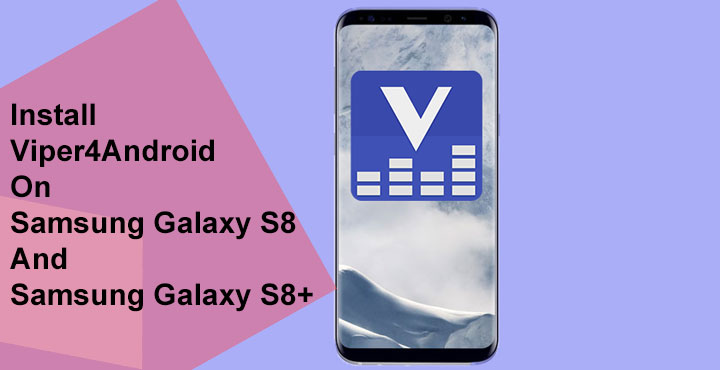
For those unaware, Viper4Android is one of the most popular and one of the best audio mods you can get on a rooted Android device. We have previously covered how to install Viper4Android on a stock (or stock-like) Android Nougat ROM, on Huawei Mate 9, on the LG V20 and on Samsung’s 2015 flagships, the Galaxy S6, and S6 Edge. So in case you are not aware of how awesome Viper4Android is, we’ve already talked a lot about it. And it is all available for you to check out. Today we’ll be showing you how to install the mother of all audio mods on (arguably) the mother of all Android flagships (at least in terms of sales), the Galaxy S8 (and the Galaxy S8+). By installing Viper4Android on Samsung Galaxy S8 and S8+, you can enjoy far better audio quality on your device.
Disclaimer
Viper4Android isn’t just an equalizer app, it is so much more. And hence, it requires a rooted Android device to install the scripts and drivers it needs. As a result, installing Viper4Android can be a bit risky and it can in some cases brick the device. This is exactly the same as with installing any other mods that play around with files in the root folder of your device. DroidViews does not take any responsibility for anything that goes wrong with your device. We’re merely elaborating on the process described by XDA senior member Feche. Rest assured, we’re happy to help in case you need some.
Prerequisites
- A rooted Samsung Galaxy S8 or Galaxy S8+. If you don’t have root access on your shiny new Galaxy S8, you can refer to our guide on rooting the Galaxy S8 and S8+.
- Magisk.
- A file browser capable of handling root files and folders such as ES File Explorer, Root Explorer, etc.
- Titanium Backup (optional)
Don’t miss: Easily Remap Bixby Button on Samsung Galaxy S8
Download
(The Zip file containing Viper4Android 2.5.0.5 APK and audio_effects.conf files.)
Install Viper4Android on Samsung Galaxy S8 and Galaxy S8+
- Launch the Titanium Backup app and hit the Backup/Restore tab.
- Scroll through the list of installed apps and packages to find the SoundAlive app.
- Tap on it and then tap on FREEZE.
- This freezes the said app but does not delete it, meaning it is still installed but as good as uninstalled. You can always go back to Titanium Backup and unfreeze the app if you change your mind.
- If you don’t want to use Titanium Backup, go to /system/priv-app/SoundAlive_51/ using a root enabled file explorer of your choice and delete the apk file inside. You can also move the file to your sd card instead. It’s as good as freezing it because you can always put the file back where it was.
- Extract the zip file downloaded from the download section above. You can do this on a PC and then transfer the two extracted files to your device or extract them right onto your device with a file explorer of your choice.
- Copy or move the audio_effects.conf file to /system/vendor/etc/ and choose to overwrite when prompted. Make sure the file has proper permissions, and grant them if it does not. Take a cue from the screenshot below if you’re not sure about which permissions to grant.
- Install the ViPER4Android_N.apk on your Galaxy S8/S8+ but don’t launch the app yet.
- When the app is installed, go to Magisk, and tap on the hamburger menu icon in the top left of the screen.
- Tap on Downloads and look for “Viper4Android”.
- Download and install the module.
- Reboot your device.
When your device boots again, you should be able to use the Viper4Android app that you installed. Enjoy Viper4Android on Samsung Galaxy S8 and S8+!
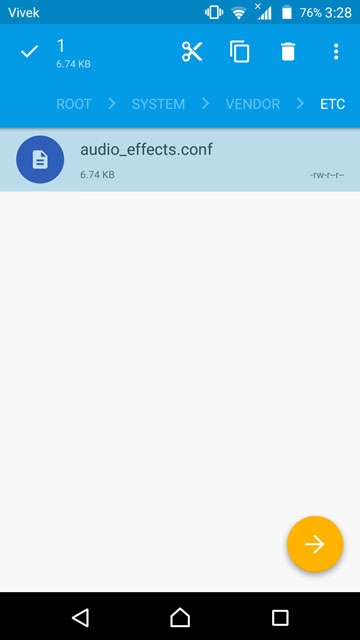
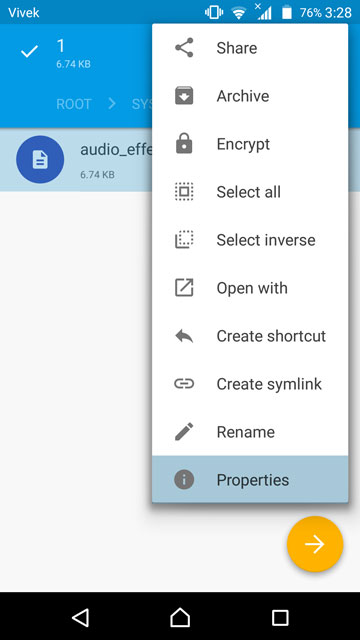
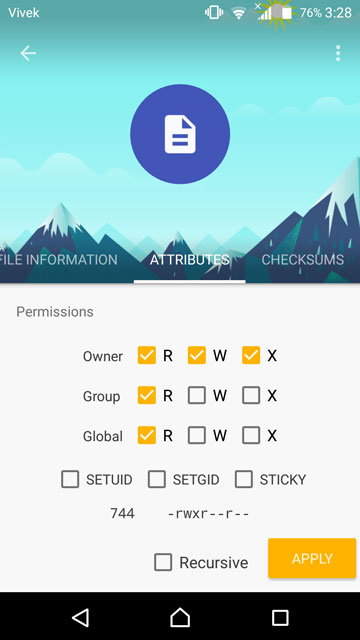
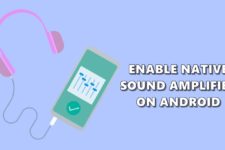




Join The Discussion: