
If you don’t already know what TWRP is you’re probably on the wrong page. In any case, TWRP or TeamWin Recovery Project is a custom recovery available for almost all Android devices through official or unofficial channels. Installing a custom recovery is the first thing most users do after unlocking the bootloader. The OnePlus 6, having only released recently did not yet have a TWRP recovery build, official or unofficial. Well, it does have one now. Below we describe how you can install TWRP on your OnePlus 6. Keep in mind though that this will replace the stock recovery and you will not be able to install OTA updates directly.
Other than that, you’ll not be missing out on anything else rather gaining so much more. With TWRP recovery you can not only install custom ROMs, kernels, and mods but even create NANDroid backups which are pretty much like the system restore on Windows. Before you get started though, there are certain requirements you’ll be required to meet. Even before that, there are things you should know.
Warning
Installing a custom recovery on your device requires unlocking the bootloader which will void its warranty. If you’re here though you’ve probably already made up your mind about it. We can assure you that the method mentioned below has been successfully tested and that it works perfectly fine. What we can not assure you of is that everything that you do while (even if you follow this guide exactly) will produce the desired result. That is to say, there’s always a risk that something can go wrong. In which case, you must understand that you were warned, and you still went with it anyway. Therefore, DroidViews cannot be held liable for any damage to your device.
The process neither requires you to format your device nor it should be formatted automatically. Still, make sure you have backed up everything important, including files and folders on your device’s internal storage. Creating a backup is never a bad idea.
Requirements
- A OnePlus 6 with an unlocked bootloader. If you don’t know how to unlock the bootloader, we’ve already published a guide describing the process. You can check it out by clicking on the link below but make sure you only unlock the bootloader, nothing else.
- You’ll need a Windows, Mac or Linux computer with ADB and fastboot installed and set up. We do have dedicated, detailed guides on how to do just that for all the three platforms. You can check them out by following the links below.
- TWRP recovery does support decrypting devices but it requires a PIN or password. This is why you need to make sure that your screen lock is set to PIN or password and not pattern. TWRP does not support pattern locks and thus you will not be able to decrypt your device’s storage without formatting it. So head over to Settings > Security & Lock Screen, and make sure Screen lock is set to either PIN or password.
- Enable Advanced reboot (optional). You don’t have to do this but things will be easier if you do. So head over to Settings > Developer Options, then turn on the toggle next to Advanced reboot.
Download TWRP for OnePlus 6
There are only a couple of files that you’ll need to download.
- twrp-3.2.3-x_blu_spark_v9.86_op6.img – This is TWRP recovery image which will have to be saved to your PC, preferably inside the adb older on your computer. If you installed the minimal adb and fastboot on your Windows from the link above, the location of the adb folder should be C:\Program Files (x86)\Minimal ADB and Fastboot unless you changed it during installation.
- twrp-3.2.3-x_blu_spark_v9.86_op6.zip – This is the installer file that you’ll need to transfer to your phone’s storage.
How to Install TWRP Recovery on OnePlus 6
- Assuming you did enable Advanced reboot, bring up the power menu by long-pressing the power button. Select Reboot > Bootloader.
- Now connect your OnePlus 6 to your PC using a USB cable.
- Next, launch Minimal ADB & Fastboot on your Windows PC. You can find it in the start menu or search for it. Mac users will need to launch a Terminal window inside the ADB folder. Linux users can simply launch a Terminal provided ADB was installed system-wide, as mentioned in the tutorial linked above.
- Check the connection by entering the following command in the command window or terminal.
fastboot devices
Depending on your Linux distro you may have to use ./ before every command. Mac users will need to use it as well. You should see your device’s serial number followed by the word fastboot. - In the Terminal, enter this command now to boot your device with TWRP.
fastboot boot /path/to/twrp-3.2.3-x_blu_spark_v9.86_op6.imgIn the command above, replace /path/to with the actual path to the twrp file. You don’t need to type a path if the twrp file is already placed in the adb folder.
- When your device boots up in TWRP recovery, swipe the slider at the bottom to allow the recovery to modify your device.
- Select Install and then select the twrp installer zip that you transferred to your OnePlus 6 earlier. Swipe at the bottom to flash it.
- When it’s done, tap on the Reboot system button to reboot your device.
TWRP has been installed on your OnePlus 6. Here’s how you can boot into TWRP and here is some more information about TWRP.
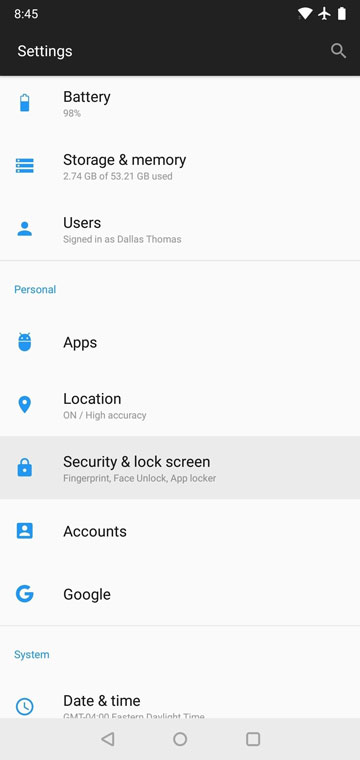
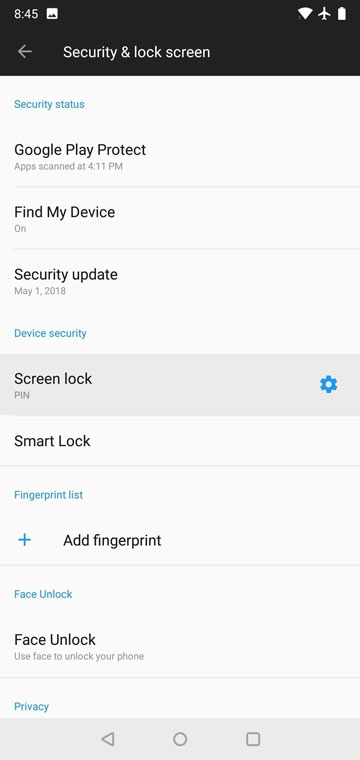
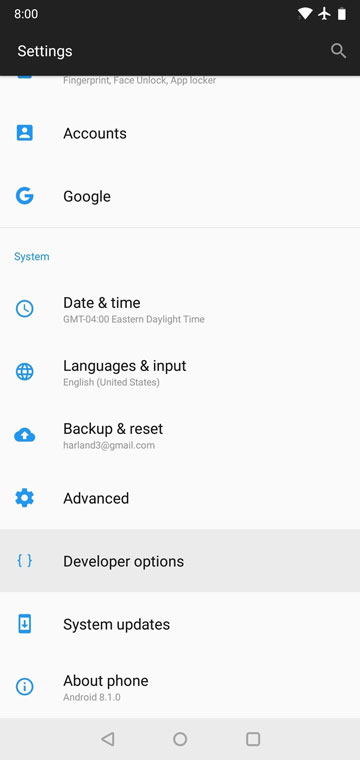
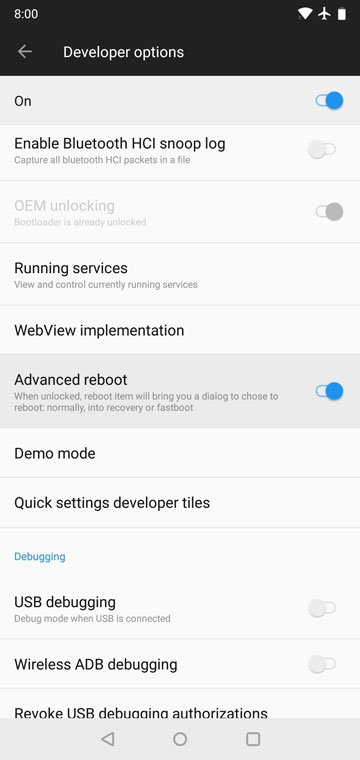


Join The Discussion: