Ever since the Google Pixel 2 and Pixel 2 XL were launched, there have been reports of many hardware and software related issues with the devices. Fortunately, the Pixel lineup has no shortage of development support both officially and unofficially. The second iteration of Google’s flagship Android smartphones can already be unlocked and rooted. Thanks to the work of developer Dees_Troy, owners of these devices can also enjoy the power of a custom TWRP recovery. The developer released an alpha TWRP build for the two devices at the start of the month. The more stable beta versions have now been released within three weeks. Here’s how you can install it on your Google Pixel 2 and Pixel 2 XL.
Requirements
- An unlocked Google Pixel 2 (walleye) or Pixel 2 XL (taimen).
- If you choose to flash the recovery via ADB you will need PC with ADB and Fastboot installed. Also, make sure all the necessary USB drivers for your phone are installed.
- If you choose to install TWRP via the official TWRP app, you will need to root your device. A detailed guide to unlocking and rooting the Pixel 2 and Pixel 2 XL can be found here.
- Enable USB debugging on your phone.
Warning
Unlocking the bootloader, rooting, flashing third-party recoveries and other mods will all void your warranty. DroidViews does not take any responsibility in case things go south since there’s always the tiniest bit of risk involved. Make sure you know what you’re doing and that you’re ready to accept the responsibility. Proceed at your own risk.
Downloads
The beta 2 update fixes some touch issues on the Pixel 2 XL. The Pixel 2 never had any touch issues with beta 1 and has therefore not received it’s beta 2 update yet.
Method 1 – TWRP Recovery on Google Pixel 2 and Pixel 2 XL via ADB
- Download the correct TWRP image file depending on whether you have a Pixel 2 or Pixel 2 XL.
- Launch the adb command interface on your PC. Mac and Linux users can simply launch a terminal window. Windows users will need to open a command prompt Window inside the folder where adb is installed. To open a command window inside the folder, open it in Windows Explorer and type cmd in the address bar. Then, press Enter.
- Now reboot your Pixel 2 or Pixel 2 XL into fastboot mode and connect it to your PC. To enter fastboot mode, restart your phone then press and hold the Volume down button as soon as the screen goes black. You’ll soon see the fastboot menu appear on the screen. You can also enter fastboot mode using a simple adb command. For that, connect your phone to your PC and then Allow USB debugging permission on the phone. Now enter the command below to boot your phone into fastboot mode.
adb reboot bootloader
- To check whether your phone is properly connected in the fastboot mode, use this command:
fastboot devices
If it returns a serial number, which is your phone’s serial number, you’re good to go.
- Now flash the TWRP recovery with the following command.
fastboot flash recovery path\to\twrp.imgWhere path to\ is the path to the directory in which the twrp.img file is stored. For Linux and Mac users may need to add another slash before starting the path( \path\to\ ) instead. For instance, if you stored the twrp.img file on the desktop on your Windows PC, the command should be:
fastboot flash recovery C:\users\username\desktop\twrp.img - When the recovery is flashed, you will see an OKAY message in the adb window.
- You can now disconnect your phone and reboot it.
Method 2 – TWRP Recovery on Google Pixel 2 and Pixel 2 XL using TWRP app
- Install the official TWRP app from the Google Play Store.
[googleplay url=”https://play.google.com/store/apps/details?id=me.twrp.twrpapp&hl=en”/] - Download the respective TWRP image file and transfer it to your phone’s storage.
- Launch the app, tick the checkboxes next to I agree and Run with root permissions and tap OK.
- Then select TWRP FLASH.
- Select your device from the drop-down list and then tap Select a file to flash..
- Navigate to and select the downloaded TWRP file then tap FLASH TO RECOVERY to flash the recovery.
To boot your phone into TWRP recovery mode, reboot it into fastboot mode as described in Method 1. Press the Volume Down button twice until Recovery is highlighted. Now press the power button to select it.
source: xda
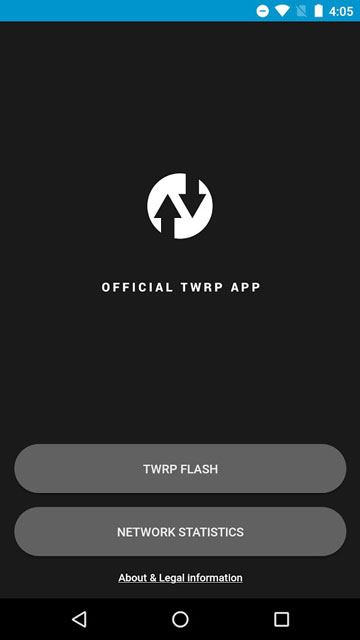
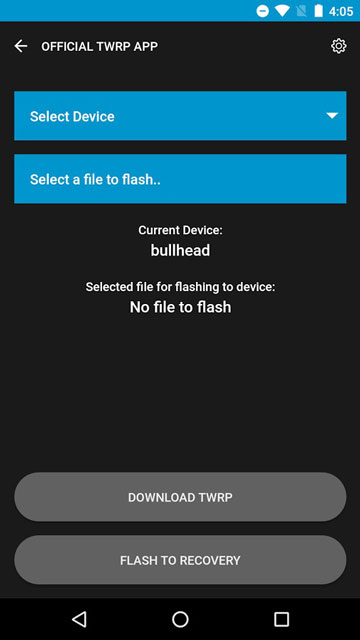
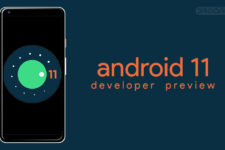
One of the most useful tools that allow you get your lost files and data while rooting or factory resetting your Android device.