
Nexus 9, the stylish new lad who walked into the Android world with a Nexus tag and the 64-bit support has now got the official TWRP recovery support from the TeamWin team. Nexus 9 had already got a pretty early root support from the legendary SuperSU developer, Chainfire. The new security measures implemented in the Lollipop and the 64-bit support are the severe threats to the Nexus 9 development but the developers are pretty quick in offering support. Once the device is rooted, you’ll definitely look around for a custom recovery and we’ll bet TWRP is the most anticipated recovery on any device.
A custom recovery ensures the complete backup of the Android system in case things goes sideways during the tinkering business. TWRP is a touch-based recovery which has a smooth and clean interface and most importantly the latest update brings the MTP support in recovery mode which lets you use the device’s storage media even in recovery, so need to do adb sideloading when you forget to transfer ROM to your internal storage. Apart from that the TWRP 2.8.2.1 brings on the following changes for Lollipop devices:
- Pull in all changes from Android 5.0 lollipop into TWRP
- Add decrypt support for Android 5.0 lollipop encrypted partitions including automatic decrypt when the default_password is in use
- Revert some changes to exFAT that were breaking exFAT support on some devices
- Other minor fixes and updates
Grab the download files from the downloads section and flash the TWRP recovery on Nexus 9 using the detailed instructions.
Warning
This guide is intended only for the Nexus 9, not for any other device. Be extra cautious when you choose the rooting firmwares and recoveries as flashing wrong ones might result in a bricked device. You alone are responsible for any consequences that might occur during the process, we shall not be held responsible for any damage to your device.
Prepare Your Device
- Charge your Nexus 9 above 60% battery level to avoid shutdowns during the process.
- Enable USB Debugging: Link
- Install required USB drivers on your PC.
- Backup your device storage, Contacts, SMS etc. using Google Sync service or any third-party app.
- Unlocked bootloader. Follow our root and unlock guide for Nexus 9: Click here
Downloads
Recovery file: Download Link
Fastboot file: Download Link
Install TWRP Recovery on Nexus 9
- Download and extract the fastboot file on your PC. You’ll get the following files:
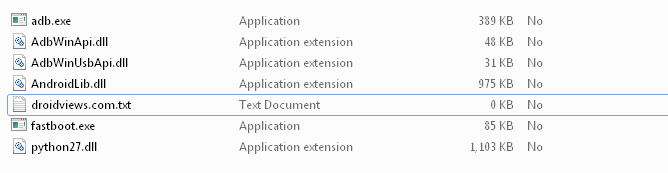
- Download the recovery file and rename the downloaded file to recovery.img for your convenience. It’s not necessary to rename as you can alter the flashing command but it’s advisable to keep the commands simple and universal.
- Transfer the recovery.img file to folder where you have extracted the fastboot files on your PC.
- Navigate to the fastboot files folder and open a command prompt inside the folder by pressing Shift key + Right click in the empty space inside the folder, and select Open command window here option from the Windows context menu.
- Connect the Nexus 9 to the PC and make sure it is detected. Now boot your Nexus 9 into the bootloader mode using the following command in the command:
adb reboot bootloader
- Once in bootloader mode, you can use the following fastboot command to flash the recovery image on your Nexus 9:
fastboot flash recovery recovery.img - Reboot your device once the recovery is flashed.
That’s it, you are all ready to take backups and install ROMs using the TWRP recovery.’



Join The Discussion: