
Some Android devices, especially the flagships, receive root within a month of release. For some, the wait is a month or two longer. And then there are those rare devices that seem to take forever to receive a working root method. This could be because of a lack of developer interest, or technical difficulties or both. The Sony Xperia XZ1 is an example that would perhaps fit in the former category. The device was released in August this year but it is only now, almost 4 months later that someone finally figured out a way to root it. That someone would be XDA Senior member N1ghtr08d, according to whom it took him a few days to root the device. Thanks to his and modpunk‘s hard work users of the Xperia XZ1 can now install TWRP recovery and root Sony Xperia XZ1.
N1ghtr08d’s method involved using a modified TWRP recovery by modpunk to install Magisk. You’ll also need a custom kernel port for the Xperia XZ1 by aledoom. All of this means that you will need to unlock the bootloader on your Xperia XZ1 before you can go ahead and root it. Sony, like many other OEMs, allows users to unlock the bootloader but unlocking comes with its own disadvantage. For one, it wipes everything on your phone and you will also lose the DRM keys on your device. That means you won’t be able to use first-party features like Track ID and X-Reality. It would also help if you’re a little familiar with using the Android Debug Bridge or as everyone lovingly calls it, ADB.
But if you’re not, don’t worry cause that’s the whole point of this article. To help you with the process.
Requirements
- Sony Xperia XZ1 with an unlocked bootloader.
- ADB and Fastboot must be installed on your PC.
- Windows users will also need to install the USB drivers for Sony Xperia XZ1.
- Ensure that your device is charged up to at least 50%.
- Enable USB debugging in Developer options.
Warning
Unlocking the bootloader, rooting your device, installing custom recoveries or kernel, each and every one of these actions will void your warranty. No one can guarantee that doing all of this won’t harm your device. You must understand that there is always the rarest of chances that things might not work out. DroidViews or anyone else cannot be held responsible under such circumstances. On the plus side, if you’ve unlocked the bootloader already you can’t void your warranty anymore.
Downloads
- TWRP for Xperia XZ1 by modpunk (Rename downloaded file to twrp.img)
- Andro+ Kernel port for Xperia XZ1 by aleddom.
- Magisk v14.5
Move the download TWRP image file (renamed to twrp.img) and the kernel image (boot.img) to your adb installation folder for ease.
Install TWRP on Sony Xperia XZ1
- Launch the ADB interface on your PC and connect your phone to the PC via a USB cable. On Linux and Mac computers, you can simply launch the Terminal and start typing ADB or fastboot commands if ADB and Fastboot are installed. On a Windows PC, you can launch the adb interface by going to the adb installation folder and entering cmd in the address bar. Alternatively, you can hold the Shift key and right-click on an empty space in the folder and select Open command window here.
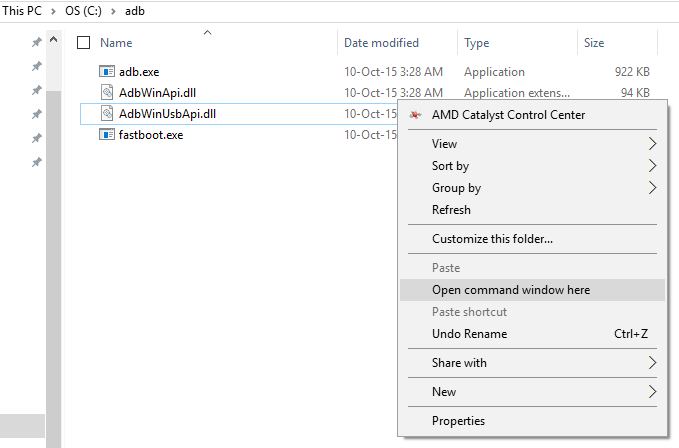
- If this is the first time you’re using ADB, you should be asked to allow USB debugging permission to the computer on your phone. If not, type the command below in the adb command window to make it happen.
adb devices
This command is generally used to make sure adb detects the connected device.
- Now reboot your Xperia XZ1 to the fastboot mode using the following command.
adb reboot bootloader
- Once your device is in the fastboot mode enter the following commands one by one to flash the recovery, flash the kernel and flash the kernel to the FOTA partition.
-
fastboot flash recovery twrp.img
-
fastboot flash boot boot.img
-
fastboot flash FOTAKernel boot.img
-
- Each of the flashes should take not more than a few seconds. Once done, use the command given below to reboot your device.
fastboot reboot
Root Sony Xperia XZ1
- Power off your device.
- Now boot it into recovery mode by pressing and holding the Power button and the Volume down button together. Once the device vibrates let go of the Power button but keep holding the Volume down button until you see the TWRP splash screen.
- TWRP will ask you for a password to decrypt the data partition. If you use a lockscreen PIN or password, use that password to unlock TWRP. If you don’t use a secure lockscreen, enter default_password in the password field.
- Once in TWRP, connect the phone to your PC again and transfer the Magisk v14.5 flashable zip to your device over the MTP connection.
- On the TWRP main page, select Install and then select the Magisk flashable zip.
- Swipe at the bottom to flash Magisk.
- Tap on the Reboot system button that appears at the bottom once the flashing is done.
Source: xda


Join The Discussion: