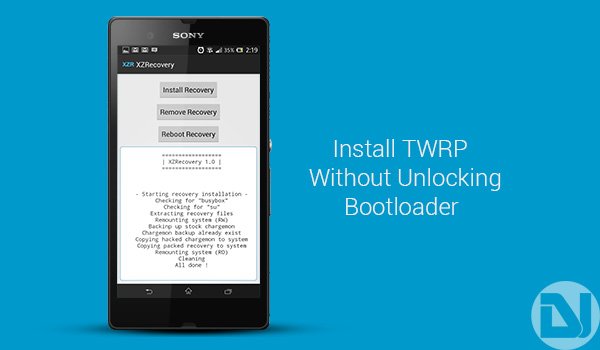
Locked bootloaders have always been a trouble maker for the users, especially when we’re dealing with OEMs like HTC and SONY. While in case of HTC it has been made very easy with the help of HTCDev, for which we recently covered a guide on How to Unlock HTC One M8 Bootloader. On the other hand, a user has to wait and go through several hardships to unlock the bootloader of a SONY Android device.
On of our fellow writers has already written a brief guide on How to Root Xperia Z (C660, C6602 and C6603) on Firmware Version 10.3.1.A.0.244/2.67. But that does that complete the job? I guess not, not unless you are willing to flash a Custom ROM and take your device and its customization to the next level. Developers like Cpasjuste still take a step ahead to showcase something unique such as an App that could easily Install TWRP recovery on your Xperia Z without having the trouble of unlocking the bootloader. So, today we are here to guide you the easy way to Install TWRP on Xperia Z without unlocking its bootloader.
How does it work? Its very plain and simple, it installs the TWRP ramdisk to the system partition as recovery.tar. Now, since we are installing this without unlocking the bootloader, then certainly we need to compromise. Based on an App, it will be lost every time you install a new ROM or wipe the System partition. But do you think its difficult to redo the drill again? No, off course not! Just follow the guide.
Disclaimer
Rooting and Installing a Custom Recovery may be harmful in some cases and voids your device warranty. DroidViews or any of its members shall not be held responsible for any damage to your device. Perform everything at your own risk and will.
Preparations:
- Root your Xperia Z: Follow our guide
- Backup Your Apps, Contacts, Logs, Messages And Settings
- Go to Settings > Security and check “Unknown sources“.
- Download the XZRecovery-1.0.apk
- Make sure to have File Manager/Explorer Installed
- Install BusyBox (Click the Download box below)
Install TWRP on Xperia Z
- Connect your Xperia Z to the PC via USB cable.
- Copy the downloaded XZRecovery-1.0.apk to the internal or external storage of your device.
- Using a file explorer browse to the location where the apk was copied and Install it.
- Open the app drawer and launch the XZRecovery App.
- Tap on Install Recovery to launch the installing process. It will take a few seconds to complete, just hold back.
- You can now boot into recovery mode by tapping on Reboot Recovery within the App.
Congratulations, you have been successful to install TWRP on Xperia Z. wipe partitions, backup and restore ROMs, install custom ROMs and much more. Use the TWRP Manager app for using the recovery on-device.
[googleplay url=”https://play.google.com/store/apps/details?id=com.jmz.soft.twrpmanager”/]If you have any issues, comment below. Put on some feedback regarding this guide, its highly valuable to us.


I don’t know this thread is live yet or not but I just found it now and tried the above written method. Well, I followed the jobs and the latest point didn’t work. I’ve got this line on the bottom in the XZR after tapping on the Install Recovery button: Remount system failed!
And obviously nothing good happened, I still haven’t got TWRP. Any recommendation or solution for this issue? Thank you!
i even Tryed to start the phone by press and hold the power button and volume up at the same time. but nothing work
when i Tap on Install Recovery my xperia z restart but not showing anything just sony symbol and than switch off and than again showing SONY symbol than switch off continually.
PLEASE HELP PLEASE
Can i after this install carbon rom by locked bootloader.
No. You can create a nandroid backup though.