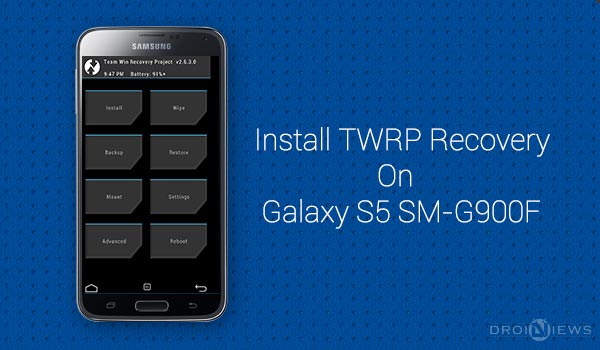
A Recovery is an essential part for any Android based smartphone which is capable of doing out-of-OS stuff. While the stock recovery is not that efficient and only favor some officially OEM signed files, on the other hand, since the beginning of Android, we have been provided with some exceedingly helpful and operative recoveries capable of doing a lot more than a stock recovery, and is called a Custom Recovery. TWRP, CWM and Philz Recovery are a few such Custom Recoveries providing features like wiping device partitions, mounting partitions, Installing flashable zips regularly or by sideloading. While this is just an outline of a custom recovery’s function, a lot of other features are also present.
Today, we’re writing to guide you Install TWRP on Galaxy S5 SM-G900F, which is the fifth model of the Galaxy S series. The Galaxy S5 is a potentially powerful Android smartphone, manufactured and developed by Samsung. It beholds a stunning hardware of Snapdragon 801 Quad-Core 2.5 GHz Krait processor, Adreno 330 GPU, a Corning Gorilla Glass 3 display and innumerable feature expansions like Ultra Power Saving Mode, Download Booster, Heart Rate Monitor, Fingerprint Scanner and much more.
If you’re interested in using Apps that require Root permissions with your Stock firmware, then you can just follow the below guide. Else you can proceed further with this guide If you’re interested in Installing a Custom ROM, Kernels or flash-able tweaks.
How to Root Galaxy S5 SM-G900F
You Have Been Warned!
Rooting or Installing a Custom Recovery will break your device warranty and any available official support. Measure the risks and then only proceed. DroidViews or any of its community members shall not be held responsible for any damage to your device.
Prepare Your Device
- Charge your S5 above 60% battery level to avoid shutdowns during the process.
- Enable USB Debugging: Link
- Install Required USB Drivers: Link
- Backup your device storage, Contacts, SMS etc.
- Download the Odin flashing tool and extract the downloaded zip to the desktop, so now you have Odin3.09 folder: Odin3 v3.09.zip
Install TWRP on Galaxy S5 SM-G900F
- Download the TWRP Odin flash-able file: openrecovery-twrp-2.7.0.0-klte.tar
- Move the downloaded .tar file from the download location to the Odin3.09 folder on the desktop.
- Double-click on Odin3 v3.09.exe to start the flashing tool.
- In the Odin window, make sure Auto Reboot and F. Reset Time are checked and everything else is unchecked.
- Power off your phone. Now press the Volume Down, Home and Power buttons altogether until you see the warning screen, then use the power button to confirm and enter Download Mode.
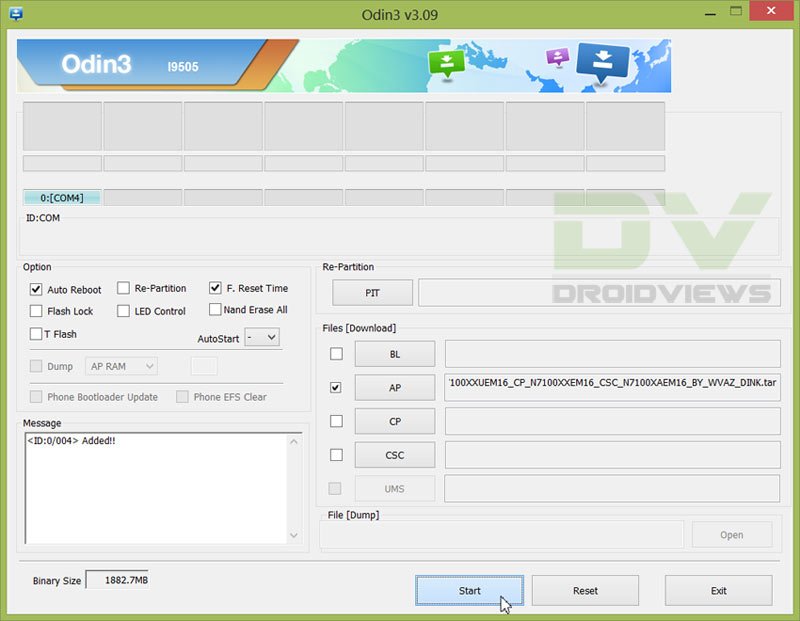
- Connect the device to the PC.
- As soon as you connect, the Odin window will display the acquired ID:COM port on the top-left and message box shall display Added!! message.
- Click on AP and select the openrecovery-twrp-2.7.0.0-klte.tar.
- Click on Start and the process will begin.
- It will merely take a few seconds and upon completion will display a PASS!! message.
- Your Galaxy S5 will reboot automatically after the process is finished.
It was easy as hell. wasn’t it? Just a few steps and we’ve assisted you to Install TWRP on Galaxy S5 SM-G900F. If you’re doubtful about anything or get stuck anywhere during the process, comment down. Until then, stay tuned.
Have you used Download Booster yet on your Galaxy S5? No! Click the link below and go for it.
How to Enable Download Booster on Galaxy S5 (AT&T/ Sprint/ Verizon)
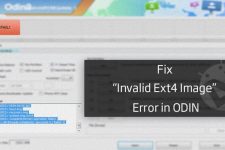


ive done everything but nothing changed in recovery