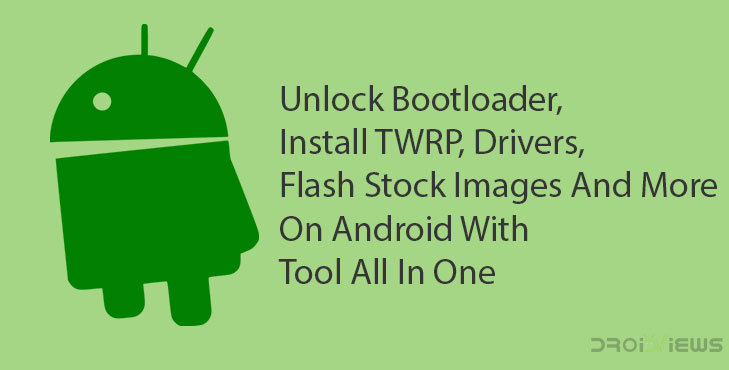
In a completely unrelated fictional universe, a certain Michael Scott is asked what his greatest strengths are. He responds by saying, “Why don’t I tell you what my greatest weaknesses are? I work too hard. I care too much. And sometimes I can be too invested in my job.” And when asked about his strengths again, he responds by saying, “Well, my weaknesses are actually … strengths.” When you look at Android as a platform and consider where its strengths and weaknesses lie compared to the competition you get a similar vibe. Android’s greatest strength is diversity and it is also its greatest weakness, in many ways. Take Android updates, for example. Or the fact that there is no real universal way to perform operations like unlock bootloader, install TWRP, flash stock images, etc. Can’t help updates really but XDA Senior member mauronofrio‘s Tool All In One makes an attempt to solve the second problem, to an extent.
Functions
There have been several attempts before to unify certain aspects of third-party development for Android devices. There are many third-party tools that allow you to do different things like root devices and unlock bootloaders. Most of the times it is only the OEM specific tools that really work across a large number of devices. Tools like Odin for Samsung Devices, Flashtool for Sony devices, etc. don’t work across OEMs, but they work most of the times when it comes to Samsung or Sony devices respectively.
Tool All In One looks to solve that problem. It has been tested and confirmed to work across 27 different devices from different OEMs. This does not make it a generic tool, however, not for these 27 devices. The developer claims that “all the controls have been tailored to each device.”
That said, there is a “Generic Phone” option which can be used on unsupported devices as long as they can work via adb and fastboot. The functionality will, of course, be quite limited compared to the 27 devices that the tool is currently compatible with. Below is a list of all the functions as provided by the developer on the tool’s development page.
- Install Drivers
- Unlock Bootloader
- Lock Bootloader (use carefully)
- Flash TWRP Recovery, stock Recovery, and stock Factory Image
- Install APKs
- Uninstall APKs
- Take a Screenshot
- Flash Partitions
- Erase All Data (This function can decrypt the phone)
- Reboot Phone
- Update the tool to the latest version
- Update Adb and Fastboot to the latest version
- Set Adb and Fastboot privileges in system-wide
- Install Zip directly from PC (Required TWRP on phone)(These functions work perfectly on my pc but i
- have perfect adb drivers on my pc and perfect TWRP on my phone)
- Flash Fastboot ROM
- Delete downloaded files
Compatibility
Device |
Stock Recovery |
Stock Factory Image |
| OnePlus 5T | Yes | No |
| OnePlus 5 | Yes | No |
| OnePlus 3T | Yes | No |
| OnePlus 3 | Yes | No |
| OnePlus Two | Yes | Yes |
| OnePlus One | Yes | Yes |
| OnePlus X | Yes | No |
| ZUK Edge | No | No |
| ZUK Z2 PRO | No | No |
| ZUK Z2 | No | No |
| ZUK Z1 | Yes | Yes |
| LG G6 | Yes | No |
| Huawei Mate 10 Pro | No | No |
| LeEco Le Pro 3 | Yes | Yes |
| LeEco Le Max 2 | Yes | Yes |
| LeEco X52X | Yes | Yes |
| Nexus 4 | No | Yes |
| Nexus 5 | No | Yes |
| Nexus 5X | No | Yes |
| Nexus 6 | No | Yes |
| Nexus 6P | No | Yes |
| Pixel | No | Yes |
| Pixel XL | No | Yes |
| Pixel 2 | No | Yes |
| Pixel 2 XL | No | Yes |
| Nubia M2 | Yes | No |
| Xiaomi Mi A1 | No | No |
Downloads
- Tool All In One (Mega) | Mirror (AndroidFileHost) | Mirror (GoogleDrive)
- All Available Fastboot ROMs
Screenshots
How to install Tool All In One
- Download the zip file from the downloads section above and right-click on it.
- Select Properties.
- Check the box next to Unblock at the bottom. You don’t necessarily have to do this but on some PCs, you might need to.
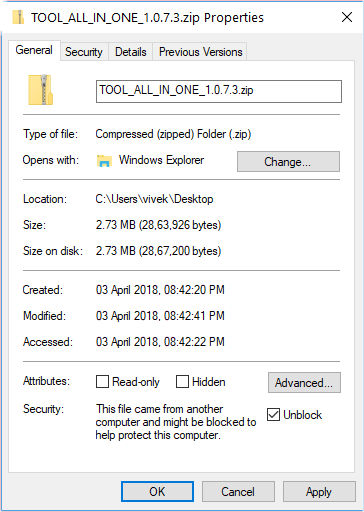
- Extract the zip file now and double-click on setup.exe or TOOL_ALL_IN_ONE.application to install. You may be asked to confirm the installation again. Installation doesn’t take long and you will soon have a desktop shortcut and a start menu shortcut to launch the application. After installation is complete the tool launches itself anyway.
How to unlock bootloader, install TWRP, flash stock images, etc.
- To do anything at all you must make sure that you have all the necessary drivers. When you launch the tool you will notice Install Drivers button amongst a lot of other buttons. It’s towards the top-right. Click on this to install the generic Google USB drivers that work on many Android devices. You may also want to install dedicated drivers for Samsung, Sony, Huawei, Motorola or other OEM devices from our USB Drivers download page.
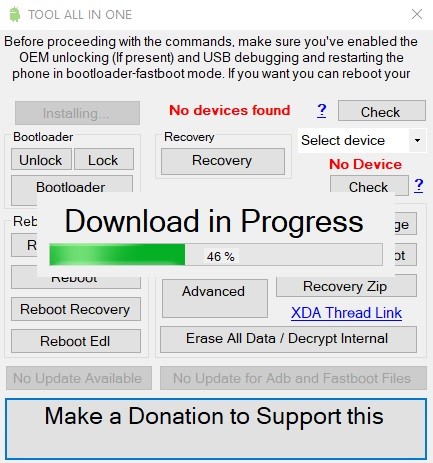
- You’ll also need to make sure that the tool detects your device. Tool All In One is meant to work with the 27 devices mentioned in the compatibility list, but it can also work with certain other phones.
- The rest of the processes are pretty straightforward. Click on a button, and follow the on-screen instructions. For instance, to flash a recovery image, select a device from the drop-down menu and then click the Recovery button. Select a recovery from the list of available recoveries, preferably the latest one, choose whether you want the device to reboot to system or recovery and click Flash.
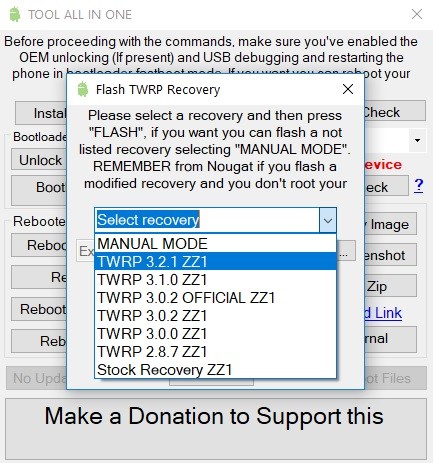
source: mauronofrio
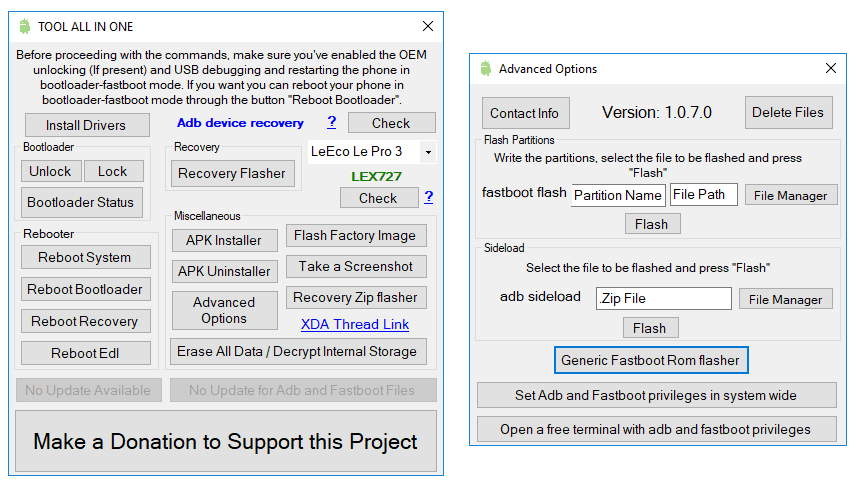
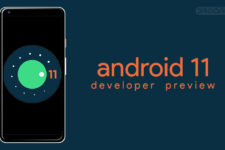


Join The Discussion: