
Samsung has been such elevated about its latest flagship phone that the manufacturer has been pushing a lot of updates to the device for stability improvements. Following the stagefright and other security updates and also some bugs fixes, here is yet another update that will take the firmware to version N920TUVU2COI5. Not long ago did Samsung launch this beast into the market and the manufacturer has pushed several updates ever since. Samsung definitely provides good software support to its devices. Moreover, speculations are that Note 5 will receive the upcoming Android 6.0 update.
The new OI5 firmware is based on Android 5.1.1 Lollipop and not much is known about it right now. The update is rolling out for all the T-Mobile variants at this moment and will pop up in your system soon enough. However, if you are growing impatient and want to install the latest firmware onto your Note 5, then we have got you covered. All you need is the firmware file from the download section and an Odin Software installed on your PC.
Requirements
- Make sure you have the perfect device and variant. This tutorial is suitable for only T-Mobile Galaxy Note 5 SM-N920T variant. This will install N920TUVU2COI5 Lollipop 5.1.1 firmware onto your device.
- Make sure you have fully charged your Galaxy Tab 4 or at least up to 60% of the battery.
- Enable USB Debugging on your phone.android
- Make sure you have Samsung drivers installed on your PC.
- Download the 7zip software to extract the zip file to get the firmware file which is in .tar.md5 extension.
Download Section
- Download| Mirror | OI5 Update for T-Mobile Galaxy Note 5 (File: N920TUVU2COI5_N920TTMB2COI5_TMB.zip (1.66 GB))
- Download | Odin3 v3.10.7
Backup Your Apps and Data
It is recommended that you backup your apps, contacts, messages, photos, videos and any other important data stored on the internal storage of your phone. Get some of our useful backup apps from the DroidViews archives. This will help you backup your device data easily.
Install the New OI5 Update on your T-Mobile Galaxy Note 5
- Make sure you have downloaded the Lollipop firmware for your T-Mobile Galaxy Note 5. If it is a zip file, extract it to get the firmware file with .tar.md5 extension.
- Now turn off your phone and boot it into the Download Mode. To do this, turn off your device and then press and hold Volume Down + Home + Power buttons simultaneously for 2-3 seconds. When you see the warning screen with a yellow triangle sign, press the Volume Up/Down key to enter Download/Odin mode
- Download the required Odin.zip file and extract the file on your PC. You will get the Odin3_v3.10.7.exe file. Open it as administrator to get to the Odin window.
- Connect your Note 5 to the computer using the USB cable.
- As soon as you connect the device, the ID:COM port on Odin will turn Blue. You’ll also see “Added!!” message to indicate successful connection.
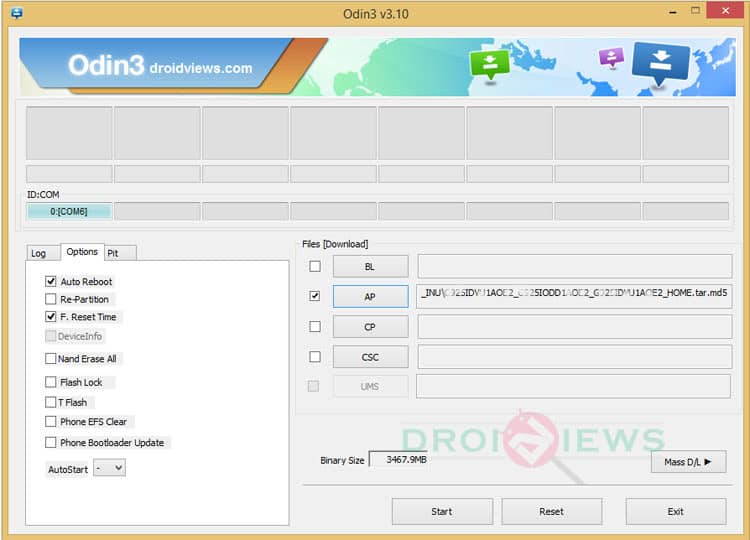
- In case your phone is not detected by Odin, you can try the following things:
- Reboot your phone and turn off USB Debugging and turn it on again.
- Try reinstalling the Samsung USB Drivers.
- Try changing the USB cable and connecting to other ports.
- Now click AP button on Odin and add the firmware file (N920TUVU2COI5_N920TTMB2COI5_.tar.md5).
- In the Options section, make sure that only the Auto Reboot and F. Reset Time boxes are checked and everything else is unchecked. (Do not, in any case, check Re-Partition box)
- Before you proceed to firmware installation on Odin, make sure everything is set according to the screenshot.
- Now, click the Start button on Odin to start installation which might take a while for firmware to install.
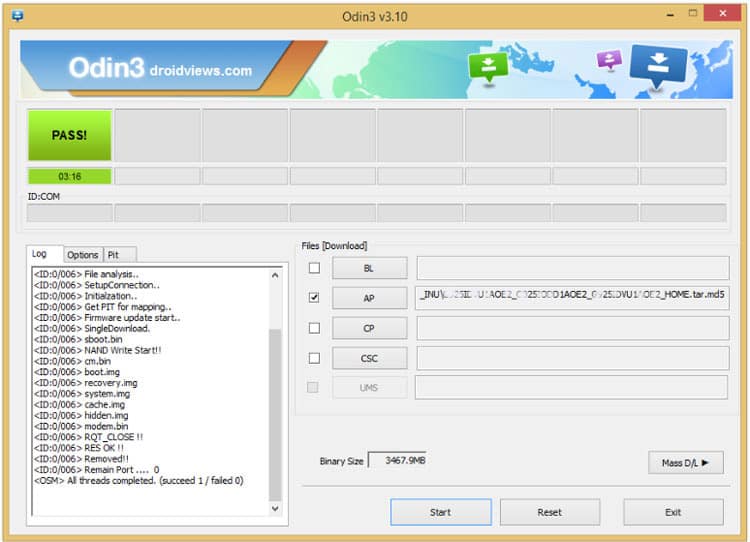
- Once you get a PASS! message on Odin, your device will restart. It’s the green signal that indicates a successful installation. In case you get Fail! message, make sure you have gone through the preparations carefully
Once you have successfully booted into the firmware, you can now enjoy your Lollipop firmware.
If you come across bootloop, then this may occur sometimes when you have installed a new firmware. To solve this, remove the battery and then put it back again. Boot to Recovery by holding Volume Down + Home + Power. In Recovery, select “wipe data/factory reset” then select “Yes” This will delete all user data. Now Select Reboot to System. If you want a detailed tutorial for these steps, head over to the below link.
How to Perform Data Factory Reset on Samsung Galaxy Devices
Also see:
Restore T-Mobile Galaxy Note 5 SM-N920T to Stock 5.1.1 Lollipop Firmware
For any queries, comment down below.



Join The Discussion: