
So, the official Android 7.0 Nougat update for the Canadian variant of the Galaxy Note 5 already started rolling out finally. If you purchased your Note 5 from Bell Mobile, Koodo Mobile, EastLink, Virgin Mobile, SaskTel, Telus, and Videotron, get ready to experience something better and new. Using our today’s tutorial you can install the latest Android 7.0 Nougat firmware on Canadian Galaxy Note 5 (SM-N920W8).
Below, you can download the official Nougat firmware with build version N920W8VLU4CQC9 for the Canadian Note 5 and install it manually using Odin. Please note that if you have been using your phone outside of Canada or have rooted it and installed a custom recovery, you won’t be getting the official Nougat OTA. In that case, the manual update is the only way to upgrade your Galaxy Note5’s software to Android 7.0 and start enjoying the following new features and tweaks:
- Revamped Samsung Experience user interface.
- New quick settings panel with button layout edit feature.
- Customizable presets for Medium power and Maximum power saving modes offer better battery management. The App Power Monitor detects inactive apps consuming the battery, and puts them to sleep, extending your battery charge.
- Nougat’s split-screen feature let you enjoy multi-tasking
- New effects and filters in the camera app.
- The new Samsung Internet and Samsung Pass allow you to login websites and apps using the fingerprint scanner.
- You can now improve your phone’s performance whenever you want using the Performance Mode that allows you to choose from Optimized, Game, Entertainment, and High-performance modes to optimize battery consumption and improve device performance.
- New Samsung keyboard updates language data automatically for better predictions.
Also read: Install Samsung Screen Recorder on Samsung Devices Running Nougat
Download Android 7.0 Nougat Firmware for Canadian Galaxy Note 5 (SM-N920W8)
Canada: not available
Canada (Bell Mobile): N920W8VLU4CQC9_N920W8OYA4CQC9_BMC.zip | Mirror
Canada (Koodo Mobile): N920W8VLU4CQC9_N920W8OYA4CQC9_KDO.zip | Mirror
Canada (EastLink): N920W8VLU4CQC9_N920W8OYA4CQC9_ESK.zip | Mirror
Canada (Virgin Mobile): N920W8VLU4CQC9_N920W8OYA4CQC9_VMC.zip | Mirror
Canada (SaskTel): N920W8VLU4CQC9_N920W8OYA4CQC9_BWA.zip | Mirror
Canada (Telus): N920W8VLU4CQC9_N920W8OYA4CQC9_TLS.zip | Mirror
Canada (Vidéotron): N920W8VLU4CQC9_N920W8OYA4CQC9_VTR.zip | Mirror
Canada (Rogers): N920W8VLU4CQC9_N920W8OYA4CQC9_RWC.zip | Mirror
Canada (Globalive Wind Mobile): | Mirror
Canada (Fido Mobile): N920W8VLU4CQC9_N920W8OYA4CQC9_FMC.zip | Mirror
Don’t miss: Customize the Size of Quick Settings Tiles on Samsung Devices
Preparations
- Download Odin3_v3.12.3.zip and extract it on your desktop.
- Install Samsung USB Drivers on your PC. Skip this step if you have already installed them.
- Go to Settings> Developer options and enable USB debugging.
- Don’t forget to backup your apps and data.
- Charge your Galaxy Note 5 so that it has at least 60% battery juice.
- Place the downloaded firmware on your desktop and unzip the Zip file.
Install Stock Nougat Firmware on Canadian Galaxy Note 5 (SM-N920W8)
Once you have download Odin and firmware and made other preparations mentioned above, you can proceed to install the Nougat firmware
- Turn off your Galaxy Note 5. Hold the Volume Down + Home + Power keys simultaneously for 2-3 seconds. Release the keys as soon as you see a blue screen with an exclamation sign, press the Volume Up key to enter the Download or Odin mode.
- Now open the Odin folder and launch the .exe file as administrator.
- Connect your Note 5 to the PC using a USB cable.
- When Odin detects your phone, the ID:COM port will be highlighted (in blue).
- Now click the AP button, navigate to the firmware file with .tar.md5 extension and select it.
- Make sure your Odin’s screen looks like as shown below and then click the the Start button to initiate the installation.
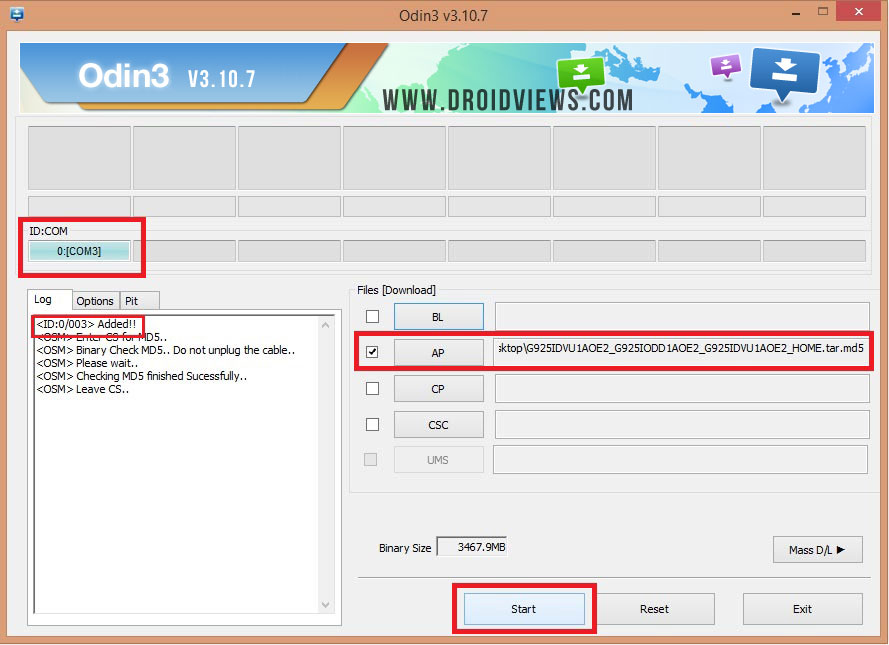
- Wait until the installation completes.
- When the firmware is installed, you will get PASS! message in Odin and your phone will reboot automatically.
- Disconnect the USB cable. Since the first boot takes about 5-8 minutes, you need to wait patiently.
Finally, your Galaxy Note 5 (SM-N920W8) will boot up and you’ll be greeted by the newly install Android 7.0 Nougat. Enjoy! Should things don’t go as expected, or you have any doubts, do not hesitate to drop us a comment below.
Also read: Download Latest Samsung Firmwares Directly Using SamFirm
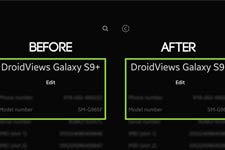
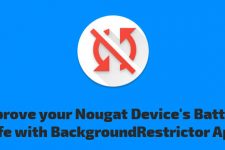

After flashing the firmware, the phone is not rooted. What do I need to do in order to give me su access?