
A new update has been rolling out for the T-Mobile Galaxy S6 Edge Plus, that’s based on Android 5.1.1 Lollipop firmware. Users can readily download this update over-the-air. However, for those who are unable to update it from the software update option or are unable to manually install it through the stock recovery, here is a simple tutorial which will get your S6 Edge Plus to the latest firmware. This will install the G928TUVU2COI5 firmware on your device.
Upgrade can be done using an Odin PC software, specially designed for Samsung Galaxy devices. Using Odin, you get the privilege to root, install stock firmware, install custom recovery and more on the Galaxy device. The listed firmware for S6 Edge Plus is a full firmware package. So instead of the update you need to install the whole package and restore your device to stock. Hence, a full backup is highly recommended; as Odin may remove all apps and system data to perform a clean install during the process.
Requirements
- Make sure you have the perfect device and variant. This tutorial is suitable for only T-Mobile Samsung Galaxy S6 Edge Plus SM-G928T variant. This will install G928TUVU2COI5 Lollipop 5.1.1 firmware onto your device.
- Make sure you have fully charged your Galaxy S6 Edge Plus or at least up to 60% of the battery.
- Enable USB Debugging on your phone.android
- Make sure you have Samsung drivers installed on your PC.
- Download the 7zip software to extract the zip file to get the firmware file which is in .tar.md5 extension.
Download Section
- Download| OI5 firmware update for Galaxy S6 Edge+ (File: G928TUVU2COI5_G928TTMB2COI5_TMB.zip (1.66 GB))
- Download | Odin3 v3.10.7
Backup Your Apps and Data
It is recommended that you backup your apps, contacts, messages, photos, videos and any other important data stored on the internal storage of your phone. Get some of our useful backup apps from the DroidViews archives. This will help you backup your device data easily.
Install G928TUVU2COI5 Firmware on T-Mobile Galaxy S6 Edge Plus
- Make sure you have downloaded the Lollipop firmware for your T-Mobile Samsung Galaxy S6 Edge Plus. If it is a zip file, extract it to get the firmware file with .tar.md5 extension.
- Now turn off your phone and boot it into the Download Mode. To do this, turn off your device and then press and hold Volume Down + Home + Power buttons simultaneously for 2-3 seconds. When you see the warning screen with a yellow triangle sign, press the Volume Up/Down key to enter Download/Odin mode
- Download the required Odin.zip file and extract the file on your PC. You will get the Odin3_v3.10.7.exe file. Open it as administrator to get to the Odin window.
- Connect your S6 Edge Plus to the computer using the USB cable.
- When you connect the device, the ID:COM port on Odin will turn Blue. You’ll also see “Added!!” message to indicate successful connection.
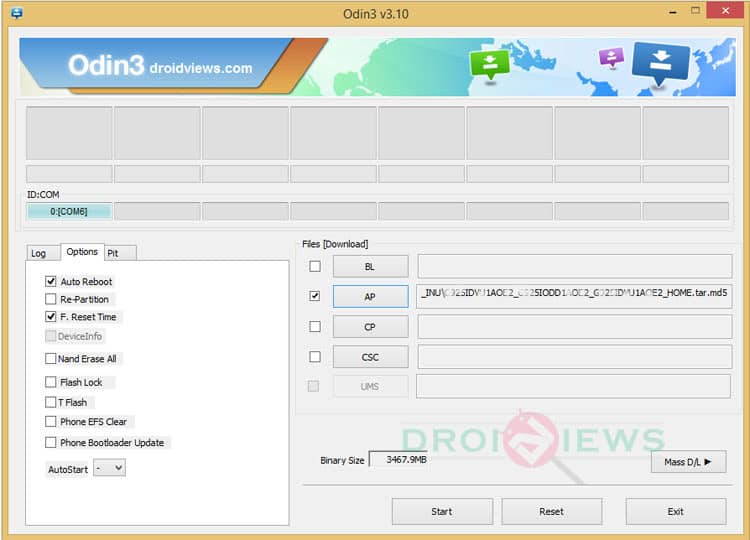
- In case Odin does not detect your phone, you can try the following:
- Reboot your phone and turn off USB Debugging and turn it on again.
- Try reinstalling the Samsung USB Drivers.
- Try changing the USB cable and connecting to other ports.
- Now click AP button on Odin and add the firmware file (G928TUVU2COI5_G928TTMB2COI5_TMB.tar.md5).
- In the Options, make sure that only the Auto Reboot and F. Reset Time boxes are checked and everything else is unchecked. (Do not, in any case, check Re-Partition box)
- Before you proceed to firmware installation on Odin, make sure everything is set according to the screenshot.
- Now, click the Start button on Odin to start installation. This may take a while for the firmware to get installed.
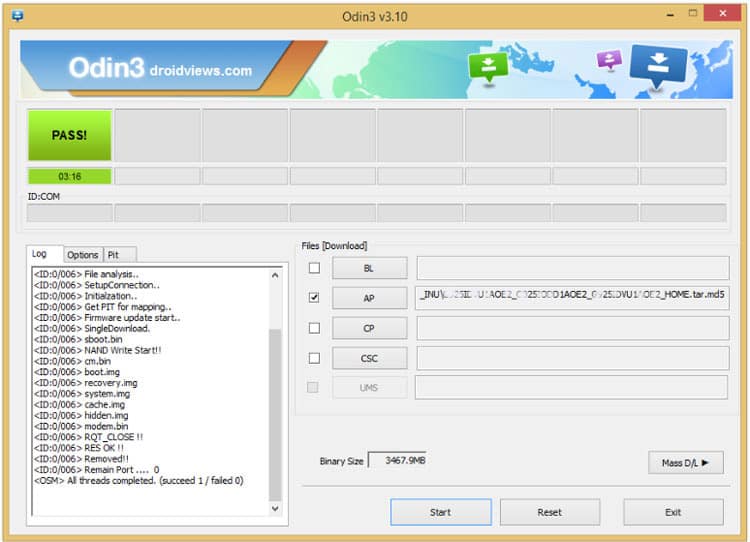
- Once you get a PASS! message on Odin, your device will restart. It’s the green signal that indicates successful installation. In case you get Fail! message, make sure you have gone through all the requirements carefully.
Once you have successfully booted into the firmware, you can now enjoy your Lollipop firmware.
If you come across bootloop, then this may occur sometimes when you have installed a new firmware. To solve this, remove the battery and then put it back again. Boot to Recovery by holding Volume Down + Home + Power. In Recovery, select “wipe data/factory reset” then select “Yes” This will delete all user data. Now Select Reboot to System. If you want a detailed tutorial for these steps, head over to the below link.
How to Perform Data Factory Reset on Samsung Galaxy Devices
For a detailed guide on how to install firmware on Samsung Galaxy device, get to the following link:
Install Stock Firmware on Samsung Galaxy Devices Using Odin – Detailed Guide
Also See:
Install SuperStock BOH6 v1.4 on T-mobile Galaxy S6 Edge Plus G928T
For any queries, comment down below.



Join The Discussion: