
Galaxy Tab S2 is an Android tablet released in July 2015. The Tab S2 comes two screen sizes 8.0″ and 9.7″. Both the tablets feature, 1536×2048 pixels display resolution, 3Gb RAM, an 8MP rear-facing camera and a 2.1 MP front-facing camera. The bigger model comes with a bigger battery rest remains almost same in both the models. Both the tablets are good for media consumption and for playing games. You may even use them for creating or editing documents or any other office work. Bigger screens are great for multitasking also.
Enough about the tablets lets move towards our main aim of this article i.e. How To Restore Your Galaxy Tab S2 to Stock Firmware.
Restoring your device to stock firmware is required when you are facing some issues with your current firmware. Issues can be like laggy performance, poor battery backup, wifi is not working or any other issues of this sort.
You would need to restore your device to stock firmware if you want to unroot your device. Or simply when you want to be ready for receiving the OTA updates on your device but you have installed a custom recovery on your device, then restoring stock firmware is a must.Restoring your device also comes in handy while selling your device, the buyer would surely like the device to be running stock firmware.
Well, if you have any of the above-listed reason to restore your Galaxy Tab S2 to its stock firmware or may be any other reason that’s not listed here proceed with the following guide.
Restoring to stock firmware will wipe all your data so make sure to take a backup of your important data (photos, music, documents, etc.) before proceeding with this guide. Also, make sure to charge your device before proceeding with this guide. Your device should have at least 60% battery.
Things You Will Need
Download the latest firmware file available for your device model and region and then proceed with the steps given below.
-
Firmware:
-
Odin v3.10.7
(PC Software used for installing the firmware)| Link
-
Samsung USB Drivers
(Usb drivers are required for Odin to recognize your device)
Steps To Follow
Step 1. Download Samsung Usb drivers from the link given above and install them on your PC.
Step 2. Now download the firmware for your device model and region from the links given above.
Step 3. Now download Odin3_v3.10.7.zip from the link given above. Extract the zip file on your PC using 7zip or any other similar software. Now open Odin3 v3.10.7.exe, you will see a new window open as shown below.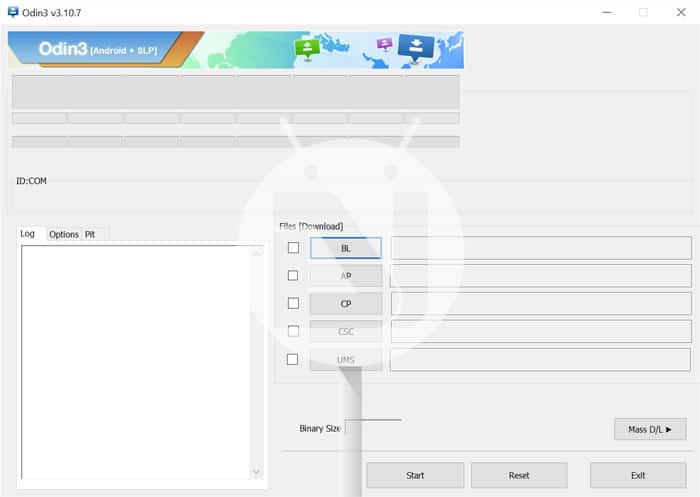
Step 4. Now power off your device and boot your device into Download mode. To do so, press and hold Volume Down + Home + Power buttons simultaneously for few seconds. You will get a warning on your device, press Volume up button to confirm the warning this will boot your device into Download mode.
Step 5. Now connect your device to your PC using a Usb cable. On connecting your device to our PC you will get a Added message in the log of Odin and you will see a blue button.(as shown below)
Step 6. Press AP button in Odin, this will open a window for browsing the firmware file. Navigate to the firmware file you downloaded and press OK. Go to Options tab in Odin and make sure re-partition is NOT ticked, only Auto Reboot and F. Reset Time should be checked.(as shown below)
Step 7. Now press Start button and wait for the process to finish. Once the process finishes your device would automatically boot into newly installed Stock firmware.
Congrats! You have successfully restored your Galaxy Tab S2 to stock firmware.
Stuck somewhere? Leave us your queries in the comments section below. We will try our best to help you out.
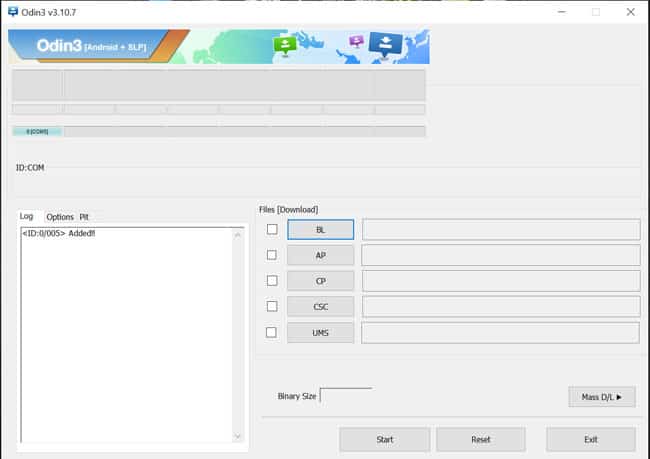



Join The Discussion: