
We know that we’ve been writing this tutorial pretty late, but an email from one of our visitors gives us ample reason to publish a separate tutorial for updating the Verizon S5 to the latest available firmware for the device. Below, we’ll be describing all the steps to install the stock Android 6.0.1 Marshmallow on Verizon Galaxy S5 SM-G900V.
If you want to enjoy the latest features offered by the Marshmallow update on your Galaxy S5, take a look at the new improvements and features below.
- The update not only improves the UI elements but also enhances security and brings tweaks to extend battery life.
- Redesigned app drawer: a new quick scrolling feature and a search bar to make finding apps faster.
- Google Now on Tap: You can now enable IT by pressing and holding the Home button. Now on Tap provides you the contextual content and features on demand.
- Doze and App Standby: these modes shut down most background services and your network connection when your device is idle.
- Now, you can also turn off any app permissions you don’t want an app to have.
- A plethora of other features.
Disclaimer
We’ve taken utmost care in putting down the installation steps and required preparations, yet we don’t claim that it’s 100% risk-free. If you follow the procedure carefully, everything will be fine. Remember, a good guide always needs a good follower.
Download Firmware for Verizon Galaxy S5 SM-G900V
Note: The firmware linked below is fully stock and installing it on your device won’t void the phone’s warranty or trip KNOX counter. However, if you Verizon Galaxy S5 is rooted, you’ll lose root access.
Firmware details | Galaxy S5
- Model number: SM-G900V
- OS Version: Android 6.0.1 Marshmallow
- Country/Carrier: USA (Verizon)
- Release Date: 01.09.2016
- Product code: VZW
- PDA: G900VVRU2DPG2
- CSC: G900VVZW2DPG2
- Phone: G900VVRU2DPG2
Older Firmwares:
Android 5.0 (PB1): G900VVRU2BPB1_G900VVZW2BPB1_VZW.zip | Mirror
Android 6.0.1 (PD1): G900VVRU2DPD1_G900VVZW2DPD1_VZW.zip | Mirror
Android 6.0.1 (PF4): G900VVRU2DPF4_G900VVZW2DPF4_VZW.ZIP | Mirror
Getting Prepared
- Download the firmware from one of the links provided above. Extract the zip to get the actual firmware file with .tar.md5 extension.
- Download Odin 3.10.7 extract the zip on your desktop. Mac users can use Heimdall or the Java version of Odin.
- Install the latest Samsung Kies or USB Drivers installed on your PC. Skip this step if you have any of them already installed on your computer.
- Go to Settings> Developers options on your Verizon Galaxy S5 and enable USB Debugging.
- Don’t forget to backup the data stored on the internal storage of your Galaxy S5.
- Charge your device to ensure 60% battery level at least. Ensure your Verizon Galaxy S5’s battery is fully charged before starting the software installation.
Install Android 6.0.1 Marshmallow on Verizon Galaxy S5
Having made the preparations described above, you can now proceed with the installation steps. It’s now just a matter of minutes before you can enjoy Marshmallow on your Verizon Galaxy S5.
- Open the Odin folder and launch Odin 3.10.7.exe as administrator.
- Now turn off your Galaxy S5 and boot it into the Download mode by pressing and holding the Volume Down + Home + Power buttons simultaneously for 2-3 seconds. When you see the warning screen with yellow exclamation mark, release the 3 keys and then press the Volume Up key to enter the Download Mode.
- Connect your phone to the PC using the stock USB cable that came with your phone. When your device is detected by the computer, the ID:COM port in Odin will be highlighted and you’ll see “Added!!” in Odin’s log box.
- Click the Options tab in Odin to make sure that only Auto Reboot and F. Reset Time options are selected. Don’t play with any other option.
- Now click the AP button in Odin and select the firmware file with .tar.md5 extension.
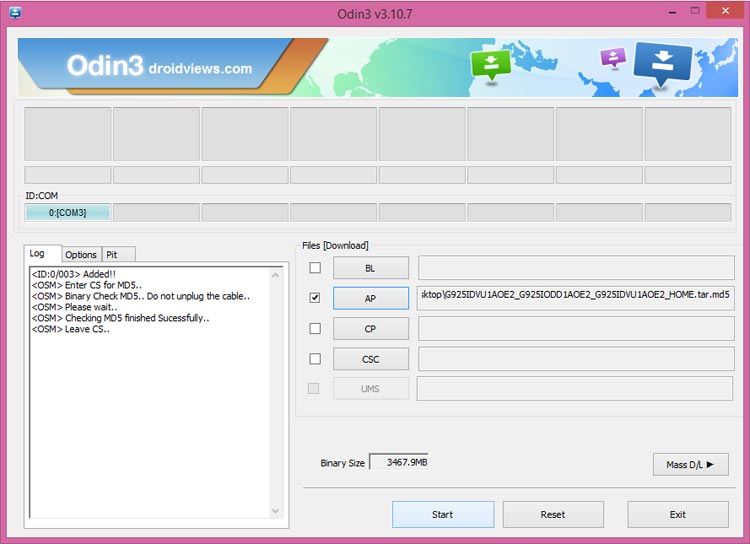
- Click the Start button to initiate the installation since it takes a few minutes to finish the installation, you need to wait patiently.
- When the firmware installation is complete, you will get PASS! message on Odin and your Verizon Galaxy S5 will reboot automatically.
Done! Wait until your phone boots up. The first boot after installing a new firmware might take 5-8 minutes, so don’t panic and be patient.
If your Galaxy S5 doesn’t get past the Verizon splash screen even after 10 minutes, you’ll have to perform a data factory reset via stock recovery to fix the boot loop.
In case you have a question, feel free to share it below.



did the odin, mash 6.01 aug/17 gets the pass, doesn’t reboot, see the blue light(hear the bloop on and off puter)….awaiting patiently on the reboot…second time around, couldnt get into the factory reset screen to stop the never ending “s” re-boot…..(manner) thnx in advance
Mi SM es SM-G900V, tengo los drivers bien instalados pero no reconoce el celular ODIN y pruevo con otro celular SM y Si se conecta help me
English please!
My SIM is SM-G900V, I have the drivers well installed but I do not recognize the ODIN phone and I test it with another SM cell phone and if it connects help me
I have a Verizon unlocked phone and successfully downloaded Marshmallow 6.01 (was on Lollipop v5.0). Instructions worked perfectly.
The only issue is that now the Verizon splash screen appears on bootup and a message appears saying it’s not a Verizon sim card (it’s a 3 network sim). Phone works ok though on 3 network but is there a ‘standard (ie non Verizon!) version of Marshmallow I can load instead?
The phone is a Galaxy 5 SM-900V it’s a new phone but was built for, but never used, on Verizon. It was unlocked when i bought it and didn’t have a Verizon splash screen on startup.
Since you installed a stock Verizon firmware, it’s obvious that you will see the Verizon splash screen.
@DroidViews:disqus Quick question: will doing this remove the stock Verizon apps that come preinstalled on the phone? My goal is to have the original stock android installed to best use the phone with T-Mobile. Thank you!
No, it’ll not remove the Verizon apps.
im sorry sir,
what i was looking for is the a stock ROM for my g900v MM, not firmware as i already have..
For that, you must have root and FlashFire installed on your phone. Unfortunately, it is not possible to root the Verizon S5 on Marshmallow.
yes, i cant root it , i was thinking there was a stock rom around.
thank you again sir!
Here it is: https://www.androidfilehost.com/?fid=24591023225177384
do i have to be rooted before i flash it sir?
Yes.
maybe one day when someone finds a way to root g900v MM. 🙂
thank you!
Is this still the case?
Yes, you can install the stock Marshmallow firmware from above. However, there is no working root method available for root the Verizon S5 running Marshmallow.
If I follow this procedure, I get Marshmallow. Stock Marshmallow, on a stock (unrooted) S5, cannot be rooted. Is that the situation?
In my case, I have a rooted 5.0 (OK3 & Kingroot process). If I follow your other article about Marshmallow, I’ll have rooted Marshmallow.
Is that how things stand?
Yes, if you install the stock firmware, you’ll lose root access.
Do this:
1. Reboot into the recovery mode.
2. Perform a wipe.
3. Enable USB debugging
4. Install the PB1 firmware.
Enable debugging again.
5. Download this file: https://www.androidfilehost.com/?fid=312968873555011514
6.Extract the file.
7. Open the extracted folder and click the .bat file #1, Install APKs, plug in your phone and follow directions.
8. If the root process hangs Close the bat, unplug phone pull battery and reboot phone to recovery (VolUp+Pwr+Home). In recovery wipe cache only and reboot. If phone reboots back to recovery instead, pull battery and manually reboot. Now plug phone back in and Launch Bat #3.
9. IF you get into android and cannot get root, Open bat file #2 and start from there again. If your phone wont reboot, use Bat #4 and try and enter download mode manually(VolDown+Pwr+Home).
10. Open KingRoot.apk Click The Up Arrows a couple of time until you get to Try It and click Try It and that’s it don click nothing else just close Kingroot. You should now have root. If It says Root not available and the bat said your were rooted Reboot Phone and open KingRoot You should now be rooted(otherwise reboot phone and check again)
11. Copy the linked file (G900V_Fix Safestrap.zip) (It may come in handy later on) to your SD Card and Internal Storage Copy Safestrap_Flashable_Kernels and Safestrap_Flashable_Firmware and anything else you want to install like the below rom: https://www.androidfilehost.com/?fid=24421527759882797
12. Now open Busybox Installer Allow KingRoot permission click on install.
13. Click on Safstrap Allow KingRoot permission then click Install Safestrap after it installs reopen Safestrap and click on install again
14. Reboot phone open Safestrap app and Click Reboot To Recovery. If during this process you every get stuck on samsung screen.
Pull battery reboot phone to bootloader (VolDwn+Pwr+Home) Plug phone into computer open Odin In the AP Slot Flash “VZW_BPB1_KERNEL_ONLY.tar.md5” (located in the LOLLIROOT Folder)
Try and let me know. It’ll work for sure. Good luck!
Install this rooted ROM using Safestrap but you’ll need to have to be on rooted PD1 firmware to install this: https://www.androidfilehost.com/?fid=24591023225177384
hello sir!
how do i download or flash the csc file G900VVZW2DPF4
or where can i download it?
thankyou!
Hi, here is the link: http://updato.com/firmware-archive-select-model?record=92684CD23F3611E6815B0CC47A44B7B2
thank you sir!
but i think this is the same stock firmware i have..
i am trying the unbranded one. with no bloatwares. someone asked me to find the CSC firmware?
if there is no such firmware, i hope you can help me find another option of debranding.
thank you much!