
There’s good news for folks who own the Galaxy S5 mini because the latest Lollipop version for Android is available for this handset. Galaxy S5 mini Android 5.1.1 update is available now for model number SM-G800R4 and SM-G800H. This update has been released for the USA, Russian and Indian variants last month and here is a simple tutorial to install this firmware on your device.
This update takes the firmware to build G800R4VXU1BOI1 for model SM-G800R4, and G800HXXU1BOI2 for model SM-G800H. The update brings crucial security updates and stability improvements. The Galaxy S5 mini Android 5.1.1 update is available for selective regions only and other countries will should receive the update soon enough. For those who can’t wait or have not received the update over-the-air, can get their hands on with Android 5.1.1 with this guide.
The procedure involves an Odin software, that makes flashing stock firmware on Samsung devices a lot easier. Before we begin, make sure you have the perfect device and variant for this purpose. Let us guide you through the entire process.
Requirements
- Make sure you have the perfect device and variant. This tutorial is suitable for Galaxy S5 Mini USA, India and Russian variants with model number SM-G800H and SM-G800R4. This will install Lollipop 5.1.1 firmware on your device.
- Enable USB Debugging on your Galaxy device.
- Make sure you have Samsung drivers installed on your PC.
- Download the 7zip software to extract the zip file to get the firmware file with .tar.md5 extension.
- Make sure you have fully charged your Galaxy device or at least up to 60% of the battery.
Download Section
- Galaxy S5 Mini Android 5.1.1 update:
- Download | Odin3 v3.10.7
Backup Your Apps and Data
It is recommend that you backup your apps, contacts, messages, photos, videos and any other important data stored on the internal storage of your phone. Get some of our useful backup apps from the DroidViews archives. This will help you backup your device data easily. This process will also remove all your data and previous app as it would flash the entire firmware and replace the previous one.
How to Install Stock Android 5.1.1 on Galaxy S5 Mini
- Download the Lollipop firmware for your Galaxy S5 Mini. If it is a zip file, extract it to get the firmware file with .tar.md5 extension.
- Now turn off your phone and boot it into the Download Mode. To do this, turn off your device and then press and hold Volume Down + Home + Power buttons simultaneously for 2-3 seconds. When you see the warning screen with a yellow triangle sign, press the Volume Up/Down key to enter Download/Odin mode
- Download the required Odin.zip file and extract the file on your PC. Locate the Odin3_v3.10.7.exe file withing the folder. Open it as administrator to get to the Odin window.
- Connect your Galaxy S5 mini to the computer using the USB cable.
- When you connect the device, the ID:COM port on Odin will turn Blue. You’ll also see“Added!!” message to indicate successful connection.
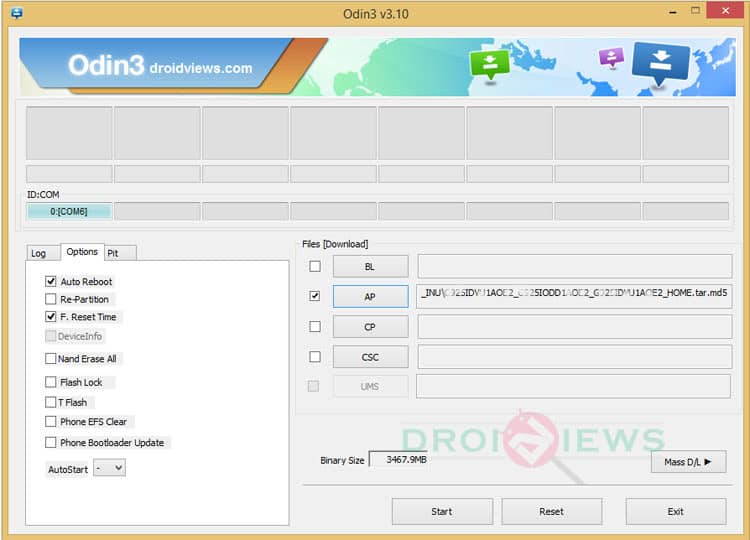
- If in case Odin doesn’t detect your phone, troubleshoot the following:
- Reboot your phone and turn off USB Debugging and turn it on again.
- Try reinstalling the Samsung USB Drivers.
- Try changing the USB cable and connecting to other ports.
- Now click AP button on Odin and add the firmware file. It should look like this (G800R4VXU1BOI1_G800R4USC1BOI1_USC.tar.md5).
- In the Options section, tick only the Auto Reboot and F. Reset Time checkboxes. (Do not, in any case, check Re-Partition box)
- Before you proceed to firmware installation with Odin, make sure everything is set according to the screenshot.
- Now, click the Start button on Odin to begin with the installation.
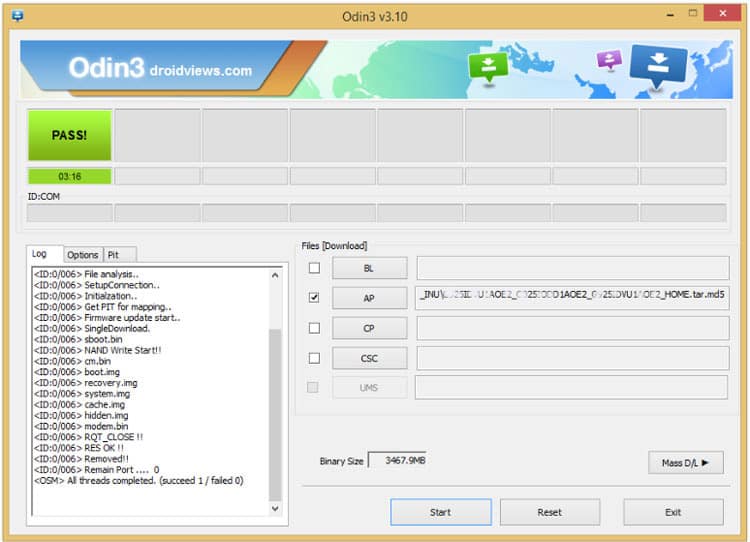
- Once you get a PASS! message on Odin, your device will self restart and begin firmware installation. It’s the green signal that indicates successful installation. In case you get a Fail! message, make sure you go through all the procedure carefully and consider the requirements listed above.
Once you successfully boot the firmware, you can now enjoy your Lollipop firmware.
If you come across bootloops, then this may occur sometimes when you have installed a new firmware. To solve this, remove the battery and then put it back in. Boot to Recovery by holding Volume Down + Home + Power. In Recovery, select “wipe data/factory reset” then select “Yes” This will delete all user data. Now Select Reboot to System. If you want a detailed tutorial for these steps, head over to the link below.
How to Perform Data Factory Reset on Samsung Galaxy Devices
For detailed guide on how to install firmware on Samsung Galaxy device, get to the following link:
Install Stock Firmware on Samsung Galaxy Devices Using Odin – Detailed Guide
Root this firmware update:
Root Galaxy S5 Mini SM-G800H on Android 5.1.1 [build G800HXXU1BOI2]
Also See:
Install Android 6.0 Marshmallow on LG Optimus G E975
For queries, comment down below. If we have helped you, then like and share us on social platforms. If you need help with other devices, let us know.



I live in the USA and have had an unlocked G800H running Android 4.4.2 for about a year. I bought this from Amazon & it came with a European charger. I want to upgrade it to lollipop. It looks like I have to use the Russian or Indian download. Is this correct? Do I run a risk of bricking my phone? Which one of the two do you recommend? FYI, the current firmware version is XXU1ANGF