
A new update has been rolling out for the Samsung Galaxy Note 4 with model number SM-N910F which is the international Snapdragon variant. The update brings essential security updates including the stagefright vulnerability fix and some other bug fixes.
The firmware update comes with the build number N910FXXU1COJ3. Although it is still Android 5.1.1 Lollipop based, it is a critical update for the device. However, the update is running slow, so you can either wait for the update to hit your device or just flash the listed firmware right away.
Secondly, if for any reason you have installed a custom ROM or have heavily modified the firmware, then you must restore the firmware to stock, in order to receive future updates from Samsung. This guide can also be used to restore your Note 4 to stock Android 5.1.1 Lollipop firmware.
To update your phone to the latest firmware, you need an Odin software made available to the Samsung Galaxy users for flashing a range of things including firmware, custom recovery, CF-Auto-Root and more. So if you are new to the installation process, then we have got you covered. Let’s begin with the tutorial.
Requirements
- Make sure you have the perfect device and variant. This guide is compatible with only Galaxy Note 4 SM-N910F variant and for others this won’t work as the firmware N910FXXU1COJ3 is device specific.
- Make sure you have fully charged your Galaxy device or at least up to 60% of the battery.
- Enable USB Debugging on your phone.
- Make sure you have Samsung drivers installed on your PC.
- Download the 7zip software to extract the zip file to get the firmware file which is in .tar.md5 extension.
Download Section
- Download | Lollipop firmware for Galaxy Note 4 (File: N910FXXU1COJ3_N910FAMO1COJ1.zip)
- Download | Odin3 v3.10.7 or older
Backup Your Apps and Data
This process will wipe al of your data and apps. It is recommended that you backup your apps, contacts, messages, photos, videos and any other important data stored on the internal storage of your phone. Get some of our useful backup apps from the DroidViews archives. This will help you backup your device data easily.
Install Stock Android 5.1.1 Lollipop on Galaxy Note 4 N910F
- Download E700HXXU1BOJ7 firmware for your Galaxy Note 4 with suitable network or carrier. If it is a zip file, extract it to get the firmware file with .tar.md5 extension.
- Now turn off your phone and boot it into the Download Mode. To do this, turn off your device and then press and hold Volume Down + Home + Power buttons simultaneously for 2-3 seconds. When you see the warning screen with a yellow triangle sign, press the Volume Up/Down key to enter Download/Odin mode
- Download the required Odin.zip file and extract the file on your PC. You will get the Odin3_v3.10.7.exe file. Open it as the administrator to get to the Odin window.
- Connect your Galaxy Note 4 to the computer using the USB cable.
- When you connect the device, the ID: COM port on Odin will turn Blue. You’ll also see“Added!!” message to indicate successful connection.

- If in case, Odin doesn’t detect your device, troubleshoot the following:
- Reboot your phone and turn off USB Debugging and turn it on again.
- Try reinstalling the Samsung USB Drivers.
- Try changing the USB cable and connecting to other ports.
- Now click the AP button on Odin and add the firmware file (N910FXXU1COJ3_N910FAMO1COJ1_xxx.tar.md5)
- In the Options section, make sure that only the Auto Reboot and F. Reset Time boxes are checked. (Do not, in any case, check Re-Partition box)
- Before you proceed to firmware installation on Odin, make sure everything is set according to the screenshot.
- Now, click the Start button on Odin to begin firmware installation.
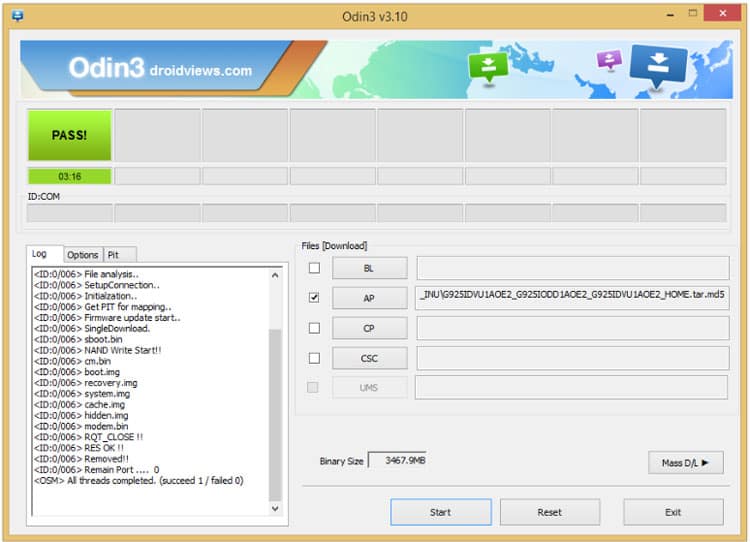
- Once you get a PASS! message on Odin, your device will restart. It’s the green signal that indicates a successful installation. In case you get Fail! message, go through the guide and requirements carefully.
Once you have successfully booted into the firmware, you can now enjoy your new firmware.
If you come across bootloop, then this may occur sometimes when you have installed a new firmware. To solve this, remove the battery and then put it back again. Boot into recovery by holding Volume Down + Home + Power. In Recovery, select “wipe data/factory reset” then select “Yes” This will delete all user data. Now select Reboot to System. If you want a detailed tutorial for these steps, head over to the link below.
How to Perform Data Factory Reset on Samsung Galaxy Devices
For detailed guide on how to install firmware on Samsung Galaxy device, get to the following link:
Install Stock Firmware on Samsung Galaxy Devices Using Odin – Detailed Guide
For queries, comment down below. Like and share us on social platforms. If you need help with other devices, let us know.



hello, firmware upload on note 4 failed, why?
Added!!
Removed!!
Added!!
Enter CS for MD5..
Binary Check MD5.. Do not unplug the cable..
Please wait..
Checking MD5 finished Sucessfully..
Leave CS..
Odin engine v(ID:3.1100)..
File analysis..
SetupConnection..
Initialzation..
Get PIT for mapping..
Firmware update start..
SingleDownload.
aboot.mbn
NAND Write Start!!
sbl1.mbn
rpm.mbn
tz.mbn
sdi.mbn
NON-HLOS.bin
boot.img
recovery.img
system.img.ext4
modem.bin
cache.img.ext4
hidden.img.ext4
RQT_CLOSE !!
Complete(Write) operation failed.
All threads completed. (succeed 0 / failed 1)
Try this fix: https://www.droidviews.com/fixing-odin-firmware-installation-failed-at-hidden-img-issue-on-samsung/