
There is an exciting news for the Canadian Galaxy Note 4 users. A new firmware update is rolling out for the device at this moment. Android 5.1.1 based firmware update has been released for this Note 4 variant. This will take the device’s firmware to build number N910W8VLU1COI4.
Other Note 4 variants have already received the Android 5.1.1 upgrade, and Samsung seem to be rolling out an update for all its variants eventually. This time, its the Canadian variant. No much is known about this update at this moment, just that it’s 5.1.1 Lollipop based. It is certain that bugs fixes and stability improvements have been incorporated within this OI4 build.
If the update doesn’t show up in your About Phone, or you are unable to install this update over OTA, then here is a simple guide to upgrade your Note 4 to the latest available firmware. The procedure involves an Odin software, that makes flashing stock firmware on Samsung devices a lot easier. Before we begin, make sure you have the perfect device and variant for this purpose.
Requirements
- Make sure you have the perfect device and variant. This tutorial is suitable for only Galaxy Note 4 Canada SM-N910W8 variant from region TLS. This will install N910W8VLU1COI4 Lollipop 5.1.1 firmware on your device.
- Make sure you have fully charged your Galaxy Tab 4 or at least up to 60% of the battery.
- Enable USB Debugging on your phone.android
- Make sure you have Samsung drivers installed on your PC.
- Download the 7zip software to extract the zip file to get the firmware file with .tar.md5 extension.
Download Section
- Download| Mirror | Telus Canada Galaxy Note 4 Android 5.1.1 firmware (File: TLS-N910W8VLU1COI4-20151002161810.zip (1.76 GB))
- Download | Odin3 v3.10.7
Backup Your Apps and Data
It is recommended that you backup your apps, contacts, messages, photos, videos and any other important data stored on the internal storage of your phone. Get some of our useful backup apps from the DroidViews archives. This will help you backup your device data easily.
Install Stock 5.1.1 Firmware Update on Galaxy Note 4 Canada SM-N910W8
- Make sure you have downloaded the Lollipop firmware for your Canadian Galaxy Note 4. If it is a zip file, extract it to get the firmware file with .tar.md5 extension.
- Now turn off your phone and boot it into the Download Mode. To do this, turn off your device and then press and hold Volume Down + Home + Power buttons simultaneously for 2-3 seconds. When you see the warning screen with a yellow triangle sign, press the Volume Up/Down key to enter Download/Odin mode
- Download the required Odin.zip file and extract the file on your PC. You will get the Odin3_v3.10.7.exe file. Open it as administrator to get to the Odin window.
- Connect your Note 4 to the computer using the USB cable.
- As soon as you connect the device, the ID:COM port on Odin will turn Blue. You’ll also see “Added!!” message to indicate successful connection.
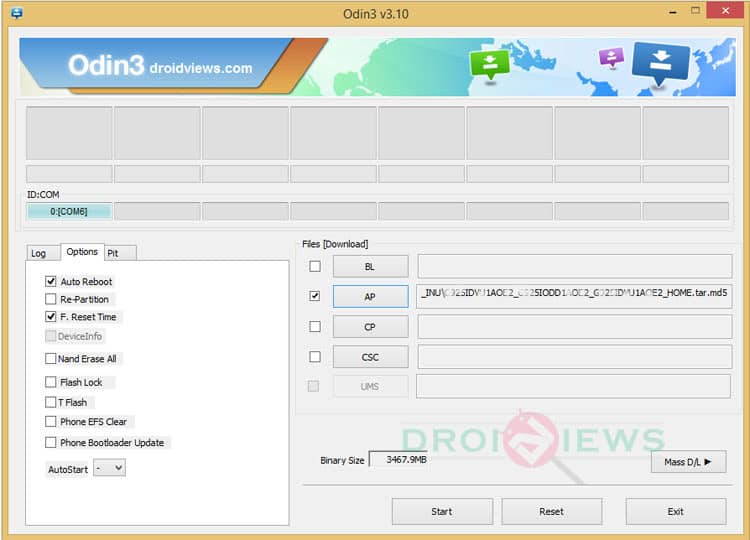
- In case your phone is not detected by Odin, you can try the following things:
- Reboot your phone and turn off USB Debugging and turn it on again.
- Try reinstalling the Samsung USB Drivers.
- Try changing the USB cable and connecting to other ports.
- Now click AP button on Odin and add the firmware file (N910W8VLU1COI4_N910W8OYA1COI4_.tar.md5).
- In the Options section, make sure that only the Auto Reboot and F. Reset Time boxes are checked and everything else are unchecked. (Do not, in any case, check Re-Partition box)
- Before you proceed to firmware installation on Odin, make sure everything is set according to the screenshot.
- Now, click the Start button on Odin to start installation which might take a while for firmware to install.
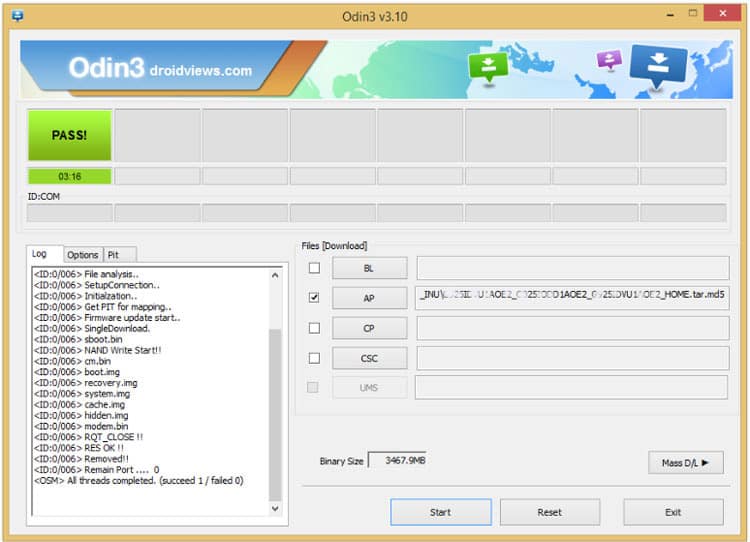
- Once you get a PASS! message on Odin, your device will restart. It’s the green signal that indicates successful installation. In case you get Fail! message, make sure you have gone through the preparations carefully
Once you have successfully booted into the firmware, you can now enjoy your Lollipop firmware.
If you come across bootloop, then this may occur sometimes when you have installed a new firmware. To solve this, remove the battery and then put it back again. Boot to Recovery by holding Volume Down + Home + Power. In Recovery, select “wipe data/factory reset” then select “Yes” This will delete all user data. Now Select Reboot to System. If you want a detailed tutorial for these steps, head over to the below link.



Join The Discussion: