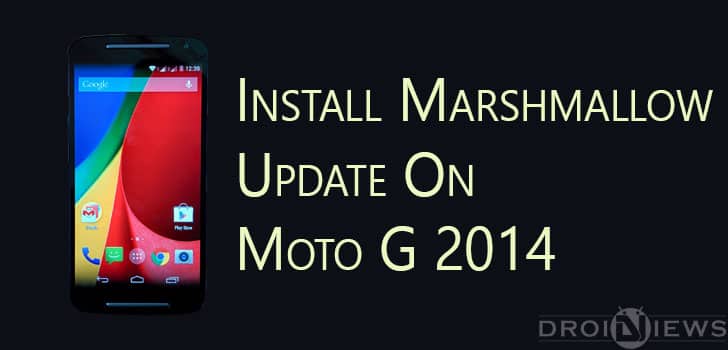
Motorola has released the Soak build of Android Marshmallow for Moto G2014 users, soak builds of meant to test the update before hitting it to the masses. With the soak build released, you can expect the final build to be released very soon. So if you want to taste Android Marshmallow before it hits the masses follow this guide to install Soak test build of Android Marshmallow 6.0 on your Moto G 2014.
There are two methods listed in this guide, Method 1 is for those who are running stock ROM without any modifications (unrooted and with stock recovery) and method 2 is for those who are running a custom ROM and have a custom recovery TWRP installed on their device. You may restore your device to a stock state by following the guide linked below, if you want and then follow the method 1.
Read: How to Restore Moto G 2014 to Stock
Warning: Rooting your device will void your warranty. Proceed with the guide at your own risk, any harm to your device will be your responsibility only.
Things You Will Need
- Moto G 2014 dual sim version (XT1068) and a PC
- Blur_Version.24.41.34.titan_retaildsds.retaildsdsall.en.03.zip: Link1, Link2
- TWRP Backup: Link1, Link2
- Modified Boot Image for Rooting: Link
- SuperSU v2.52: Link
Install Android Marshmallow on Moto G 2014
Method 1
- Download Blur_Version.24.41.34.titan_retaildsds.retaildsdsall.en.03.zip file linked above.
- Copy this zip file to internal storage of your device.
- Now go to Settings app on your phone, then go to About Phone > Check for Updates.
- A message with the update will pop up, hit install to start the process.
- Wait for some time, your phone will be rebooted with the new update installed.
Method 2
- Boot your phone into Recovery mode, this will boot TWRP on your device.
- Once TWRP successfully boots, tap on Backup > Select backup location from top bar > Select “System + Boot + PDS” > Swipe to Backup > Go Back > Reboot to system. This process will create TWRP directory inside Internal Storage or External SD card depending what you have selected.
- Download the TWRP backup file from the links given above.
- Extract the contents of the zip file. You will see “marshmallow_titan” folder, open it & you will see “2015-11-22–20-17-22_MPB24.65-10” folder (folder name may differ).
- Using ES File Manager or a PC, go to your TWRP folder inside your Moto G2 where you have backed up your previous ROM.
- Open TWRP Folder, inside it there should be a “Backups” folder, inside it there should be a folder having your “Serial Number” as its name.
- Open that “Serial Number” folder & copy the extracted “2015-11-22–20-17-22_MPB24.65-10” folder to this “Serial Number” folder.
- Finally it should look like this : Internal Storage or External SD Card > TWRP > BACKUPS > *Serial Number* Folder > 2015-11-22–20-17-22_MPB24.65-10.
- Again boot your device into TWRP, then select Wipe >Swipe to Factory Reset > Go Back.
- Tap on Restore > Select the location of the copied “2015-11-22–20-17-22_MPB24.65-10” folder from top (Internal Storage / External SD Card) > Select 2015-11-22–20-17-22_MPB24.65-10 > Select System + Boot > Swipe to Restore > Go Back.
- After going back to Main Menu of TWRP > Reboot > System. It will prompt to install “SuperSU” > Select “Do Not Install“.
- Be patient, first boot will take a long time. Around 15-20 mins to boot into system.
How to Root
- Boot your device into bootloader mode by turning it off, then press and hold Power and Volume Down buttons for few seconds.
- Now connect your phone to your PC.
- Download the modified boot image from the link given above.
- Extract the files and then run ‘ROOT.bat’ file.
- Now reboot your phone.
- Install TWRP using this guide on your device, if you don’t have it already. Make sure to install the latest version of TWRP to avoid any issues.
- Now install SuperSU V2.52 using TWRP.
- Reboot your device.
- Enjoy!
If you have any problems or queries in the above procedure leave us a comment below, we would try to help you out as soon as possible.



Join The Discussion: