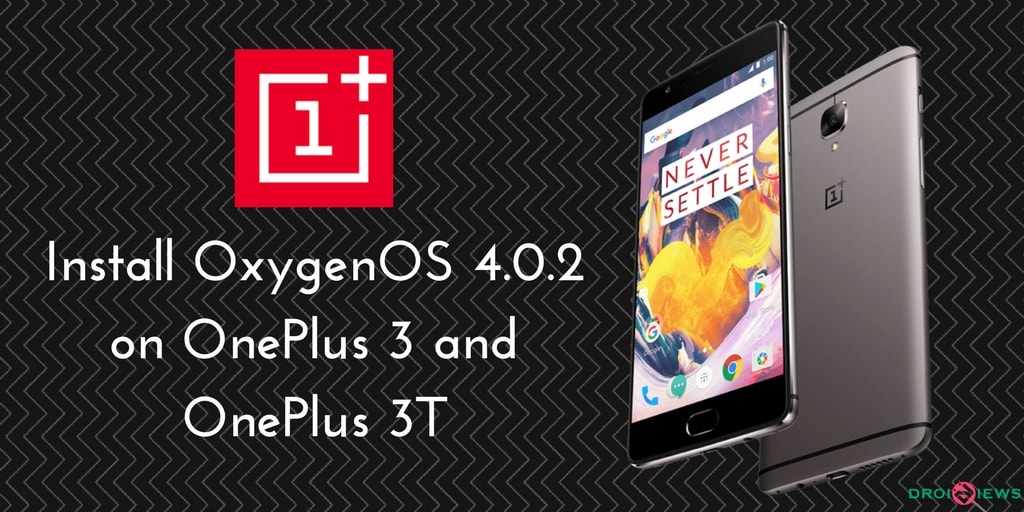
Today is a big day for OnePlus users as a big update has been released for the OnePlus 3 and OnePlus 3T. OxygenOS 4.0.2 for OnePlus 3 and OnePlus 3T is out now with many new features and bug fixes. After OxygenOS 4.0.1 update, users have faced play store app download error, battery drain issues, and many other bugs. As OnePlus always stands top in releasing updates and fixings bugs, OnePlus has rolled out OxygenOS 4.0.2 via OTA for OnePlus 3 and Oneplus 3T. This update is packed with all new Nougat features and bug fixes.
Most of the OnePlus 3 and OnePlus 3T users have already received an update notification. OxygenOS 4.0.2 OTA update for OnePlus 3 and 3T is available through OTA. However, the update is being rolled out in a phase-wise manner by the OnePlus team. But it may take a few weeks time to reach all corners of the world.
You can either wait for the update through OTA or can update manually. Update your OnePlus manually if you just cannot hold your excitement to try hands on the new features that the update has to offer. This article explains you, how to download the update manually.
Change Log
- Upgraded to Android 7.0 Nougat
- New Notifications Design
- New Settings Menu Design
- Multi-Window View
- Notification Direct Reply
- Custom DPI Support
- Added Status Bar Icon options
- Improved Shelf Customization
- Updated APN Settings for select Carriers
- Fixed Proximity Sensor bug during calls
- Fixed Google Play Store download bug
- Increased System Stability
Pre-Requisites
- Enable Developer Options.
Go to Settings –> About phone –> Tap 7 times on Build Number to enable the developer options. - Go back to Settings –> Developer Options –> enable USB Debugging.
- Make sure that you have latest Minimal ADB and Fasboot Setup drivers installed on your computer.
- OTA file flashing will not erase your data. But still, we recommend you to take a full backup of your apps and data before proceeding further.
- Maintain at least 50-60% charge to prevent accidental shutdown.
Root or flash SuperSU and Magisk on your Android Device
Since the old OTA files have been removed from OnePlus’ servers, you can download the latest update files and follow the steps described below. You will always get new OxygenOS updates for your device on our website.
Steps to Install OxygenOS for OnePlus 3 and onePlus 3T
Method 1: Install from Internal Storage
This method will only work when you have stock recovery installed on your device. Don’t try this method on any custom ROM, it may brick your OnePlus 3T.
- Download the Latest OTA file from above link
- Save the downloaded OTA file on your device.
- Now connect your device to PC.
- Go to the ADB folder on your PC, Then open the command prompt by pressing SHIFT Key + Right Mouse Click and selecting Open Command Window Here.
- Execute the below command to reboot your OnePlus to recovery mode
adb reboot recovery
- Now, select Apply update from SDcard option and select the saved ZIP file in your device.
- Wait until the installation process completes.
- Reboot your device
- Done.
Method 1.1: Install from Internal Storage [Recommended]
- Download the Latest OTA file from above link
- Save the downloaded OTA file on your device.
- Go back to Settings –> Developer options –> Enable Advanced Reboot and USB Debugging
- Now Long Press on Power Button, You can see 2 options Power-Off and Reboot.
- Select Reboot –> Click on Recovery –> Click Touch to Reboot (Your device will reboot in recovery mode).
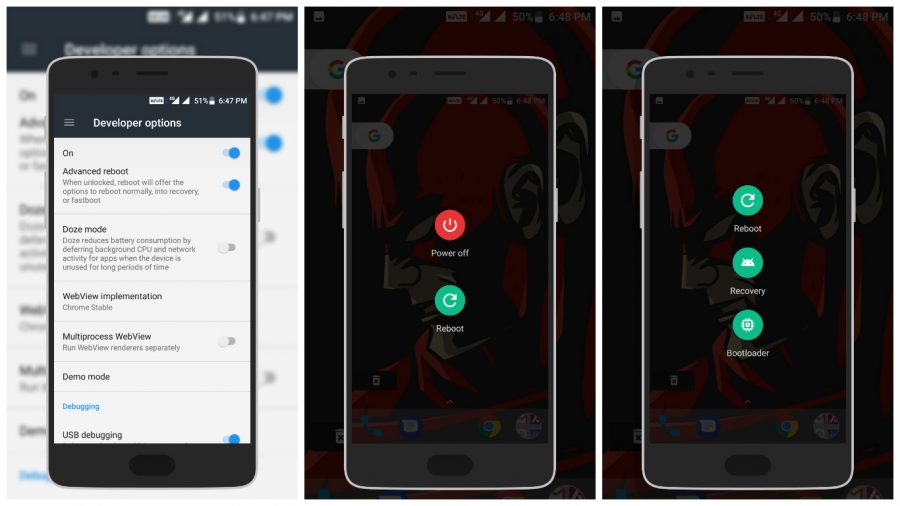
- Select the language
- Now, click on Install from internal storage and select the saved ZIP file from your device.
- Wait until the installation process completes.
- Reboot your device
- Done.
Method 2: ADB Sideload Method
- Download the Latest OTA file from above link
- Save the OTA in ADB folder on your PC.
- Now connect your device to the PC.
- Go to the ADB folder on your PC, then open the command prompt by Pressing Shift Key + Right mouse click and Select Open command window here.
- Execute the below command to reboot your OnePlus to recovery mode
adb reboot recovery
- Select ‘ADB Sideload’ in your device.
- In command prompt in your PC, execute the below command to sideload the OTA ZIP to your device.
adb sideload <filename>
- Now, replace the <fileName> with the name of the OTA file which is saved in the ADB folder.
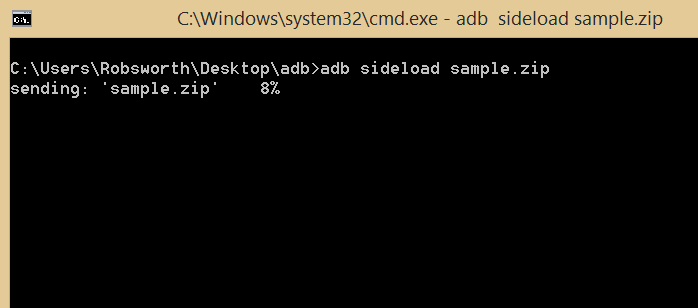
- Wait until the installation process completes.
- Reboot your device.
- Done.
Steps for Over-The-Air Update
- Extract the adb.zip file in a new folder.
- Open the command prompt from the folder (Hold Shift + Right Mouse and select Open command window here).
- Connect your device to the PC.
- Type in adb devices and hit enter (It should display your device).
- After completion, reboot into recovery (type adb reboot recovery and hit enter).
- Now, type adb sideload OTA_Update.zip
- Wait for the process to complete then unplug the device.
Screenshot
By following the steps listed above, enjoy the OxygenOS 4.0 on OnePlus 3T with new features and upgrades.
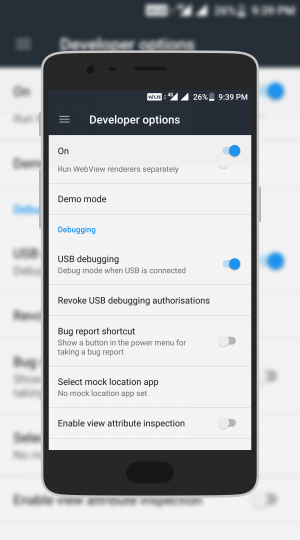
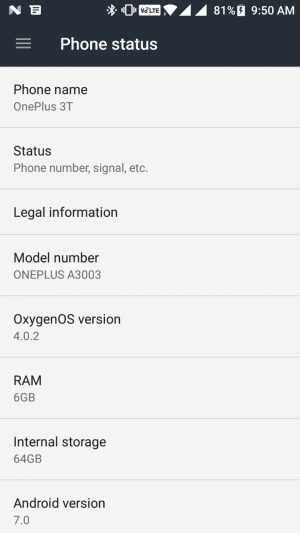



Just download the Opera VPN app from the Play Store and connect. Choose location Germany and check for updates. That’s all.