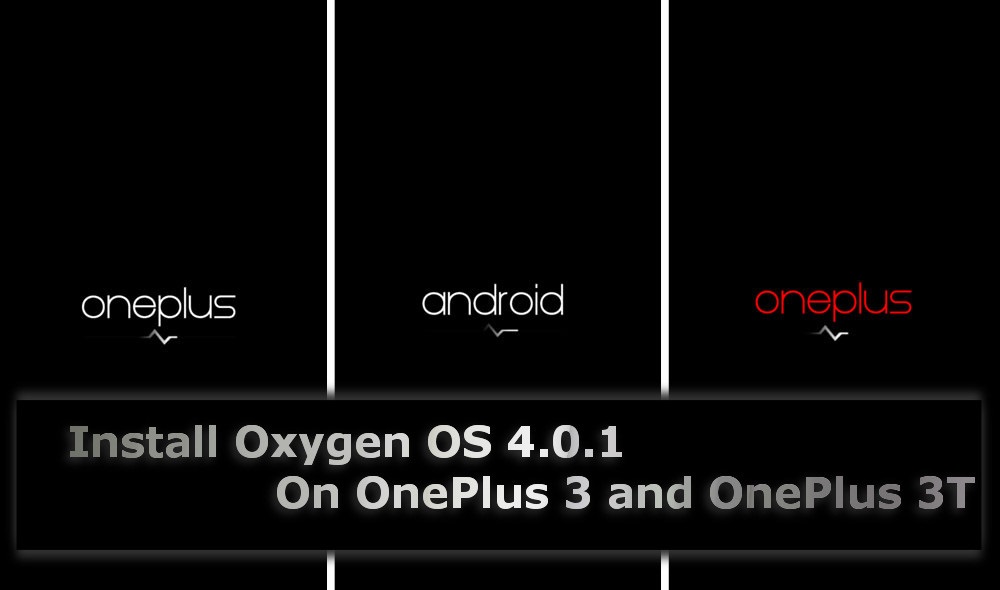
This is the day 9 for January and the Oxygen OS 4.0.1 for the OnePlus 3 and OnePlus 3T has been released. Those who have the Oxygen OS version 4.0.0 installed they will not have to download the full ROM over again. They can download the OTA update zip file available in the downloads section. The methods for updating through OTA and flashing the ROM from scratch both are given. None of the users will have any problem.
Before digging deeper into the steps let’s find out what is new in this update. This is a 36 MB update so don’t expect much. Though some of the critical issues such as network issue and battery drain issue have been resolved. Some stability fixes have also been applied to the ROM. It is confirmed that the January security patch is applied to this Oxygen OS 4.0.1. A few days ago Google had released this patch.
Must Read: 5 Best ROMs for OnePlus 3T
Prerequisites and Downloads
- Oxygen OS 4.0.1 ROM (Copy the ROM to the Internal Storage of the device)
- Make sure ADB drivers are installed on your PC (System-Wide or ADB.zip)
- Make sure USB debugging is enabled along with OEM Unlock
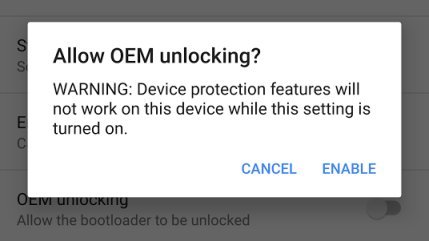
- Unlocked Bootloader (For both the flashing methods)
- Stock Recovery Installed (Only for flashing method II)
- OTA.zip (Only for OTA method) [Copy to the Internal Storage]
- SuperSU.zip for root access (Optional)
- Keep device’s battery above 60%
Warning- Be careful before starting with any of the methods. Make sure you have downloaded the correct asset files before beginning with any of the flashing methods. Check the prerequisites carefully. We at DroidViews won’t be responsible for any kind of damage you do to your device.
Steps to Oxygen OS 4.0.1 on OnePlus 3 and OnePlus 3T
Method I (Flashing)
- Extract the adb.zip file in a new folder.
- Copy the Mod TWRP recovery to that folder.
- Open the command prompt from the folder (Hold Shift + Right Mouse and select Open command window here).
- Connect your device to the PC.
- Type in adb devices and hit enter (It should display your device).
- Then, type fastboot flash recovery recovery_name.img.
- After completion, reboot into recovery (type adb reboot recovery and hit enter).
- Unplug the device from the PC.
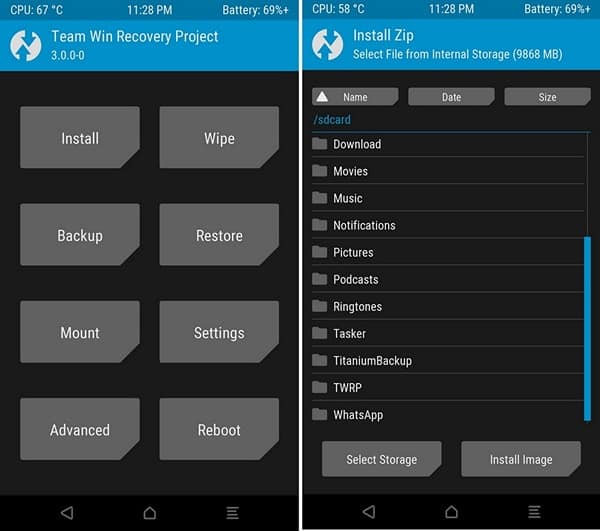
- Click on Wipe»Advanced Wipe.
- Check Cache, Dalvik Cache, System, Data and swipe right to wipe.
- Then, head back to TWRPs main screen and select Install.
- Navigate to the directory where you placed the ROM.
- Select the ROM and swipe right to flash it.
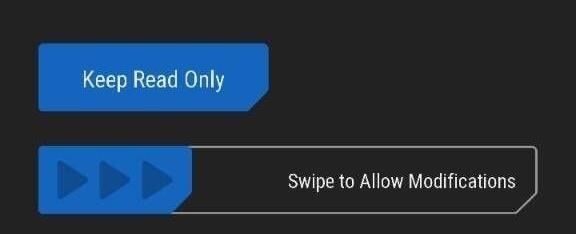
- After this flash the SuperSU.zip file for root access (Optional).
- Then, head to TWRPs main screen and click on Install.
- Click on Install Image.
- Now, navigate to the folder where you placed the TWRP image file.
- Select it and swipe right to reflash it.
- Finally, reboot into the System.
Also read: 10 OnePlus 3T Tips and Tricks
Method II (Sideload)
- Extract the adb.zip file in a new folder.
- Open the command prompt from the folder (Hold Shift + Right Mouse and select Open command window here).
- Connect your device to the PC.
- Type in adb devices and hit enter (It should display your device).
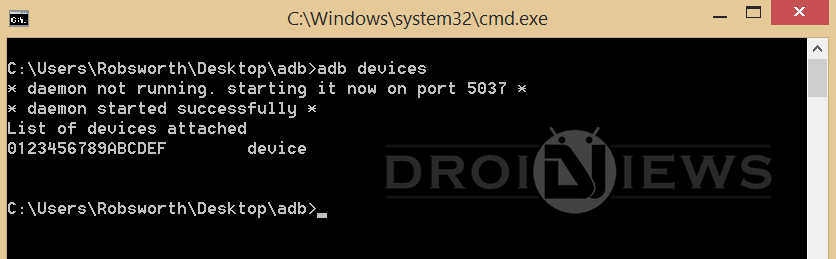
- After completion, reboot into recovery (type adb reboot recovery and hit enter).
- Now, type adb sideload ROM_name.zip
- Wait for the process to complete then unplug the device.
Both of the methods are useful and works perfectly. First boot may take a while (5-6 minutes). So, have patience.
Installing the Oxygen OS 4.0.1 OTA Update
This is basically for users who have non-rooted devices i.e, stock recovery installed. This one is quite simple and straightforward.
Steps for Over-The-Air Update (Non-Rooted Users)
- Extract the adb.zip file in a new folder.
- Open the command prompt from the folder (Hold Shift + Right Mouse and select Open command window here).
- Connect your device to the PC.
- Type in adb devices and hit enter (It should display your device).
- After completion, reboot into recovery (type adb reboot recovery and hit enter).
- Now, type adb sideload OTA_Update.zip
- Wait for the process to complete then unplug the device.
Steps for Over-The-Air Update (Rooted Users)
- Go to Settings» Developer options.
- Enable Advanced Reboot.
- Hold the power button.
- Select Reboot» Recovery.
- Then, after booting into recovery (TWRP), click on Install.
- Navigate to the directory where you placed the OTA_Update.zip file.
- Select the zip and swipe right to flash it.
- Finally, reboot into the System.
Don’t Miss: Install Latest OTA and Stock Firmware on OnePlus 3T
That’s it, guys. Hope this helps. I have tried to wrap everything in this post. I have tested these methods on my device. They work perfectly. If you guys still have any queries related to this post, let us know in the comments section below.
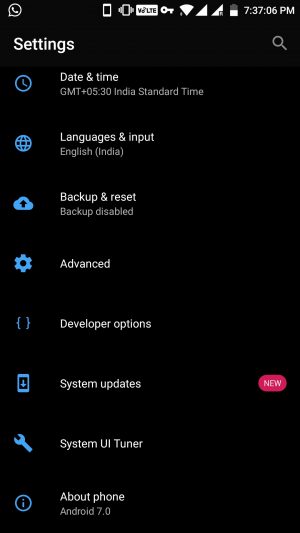
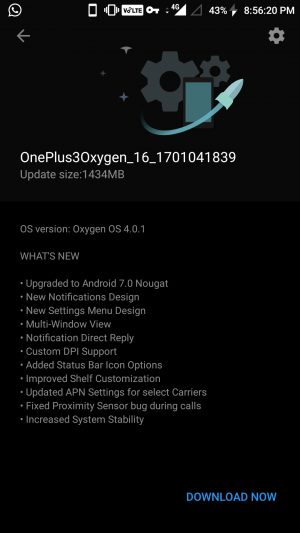



Join The Discussion: