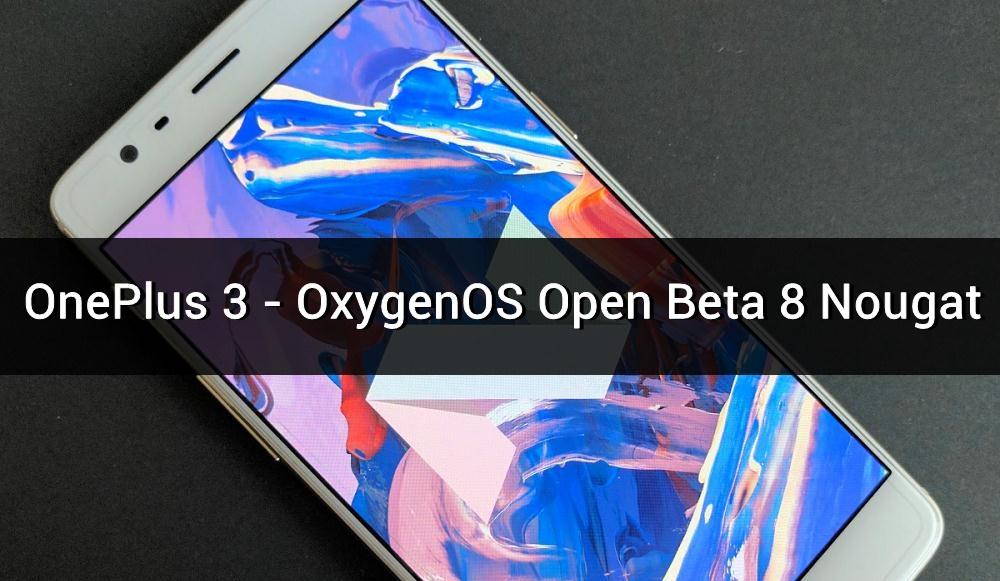
OnePlus devices have a huge developer community and they receive constant updates and improvements. The Chinese manufacturer has recently announced the OxygenOS Open Beta for OnePlus 3. This is the official OnePlus 3 Nougat build from the company which brings the goodness of Android 7.0 Nougat to your beloved OnePlus 3. Apart from this, the beta build also packs many new features, some revamped apps, and bug fixes. You can get the official changelog for the build.
OnePlus 3 Nougat Beta 8 Features
- Upgraded to Android 7.0 Nougat
- New Notifications Design
- New Settings Menu Design
- Multi-Window View
- Notification Direct Reply
- Custom DPI Support
- Added Status Bar Icon Options
- Added Quick Launch for 3rd-party Applications
- Improved Shelf Customization
My Experience with the ROM
I’ve installed the ROM on my OnePlus 3 and it’s quite smooth than the previous Oxygen builds. The beta update brings the freshness of Nougat on the OnePlus 3 without tweaking it much. So, I expect the final build will be out soon by the end of the year with further modifications. The battery backup is good as well and I’ve never had complaints about OnePlus 3’s battery life. Apart from that, I’ve not noticed any bugs or performance issues with the ROM. However, it’s almost close to AOSP and doesn’t have many features like CM14. Moreover, the build is based on Android 7.0 Nougat and not 7.1.
One thing I’ve noticed is the TWRP broke on my device after flashing the beta update. So, I’ve installed a modified TWRP on my device to bring it back. Also, the OnePlus team said that downgrading to Marshmallow is not a straightforward process and you need to contact Customer Support for a special build of Android M that will let you downgrade. I didn’t go through that, so I won’t comment on the process to downgrade. So, if you’re interested in flashing the OnePlus 3 Nougat build, follow the below tutorial.
Prerequisites
- Go to Settings » About phone » Build number and tap it 7 times to enable Developer options on your device. Then go back to Settings » Developer options and enable USB Debugging.
- Download the Minimal ADB and Fasboot Setup and install it on your computer.
- Backup important files on your device to a safe place even though this process doesn’t lead to data loss.
- Make sure you have enough charge on your device before starting the process.
Downloads
- OnePlus 3 Nougat Beta 8 Build: OnePlus3Oxygen_16_OTA_016_all_1611302306.zip
How to Install OnePlus 3 Nougat Beta 8 Build
- Download the OTA file from the above section and place it in the same folder where you’ve installed ADB on your PC.
- Connect your device to the PC.
- Navigate to the folder where you’ve extracted the ADB and Fastboot files and open a command prompt by pressing Shift + Right click on any empty space inside the folder and select Open command window here from the context menu.
- Use the below command to reboot your device to recovery mode.
adb reboot recovery
- In the recovery, select the ADB sideload option. To do this:
- For TWRP, you can find it in the Advanced → ADB Sideload.
- For Stock Recovery, click on “Install from USB”
- In the command prompt, type the below command to flash the OxygenOS Open Beta 8 on your OnePlus 3.
adb sideload OnePlus3Oxygen_16_OTA_016_all_1611302306_cc5d2327b14247fd.zip
- Wait for the installation to complete successfully. Then reboot your device.
That’s it. You’ve successfully installed the OxygenOS Open Beta 8 build on your OnePlus 3.





Join The Discussion: