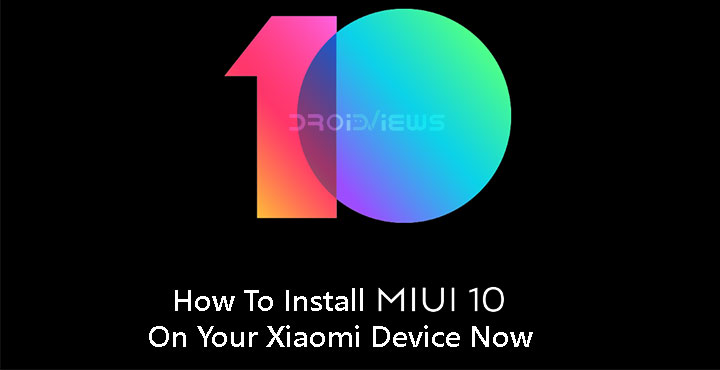
MIUI 10 China Developer ROM was launched last month by Xiaomi, at an event in China. On Thursday at an event in India, the company launched the MIUI 10 Global ROM alongside the Redmi Y2 smartphone. The new MIUI is “faster than fast” as the company claims. If one had to summarize the focus points of MIUI 10 they’d be speed, design, sound, and AI portraits. There are also new full-screen display gestures, similar to the ones debuted on the iPhone X last year, as well as a new Recents view. While a stable release is still months away, you can actually install the MIUI 10 Global beta ROM right now on your Xiaomi device.
Not all Xiaomi devices are eligible though. You can install MIUI 10 only on the Xiaomi Mi Mix 2, Xiaomi Mi Mix 2S, Xiaomi Mi 5, Xiaomi Mi 6, Xiaomi Redmi Note 5 Pro, or Xiaomi Mi Note 2 for now. This is because these are the devices that the China developer ROM has been released so far. We’ve discussed most of the new features and changes on MIUI 10 before. If you decide to check that out you can also download the MIUI 10 stock wallpapers. To install the ROM you’ll also need your device to have an unlocked bootloader. Here are the requirements before you set ahead to installing the ROM on your device.
Requirements
- Either of these devices: Xiaomi Mi Mix 2, Xiaomi Mi Mix 2S, Xiaomi Mi 5, Xiaomi Mi 6, Xiaomi Redmi Note 5 Pro, or Xiaomi Mi Note 2
- The bootloader must be unlocked on your device.
- A PC with ADB and Fastboot installed. If you’ve never heard of ADB and/or don’t have it installed, you can refer to our guide on installing it for Windows, Mac, and Linux.
- Ensure that your device is at least 50% charged.
Downloads
TWRP Recovery:
- Xiaomi Mi Mix 2,
- Xiaomi Mi Mix 2S,
- Xiaomi Mi 5,
- Xiaomi Mi 6,
- Xiaomi Redmi Note 5 Pro
- Xiaomi Mi Note 2
MIUI 10 China ROM:
Google Apps: GApps for MIUI 10
Don’t miss: Download Xiaomi Flash Tool (Latest and All Versions)
Download the appropriate TWRP recovery image and the MIUI 10 ROM for your device as well as the Gapps for MIUI 10.MIUI
How to install MIUI 10 on Xiaomi devices
- Power off your Xiaomi device completely. Now press and hold the Power button and the Volume down button simultaneously for a few seconds. This will boot your device to the fastboot mode.
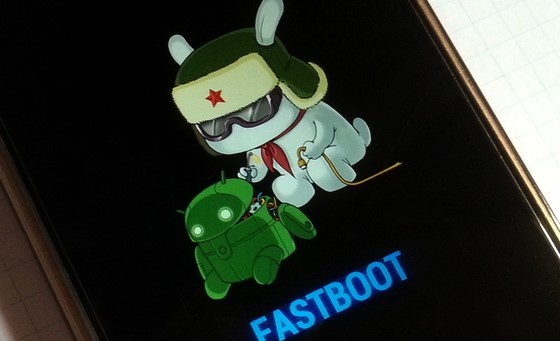
- Connect your phone to the PC with a USB cable, and then launch ADB. On Windows, you can do this by heading over to the adb folder and entering cmd in the address bar. On Linux or Mac, you can just launch a Terminal window.
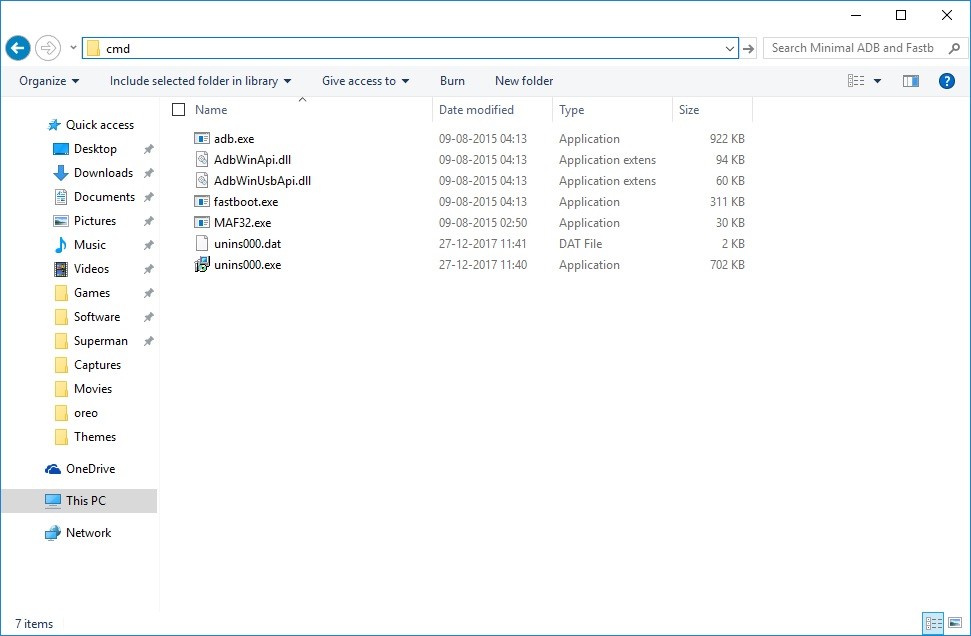
- Boot the downloaded TWRP image on your phone now using this command:
fastboot boot /path/to/twrp.imgReplace /path/to/twrp.img with the location path and the name of the image file. This step can be avoided if you move the TWRP image inside the adb folder and rename it to twrp.img. This will shorten the command down to:
fastboot boot twrp.img
- Once booted in TWRP, select Wipe and then Swipe to factory reset. If you’re already on either of the MIUI China Stable or Developer ROMs you can skip this step.
- Transfer the MIUI 10 ROM and GApps to your device over the MTP connection allowed by TWRP. You can also transfer the files to an external SD card and insert the card in your Xiaomi device.
- Select Install and then select the MIUI 10 ROM file and swipe at the bottom to flash it.
- Go back to the TWRP main menu and similarly flash the GApps package. This is necessary if you want the Play Store and other Google apps since the MIUI 10 China ROMs don’t ship with Google apps pre-installed.
- Tap on the Reboot system button that appears at the bottom after the GApps are flashed.
You should be greeted with the new MIUI 10 bootanimation when your phone reboots. Keep in mind that the first boot after a fresh install can take some time.



Join The Discussion: