
Android, which is the most popular platform for mobile devices, is getting better and better with new updates. Software updates bring new feature, improvements, and bug fixes and that’s why we’re always keen to upgrade the firmware of our device as soon as a new update is available. At a time when many Android users are waiting to get Nougat, there are still some devices that have not received even the Android Marshmallow update. The phone has already been getting the Marshmallow OTA for some time now. If you own the Samsung Galaxy A3 SM-A310F, it’s your day! In this tutorial, we’ll describe the steps to install Marshmallow firmware on Samsung Galaxy A3 SM-A310F (2016).
Below, we’ve listed all available Android 6.0.1 Marshmallow firmware for the Galaxy A3 SM-A310F. In case you don’t find the firmware for your country/region, you can install any carrier-unbranded firmware. Just make sure that your Galaxy A3 is not SIM-locked. If you have any doubts, please drop a comment before proceeding.
Features of the Android 6.0.1 Marshmallow Update
- Having updated to Android Marshmallow you’ll enjoy A better experience, improved performance enhanced security features on your Galaxy A3.
- The new app drawer has a new quick scrolling feature. It also has a search bar to help find apps faster.
- You can now enable Google Now on Tap easily by pressing and holding the Home button.
- The battery performance on your device will become better. Thanks to the new Doze and App Standby features that shut down most background services and your network connection when your device is idle.
- More efficient management of apps permissions.
- Many other minor tweaks and changes in the UI.
Disclaimer
Installing the stock Samsung firmware on your phone will not void it warranty. Follow the guide carefully and make all necessary preparation before you jump to the firmware installation steps.
Prerequisites
Here’re few things you must do before attempting the firmware installation on your Galaxy A3.
- Download the firmware file from below and extract the zip.
- Download Odin 3.10.7 and unzip it.
- Install Samsung USB Drivers on your PC. Skip this step if you have them already installed on your computer.
- Enable USB debugging by going to Settings> Developers options. If you don’t find this option in device settings, go to Settings> About> Build number and tap it 7 times to enable Developer options.
- Backup your data and apps as a precaution.
- Ensure phone is properly charged (at least 60%).
Download Marshmallow Firmware for Galaxy A3 SM-A310F
Switzerland: A310FXXU2BPH8_A310FAUT2BPI8_AUT.zip | Mirror
Saudi Arabia: A310FXXU2BPJ1_A310FOJV2BPJ1_KSA.zip | Mirror
Turkey: A310FXXU2BPJ1_A310FOJV2BPJ1_TUR.zip | Mirror
United Kingdom (O2): A310FXXU2BPH8_A310FTEF2BPI1_O2U.zip | Mirror
Netherlands: A310FXXU2BPJB_A310FPHN2BPI3_PHN.zip
United Kingdom (H3G): A310FXXU2BPH8_A310FH3G2BPI1_H3G.zip | Mirror
United Kingdom: A310FXXU2BPH8_A310FBTU2BPJ1_BTU.zip | Mirror
South Africa: A310FXXU2BPJ1_A310FOJV2BPJ1_XFA.zip | Mirror
Italy: A310FXXU2BPH8_A310FITV2BPI9_ITV.zip | Mirror
France: A310FXXU2BPH8_A310FOXX2BPI8_XEF.zip | Mirror
Singapore: A310FXXU2BPGB_A310FOLB2BPG3_MM1E.zip | Mirror
Egypt: A310FXXU2BPH3_A310FOJV2BPH2_EGY.zip | Mirror
United Arab Emirates: A310FXXU2BPH3_A310FOJV2BPH2_XSG.zip | Mirror
Czech Republic: A310FXXU2BPH8_A310FOXX2BPI8_ETL.zip | Mirror
Greece: A310FXXU2BPH8_A310FOXX2BPI8_EUR.zip | Mirror
Sweden: A310FXXU2BPH8_A310FVDS2BPI1_VDS.zip | Mirror
Poland: A310FXXU2BPH8_A310FXEO2BPI9_XEO.zip | Mirror
Spain: A310FXXU2BPH8_A310FPHE2BPI8_PHE.zip | Mirror
Iran: A310FXXU2BPH3_A310FOJV2BPH2_THR.zip
Vietnam: A310FXXU2BPGB_A310FOLB2BPG3_XXV.zip
Malaysia: A310FXXU2BPGB_A310FOLB2BPG3_XME.zip
New Zealand: A310FXXU2BPGB_A310FXNZ2BPF2.zip
Russia: A310FXXU2BPH2_A310FOXY2BPH1.SER.zip
Germany: A310FXXU2BPH8_A310FXXU2BPG2.zip
Install Marshmallow FirmwA310FXXU2BPG2are on Samsung Galaxy A3 SM-A310F
- Open the Odin folder and run Odin 3.10.7.exe as an administrator.
- Turn off your Galaxy A3 and reboot it into the Download mode. To do so, turn off your phone and then press and hold the Volume Down + Home + Power keys together. Keep the keys pressed until you see a warning screen. Now press the Volume Up key to enter the Download mode.
- Connect your device to computer using a USB cable. A successful connection between your phone and the PC is indicated by a blue color bar on the ID:COM port in Odin. You’ll also see “Added!!” in Odin’s log box.
- Now click the AP button in Odin, navigate to the firmware folder select the firmware file with .tar.md5 extension.
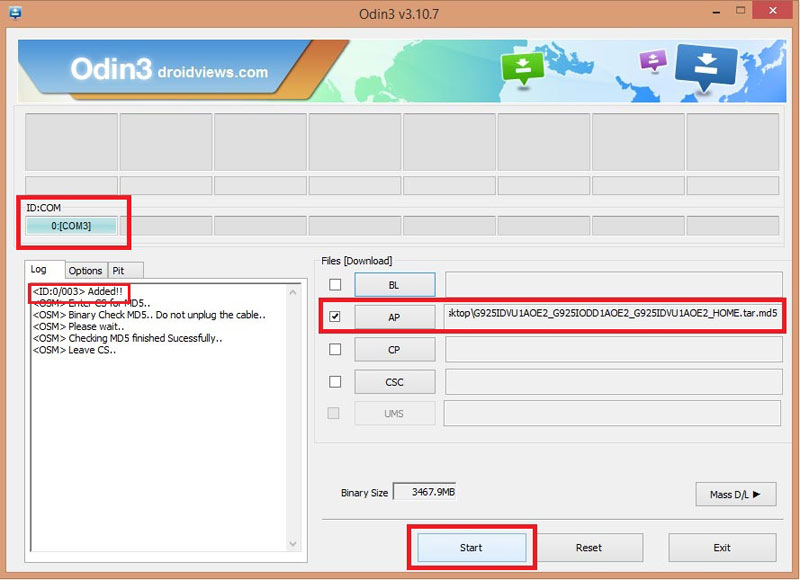
- Click the Start button to begin the firmware installation. The installation process takes a few minutes to complete so wait patiently.
- When the firmware is installed, you will get PASS!! message on Odin and your Galaxy A3 will reboot automatically.
Remember, the first boot after installing a new firmware takes longer than usual so don’t panic and wait for about 4-8 minutes. In case your phone does not boot up normally even after 10 minutes, reboot your phone into the recovery mode and perform a data factory reset. If you don’t know how to do that, read this tutorial.



Join The Discussion: