
Finally! we see the tasty Lollipop update on the Nexus 5 devices. Although it’s a bit late for a Nexus-branded device, the update finally started rolling out to the Nexus 5 users in the form of OTA updates. However, Nexus 5 users started to doubt their special Nexus brand status which used to fetch the latest updates quicker than any other device. Thanks to Motorola and LG for ruining the uniqueness of Nexus users with their dazzling fast updates.
Nevertheless, the Nexus 5 OTA updates started rolling out and you should see the OTA notification anytime soon. However, the OTA updates might sometime get delayed to certain regions as the updates will be scheduled gradually all over the world. But don’t bother, the Lollipop factory image was already uploaded to the Google developers page, so let’s just flash the update manually.
Warning
This guide is intended only for the Nexus 5, not for any other device. Be extra cautious when you choose the factory images as flashing wrong ones might result in a bricked device. You alone are responsible for any consequences that might occur during the process, we shall not be held responsible for any damage to your device.
Prepare Your Device
- Charge your Nexus 5 above 60% battery level to avoid shutdowns during the process.
- Backup your device storage, Contacts, SMS etc. using Google Sync service or any third-party app as the entire device will be wiped clean.
- Download and install latest Google USB drivers on your PC.
- Enable USB Debugging on your Nexus 5. Read our guide to get instructions on how to do so.
- Unlock bootloader on your Nexus 5. For guide: Click Here
Downloads
Nexus 5 Factory Image: Download
Fastboot file: Download
You can find a detailed tutorial on flashing factory images on Nexus 5 here.
Install Lollipop Factory Image on Nexus 5
- Download and extract the fastboot file on your PC. You’ll get the following file:
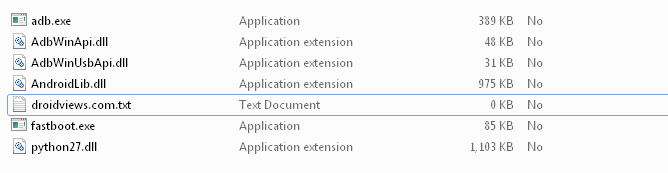
- Extract the hammerhead-lrx21o-factory-01315e08.tgz file to the same folder where you extracted the adb-fastboot files. You’ll get another compressed file, extract it as well in the adb folder. Now you’ll get the following files:
- bootloader image
- radio image
- flash-all.bat
- flash-all.sh
- flash-base.sh
- image-hammerhead-lrx21o.zip
- Boot your Nexus 5 into bootloader mode:
- Power off your Nexus 5
- Press and hold volume Down + power button until you boot into bootloader mode.
- Connect your Nexus 5 to PC using an USB cable and make sure your device is detected. If not, return back once you installed proper drivers on your PC.
- Run the flash-all.bat/flash-all.sh/flash-base.sh script depending on your desktop OS.
- The script does everything, so just sit back and wait patiently. Once the process is completed, your Nexus 5 will automatically reboot to Lollipop.
The reboot might take a while, so don’t get a panic attack even if your Nexus 5 takes more than 5-10 minutes on first boot.
Share your Lollipop experience in the comments section below.



Join The Discussion: