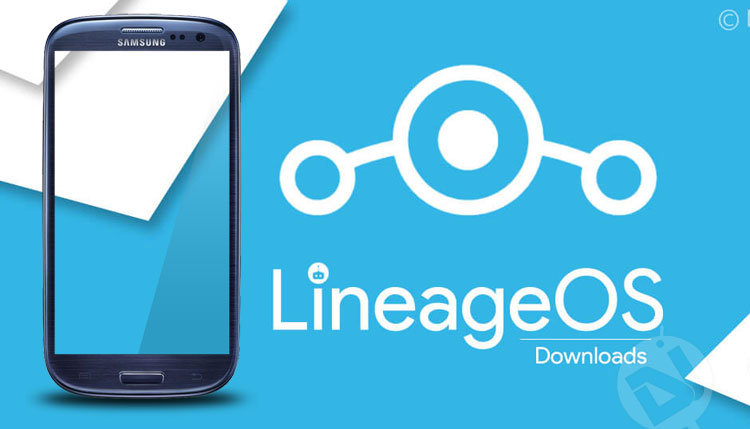
The Samsung Galaxy S3 is one of the most popular Samsung smartphones of all time. With the passage of time, the Galaxy S3 has grown old, and the once-loved phone has now become an almost neglected thing. If you own this phone and have been looking for a way to renew your experience, we got you covered today.
You can now install the Lineage OS ROM on your Samsung Galaxy S3 and enjoy the latest features Android Nougat has to offer. In this article, we’ll describe how to install Unofficial LineageOS 14.1 ROM on Galaxy S3 GT-I9300. LineageOS was a quite new OS which was released recently when CyanogenMod stop their all services and development.
Warning: Warranty may be void if you root or install custom ROM on your device. We at DroidViews won’t be liable for any damage to your device whatsoever. We are not responsible if you brick or damage your device. Reader’s discretion is advised.
Downloads
- Lineage OS 14.1 — File: lineage-14.1-20170106-UNOFFICIAL-i9300.zip
- Open Google Apps
Requirements
- The listed custom ROM is compatible with Galaxy S3 i9300 Variant, Do not try it on any other device.
- Make sure you have TWRP recovery installed on your device. A TWRP and Philz recovery can do.
- You must have device drivers installed on your PC so as to transfer the ROM and Google apps to your device’s storage.
- You must fully charge your device or at least to 60%, as the process may take a while.
Install LineageOS 14.1 ROM on Galaxy S3 GT-I9300
- Download the Lineage OS 14.1 and the Google Apps from the download section.
- Now transfer the two zip files to your device’s internal or external storage. Place the zip files where you can easily locate it.
- Now reboot into Custom Recovery (like TWRP). To boot into TWRP, first turn off your device and then press and hold volume down and power keys at the same time. If you see the TWRP logo, that means you have successfully booted into the recovery.
- Although this is optional, it’s highly recommended that you perform a nandroid backup. To backup, your ROM, tap on backup option in TWRP and select the following elements: System, Data, Boot, Recovery, EFS and swipe right where appropriate, to backup.
- After performing the ROM backup, return to the TWRP main menu and tap the wipe button and select Advanced Wipe. Then select Dalvik Cache, System, Data, and Cache. Now swipe the confirmation button to backup.
- Now go back to the TWRP main menu or home screen and tap on the install option. Navigate to the ROM file and select it.
- Swipe the confirmation button to proceed with the installation. The ROM will be installed.
- Now return to home in the TWRP and tap on the install option. Navigate to the Google apps zip file and select it.
- Swipe the confirmation button to proceed with the installation.
- Once installed, reboot to system.
If you have any queries, comment down below.
Read Also: How to Enable Dark Mode in Google Keep
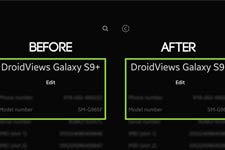
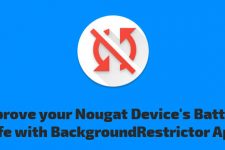

Join The Discussion: