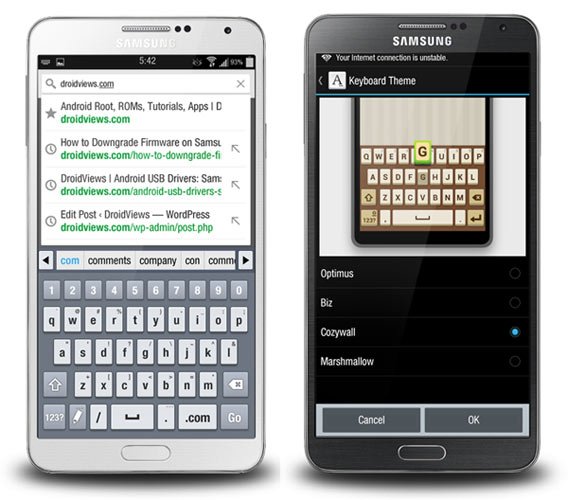
Android is the most loved OS for mobile devices and one of the reasons why it inspires passion among its users is the variety and possibilities of customization it offers. Dozens of world’s leading OEMs manufacture Android devices and they give it a personalized look and and feel. Thus, we have Android dressed up in Google’s stock experience, Samsung’s TouchWiz UX, HTC’s Sense UI, and so on. We might buy a particular device from any manufacture, but the wish to have the features and look of a device made by a different OEM, make us pine at times.
Thanks to the open source-ness of our OS and to our talented developer community that keeps toiling to give us more and more opportunities to enhance our mobile experience and customizing our devices. At DroidViews, we keep hunting for interesting stuff for our users and make sure to share them pretty often. You must have forgotten the LG G2 lockscreen port for all Android devices we shared recently:
Get LG G2 Lockscreen on Your Android Device
Today, we have another app from LG’s flagship to share with you and it is the LG G2 Stock Keyboard app. As smartphone users, we all know that typing a lot of text on the stock keyboard app of our phone feels uncomfortable. And therefore, a good keyboard app becomes a must have.
Personally, I am a SwiftKey fan but if there are a few stock keyboard apps that I really love, they include the Xperia and LG G2 keyboards. The LG G2 Stock keyboard looks good and it supports themes too. It’s compact word suggestions makes it a treat to type text on phone.
The keyboard app from the LG G2 has been ported by gerardroid from XDA. Under the keyboard settings, you will find a wide set of options for customization, such as word suggestion, auto punctuation and capitalization, touch feedback, themes, etc.
For Rooted Devices
This version of the LG G2 keyboard comes with some extra features and options like shown in the screenshot below:
How to Install:
Just download the APK files from above, copy them to your device and install as normal apps. The LG G2 Stock Keyboard and its themes do not require root access on your phone.
If you have root on your device, download the keyboard app for rooted devices from above. This keyboard app supports some advanced features like split keyboard, emoji, etc., and that requires root privileges. You will have to edit the build.prop on your device to get these features work. Here is how to get them to work:
- Install the keyboard app and themes on your phone.
- Make sure you have a root file explorer app installed on your device. [appbox googleplay com.jrummy.root.browserfree]
- Open Root Browser and go to system> build.prop file in edit mode.
- Now add the following lines at the end of the build.prop:
ime_extend_row_keyboard=true ime_onehand_keyboard=true ime_split_keyboard=true ime_vibration_pattern=0:20 ro.config.libemoji=libemoji_lge.so ro.lge.capp_emoji=true
- Having added the lines, tap on the save icon on the top bar.
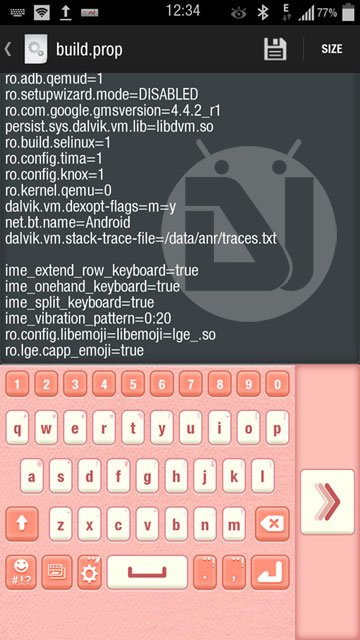
- Exit Root Browser and reboot the device.
Done! Enjoy the new LG G2 Stock keyboard and do not forget to share your feedback. Cheers!

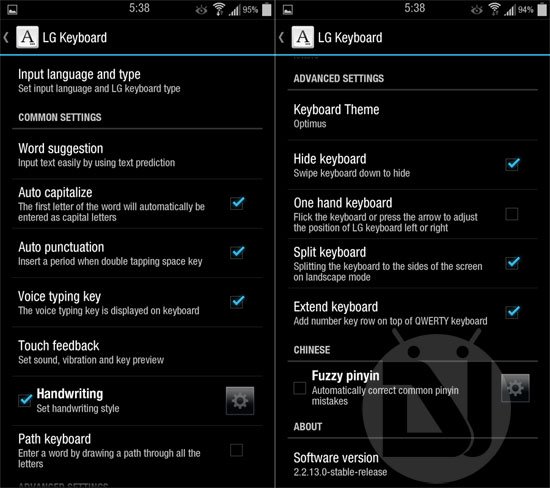
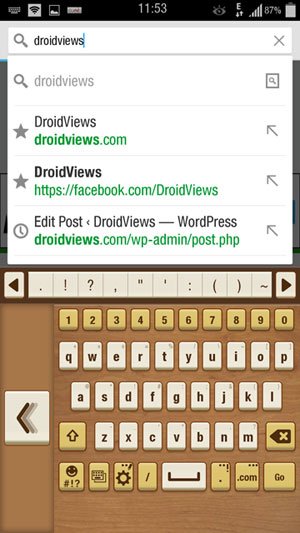



thanks
When i add the lines to build.prop and reboot nothing is changed and i have no additional settings. I’d really like to get that extra row of nuber keys to display.
what device are you using (ie android version, root status, or if you’re running custom firmware)? try to include that on your questions so devs can give u a more specific solution/answer. hope that helps..
Hi, thanks for your post. I have a problem when I try to install keyboard on Galaxy Nexus with OmniRom (Android 4.4.2). The installation process stop and I cannot install the keyboard. How can I solve this problem? Thanks in Advance.
I split the keyboard and I want to undo it…. How do I do that?
Remove this line from the build.prop: ime_split_keyboard=true
Hello! If I do the procedure for rooted device (I’m on a Nexus 4 CM11), will all my keyboards be displayed? and what if I want to uninstall that? Do I have to follow the steps backwards?
Yes, it will not replace any of your existing keyboards and you can delete it using root browser or app uninstaller.
And how can i uninstall that? In which order i.have to.uninstall and mpdify build.prop?
The same way you install it. You can remove the build.prop entry the same way you added them.
Thank you!
Very very nice job, i’ve a wiko cink five, my old mobphone was a LG P970 and using ur post now i can use my intelliget keyboard ehe thank u so much
Good to know!
Hello! If I do the procedure for rooted device (I’m on a Nexus 4 CM11), will all my keyboards be displayed? and what if I want to uninstall that? Do I have to follow the steps backwards?
thanks man! DroidViews is my Favorite Android Website! your post ROCKS, thank you ALL!
Thanks for the appreciation !
anytime buddy