
The Verizon variant of the Galaxy Note 3 comes with Jellybean 4.3, same as its fellow variants. The GSM Galaxy Note 3 started to receive this very update somewhere at the beginning of this year and hence its sub-companions were lined up. We’ve already guided our users with the same for AT&T and US Cellular variants and now comes up the turn to update and Install KitKat 4.4.2 Update on Verizon Galaxy Note 3 SM-N900V.
The Galaxy Note 3 beholds a bunch of extraordinary hardware of Quad-Core 2.3 GHz Krait 400 processor and a brilliant 5.7″ Super-AMOLED display. And everyone here wants the latest software to match their incredible hardware capabilities, so we’re gonna help you do the same to your Verizon Galaxy Note 3 which could be done easily using the famous Odin tool, just in few steps.
Disclaimer
The update is officially from Samsung. We do not hold any responsibility for damage to your device. Follow the procedure carefully and only on Verizon Galaxy Note 3 SM-N900V.
Features & Change log
The updated build is labelled N900VVRUCNC4. Verizon has already put up the list of changes from the previous update to the new KitKat 4.4.2 update:
- All-new KitKat features and updates
- Highly optimized memory
- Improvisations in multitasking performance
- Increased screen responsiveness
- Multi-texturing support
- Built-in printing services
- New Visual Voice Mail
- Updated Emoji in default Samsung Keyboard
- In-built Apps updated
- “Tap & Pay” feature
- SMS and Google Hangouts are now completely integrated
Apart from the ones mentioned the update consists of all the latest features of new Android KitKat 4.4.
Prerequisites
- Charge your device to at least 60% battery level to avoid any shutdowns during the process.
- Stock JellyBean 4.3 Installed (Unrooted & no Recovery Installed)
- Backup your SMS, Contacts, Calenders and device storage. So, in case you accidentally mess up with the process and lose your data, you can restore it again.
- Enable USB Debugging
- Install Appropriate Samsung device drivers
Install KitKat 4.4.2 Update on Verizon Galaxy Note 3
- Download the Odin flashing tool: Odin3 v3.09.zip
- Download the KitKat 4.4.2 firmware file: N900VVRUCNC4_N900VVZWCNC4_VZW.zip
- Unzip/Extract the Odin3v3.09.zip to the desktop, so now you will have Odin3.09.
- Now, extract the N900VVRUCNC4_N900VVZWCNC4_VZW.zip, you will have the N900VVRUCNC4_N900VVZWCNC4_N900VVRUCNC4_HOME.tar.md5. Move this file to the Odin3.09 folder on the desktop.
- Execute the Odin tool program by double-clicking the Odin3 v3.09.exe.
- Power off your phone. Now press Volume Down, Power and Home buttons altogether until you see the Warning! screen.
- Press the Volume Up key to boot into Download Mode.
- Connect your Note 3 to the PC via USB cable while it is in Download Mode.
- Odin will detect your device and display the corresponding COM port in the top-left, and Added!! text in the message box.
- Make sure Auto Reboot and F. Reset Time are checked in the Odin window. Also, keep an eye that everything else is unchecked.
- Click on the AP button, browse and select the N900VVRUCNC4_N900VVZWCNC4_N900VVRUCNC4_HOME.tar.md5 firmware file.
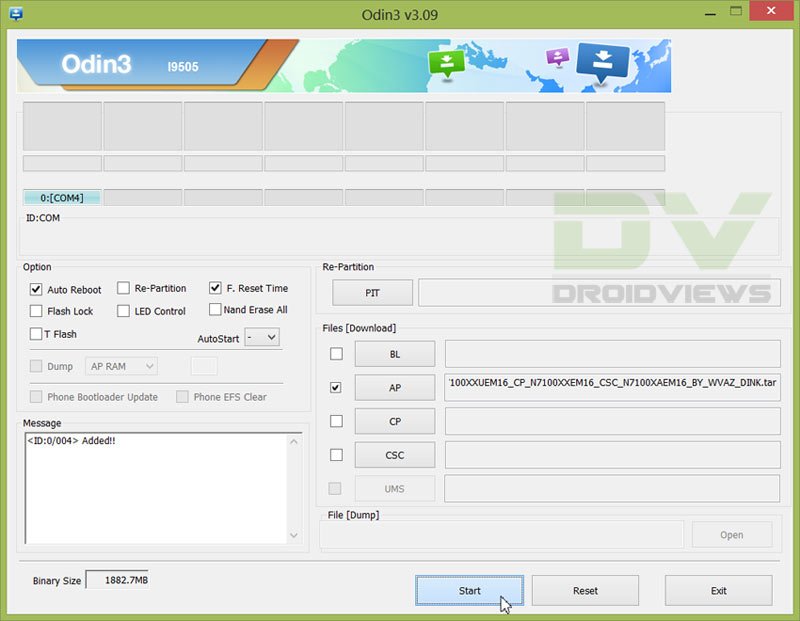
- To start the flashing process, click on the Start button.
- The procedure will take a few minutes to complete and you will then be displayed by a PASS!! message.
- After the completion your Galaxy Note 3 will reboot automatically.
Congratulations! You have just updated your Verizon Galaxy Note 3 SM-N900V to the latest Android KitKat 4.4.2. Tell us how you’re feeling about this new update and its features or are there any bugs that you encountered. If you got stuck at any step during the process, write below as a comment.



Hi, I have device which is network unlocked. Well updating to kitkat lock my device again, if duo could you guide me on how to remove the network
Usually, software update does not change the network lock status of a device.
I did update the phone and it locked my phone. It is not allowing me to access the phone and says that the sim card is from unknown source and Emegency calls only..