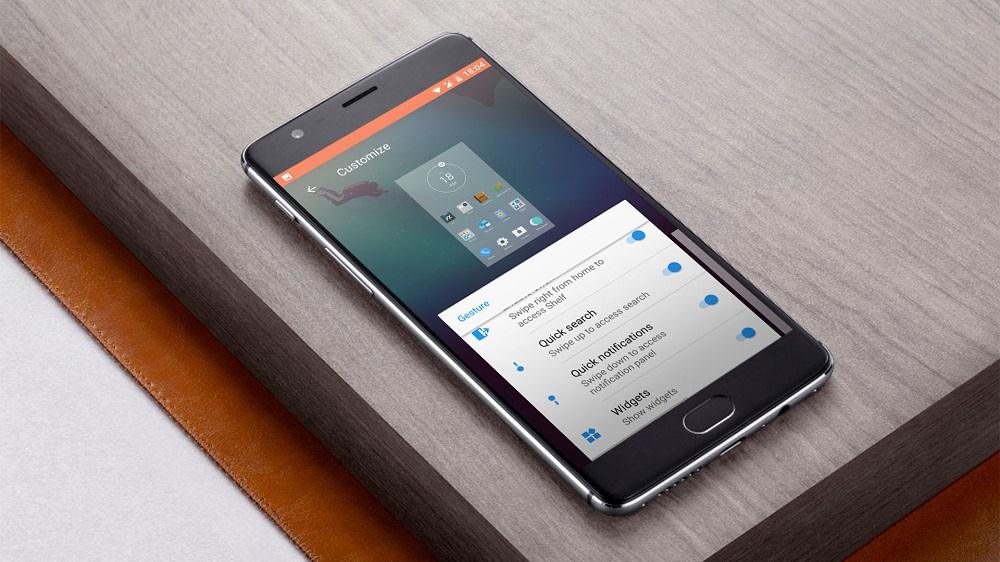
After the split up with CyanogenMod, OnePlus has set foot into two different software builds – Oxygen OS and the Hydrogen OS. Oxygen OS is an international build which is released all over the world while the Hydrogen OS is mostly dedicated to Chinese users. The Hydrogen OS (H2OS) doesn’t include Google framework/apps unlike Oxygen OS, but the updates are much better with additional features. After a long time, there is an official update to Hydrogen OS in the form of Hydrogen OS 3.0. If you’re looking for some cool features, we’ll show you how to install Hydrogen OS 3.0 on OnePlus 3/3T. You can see the screenshots from below.
Hydrogen OS 3.0 Screenshots
The Hydrogen OS 3.0 is based on Android 7.0 Nougat and come with a couple of new features that were missing in the Oxygen OS. Call recording is a new feature in the H2OS 3.0 and the battery performance if reportedly much better. Other features might be similar to the Oxygen OS 4.0.3 firmware, and we can’t confirm until we get hands on the changelog. As the H2OS doesn’t include Google services, you need to install the Google Play Store manually. In this tutorial, we’ll show you the process to install Hydrogen OS 3.0 on OnePlus 3/3T and install Google Play Store.
Prerequisites
- Backup important files on your device to a safe place as unlocking the bootloader will format your entire device.
- Make sure you have enough charge on your device before starting the process.
- If you’re having TWRP recovery or any other custom recovery, take a nandroid backup of your device for safety.
- Install TWRP on your device – OnePlus 3 | OnePlus 3T
Downloads
- OnePlus 3: OnePlus3Hydrogen_16_OTA_013_all_1701172355_f988decb13aa4dbb.zip
- OnePlus 3T: OnePlus3THydrogen_28_OTA_030_all_1612200057_6330529250694925.zip
- Google Apps
- Google Play Store
- Finally, the Google Play Services
How to Install Hydrogen OS 3.0 on OnePlus 3/3T
- Download the Hydrogen OS 3.0 ROM for your device and transfer it to the internal storage of your device.
- Boot into recovery mode on your OnePlus device.
- As you’re in the TWRP recovery, make a complete nandroid backup of your device. You can follow our definitive guide for nandroid backup from here.
- If you’re coming from a previous version of Hydrogen OS, you can dirty flash the ROM zip. Just hit Install, select the ROM and confirm to flash.
- If you want to make a clean install, make a complete wipe of the device. To make a clean wipe, just do a complete factory reset and also wipe the Dalvik cache.
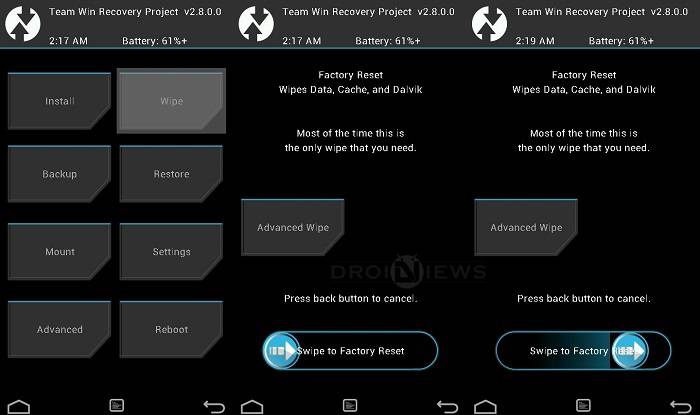
- Flash the H2OS ROM now. Choose the Install option from the recovery menu and choose the ROM zip from the file manager.
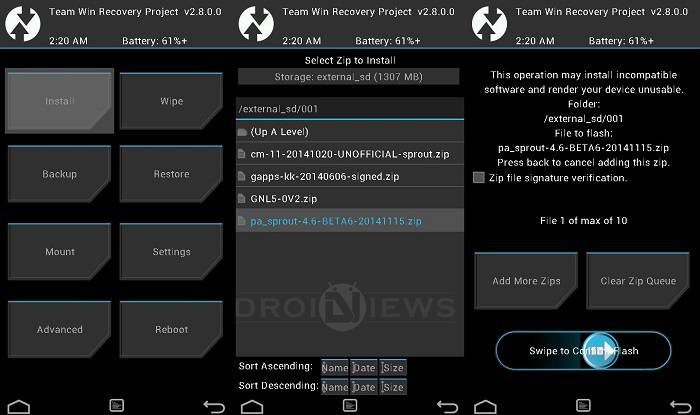
- Once the flashing process is complete, reboot the device.
Upon the reboot, you will need to install the Google apps if you did a clean flash. Just download the APKs from the downloads section and install them on your device.
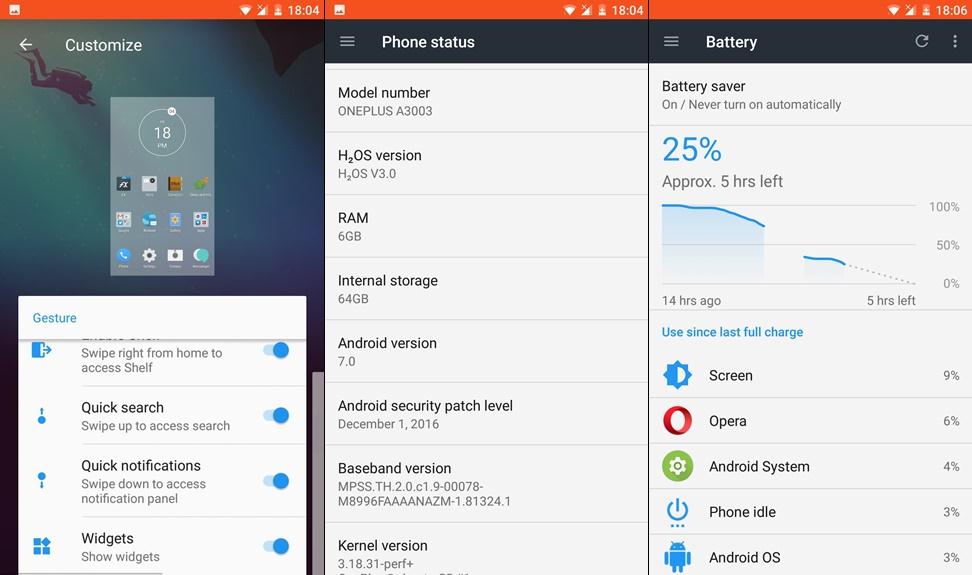
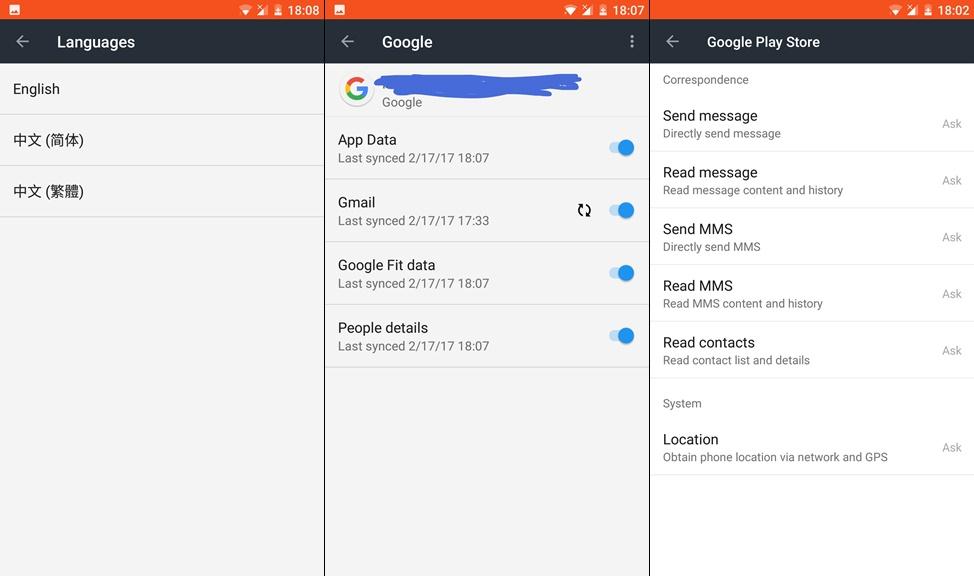


Join The Discussion: