
Those familiar with Xposed Framework will most probably recognize the name Gravity Box. But for the uninitiated, it is an Xposed module, much like a ton of other Xposed modules and yet there’s nothing like it. The Xposed Framework was built to bring custom ROM features onto stock ROMs. There probably isn’t another module on the Xposed repository that follows this philosophy to an extent that Gravity Box does. The name might have been forgotten over the past year or so because Xposed Framework wasn’t ready for Android Nougat, consequently, nor was Gravity Box. But with the sudden arrival of an unofficial Xposed Framework port for Nougat, it was only a matter of time before Gravity Box was a popular name again.
While we still await an official Xposed Framework port from its developer rovo89, there is a possibility that it might not arrive until after Android O comes around. So if you are capable of dealing with risks, your best bet is the unofficial port, which is quite incomplete as of now. As for Gravity Box, the single biggest tweak box available for the Xposed Framework is now available for the unofficial Xposed port on Nougat.
You may also like: Install Viper4Android Audio Mod on Android Nougat
Features
Since its inception, it has had a feature list that makes installing custom ROMs a bit pointless. Theming options, sound settings, custom animations, tweaking the behavior of various UI elements, adding useful information displays throughout your ROM, you name it and Gravity Box can most probably do it. Listing every little feature offered by Gravity Box would be a lot of effort, and quite frankly above my pay grade. The official XDA development thread for Gravity Box highlights the following features:
- Lockscreen tweaks
- QuickSettings tile management with additional tiles
- Status bar tweaks
- Navigation bar tweaks
- Pie controls
- Power tweaks
- Display tweaks
- Phone tweaks
- Media tweaks
- Hardware/navigation key actions
- GravityBox Actions – interface for 3rd party apps
That list might not seem like a lot but keep in mind each of those entries has a number of sub-entries that we just aren’t mentioning. If you need a more detailed glimpse just check out the screenshots below.
Don’t miss: 5 Best Xposed Modules for Android Nougat
Screenshots
Compatibility
All of the above-mentioned features come with a wide compatibility as long as your device is running vanilla Android. OEM stock ROMs that have a ton of customization going on are bound to create problems with Gravity Box. The official XDA thread clearly states, “Samsung TouchWiz, HTC Sense, MIUI, LeWa, Xperia, Lenovo, etc. are NOT supported. It is not guaranteed this module will work on these at all so try at your own risk. This module is simply too complex to support all kind of ROM brands that were vastly modified by vendors.” In case you weren’t familiar this has been the case with Gravity Box for years and quite understandably so.
ROMs like OxygenOS from OnePlus that are almost stock Android also enjoy compatibility with Gravity Box. In fact, Gravity Box for Nougat has been tested successfully on Nexus 5 (AOSP 7.0 & 7.1, AOSPA 7.2) and the OnePlus 3T (OxygenOS 4.1.6).
If you have any other Xposed Modules installed that operate on something that Gravity Box can do also, it will obviously create problems. Sometimes, this can happen even if you don’t turn on the specific option in Gravity Box.
See also: How to Hide Root Access from Apps that Detect Root on Android Devices
Install Gravity Box
Provided you already have the unofficial Xposed Framework port installed on your Android Nougat device, installing Gravity Box is not a Herculean task. If you haven’t, you should probably do that first. Refer to our guide on installing Xposed Framework on Android Nougat if you don’t know how.
To install Gravity Box, simply download the APK from the link provided below. Tap on the download complete notification and select Install. Usually, you should be able to download an Xposed Module right from the Download section in the Xposed Installer app.
Once installed, you will receive another notification. Tap on the notification and enable the Gravity Box Xposed module. Now reboot your device. When it comes back up, you should be able to tweak your Android the way you want.
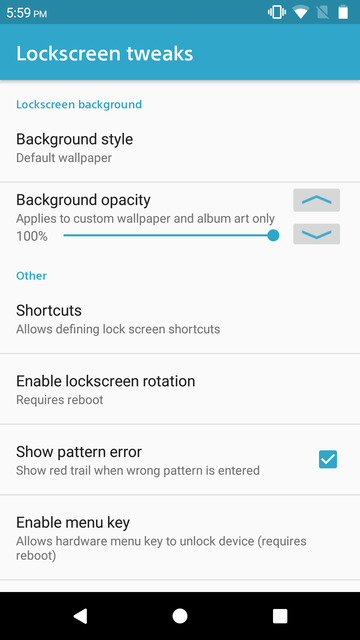
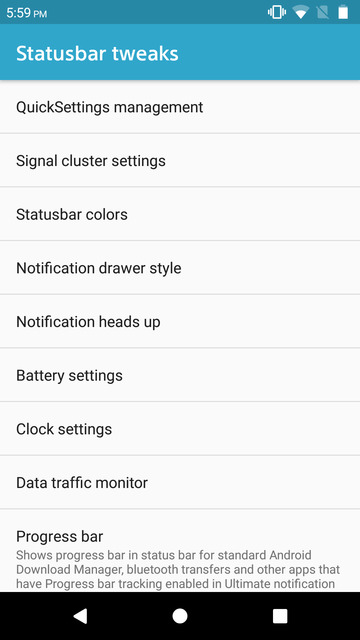
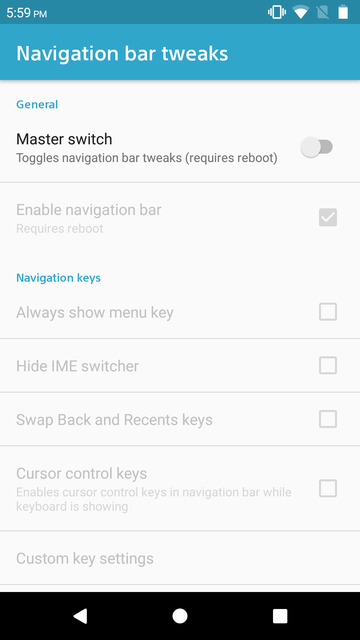
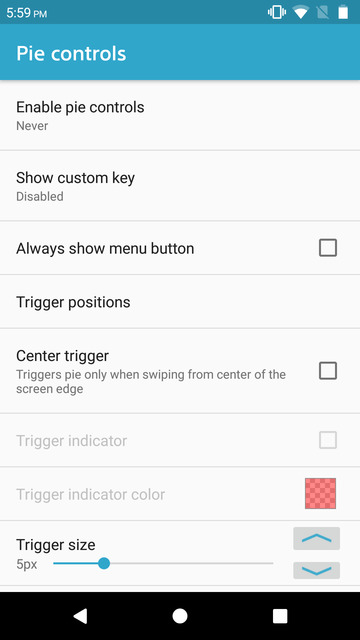
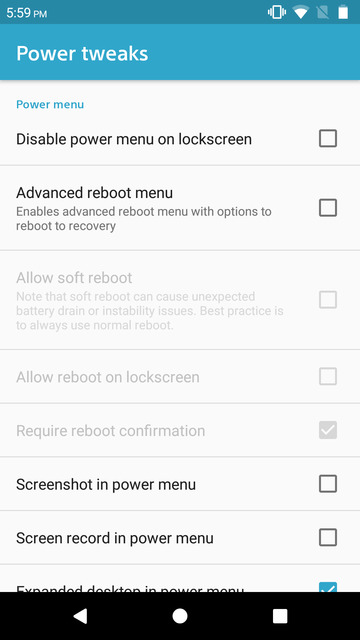
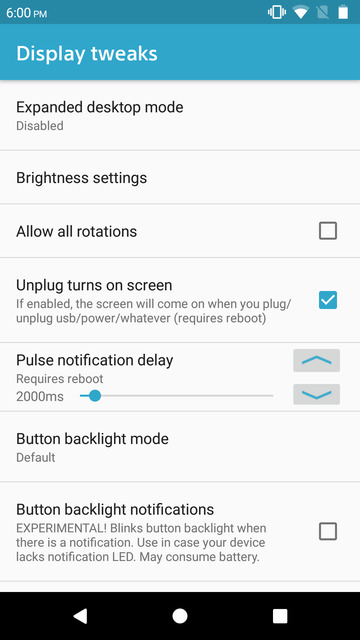
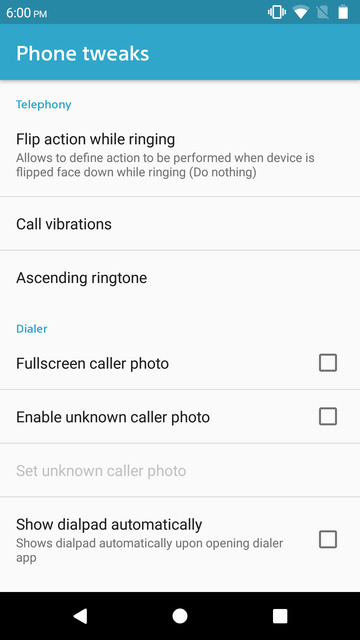
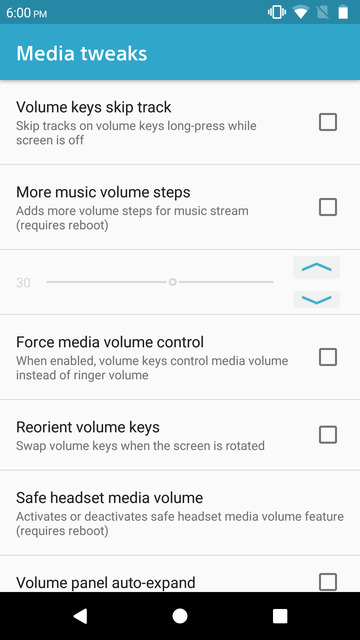
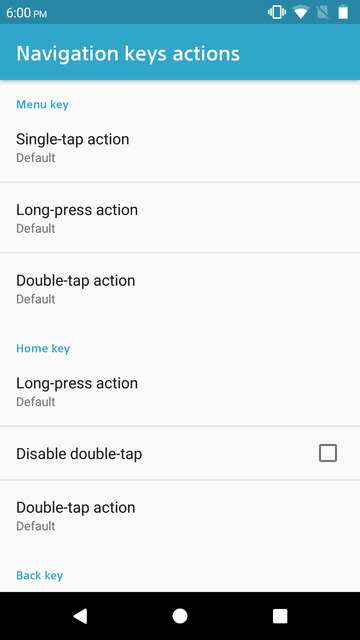
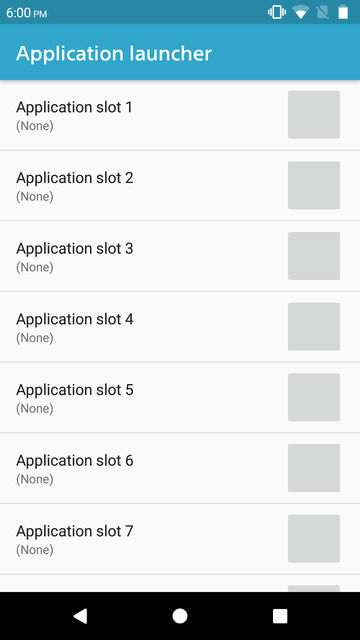
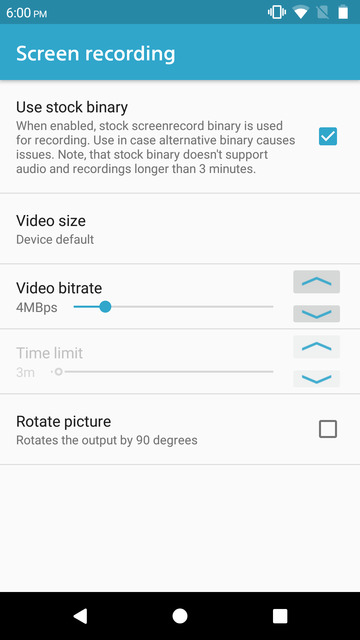
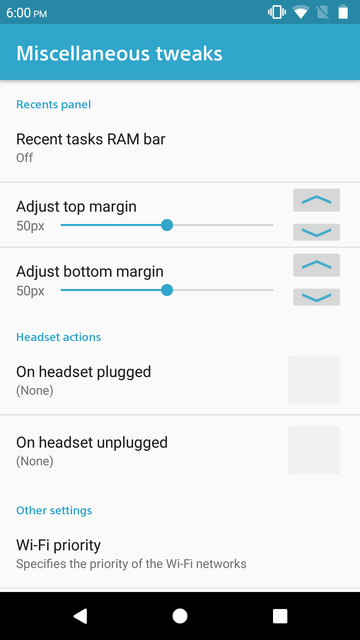
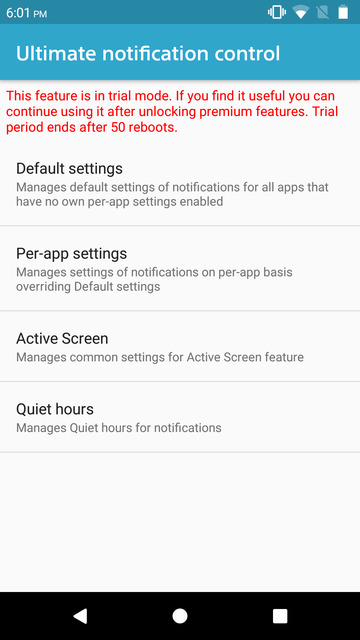
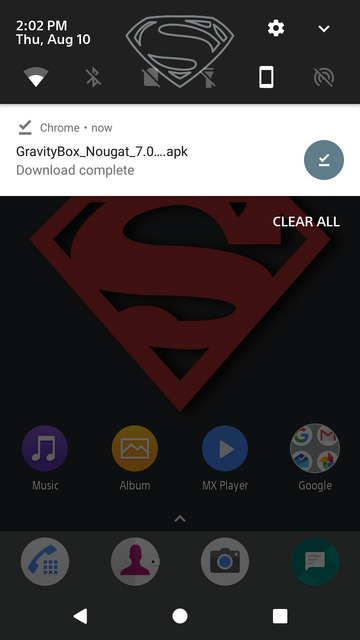
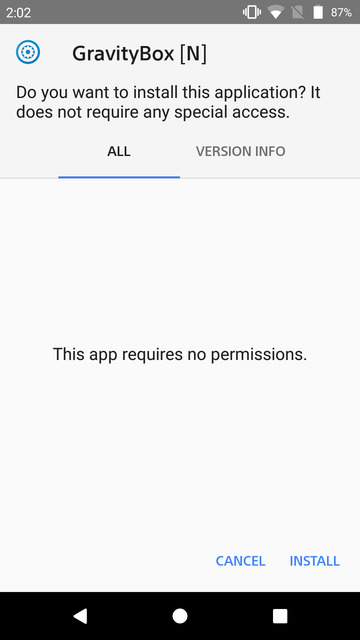
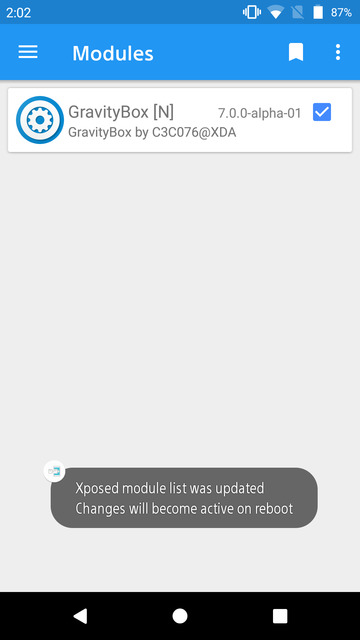
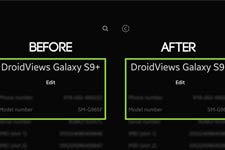
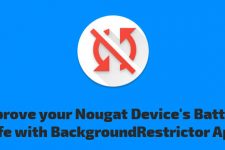

Join The Discussion: