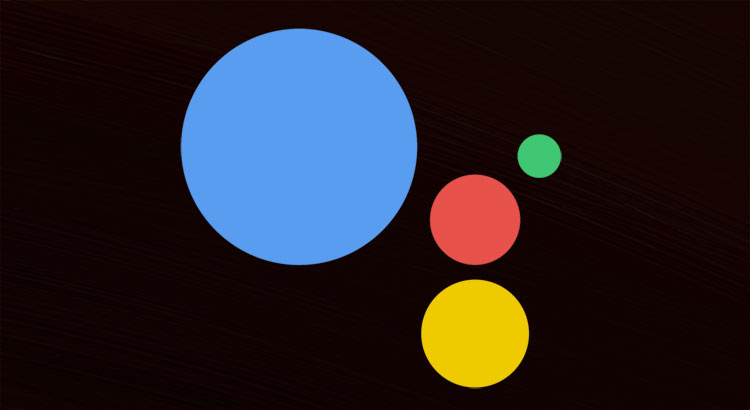
Google Assistant, an intelligent personal assistant, is the crown jewel of the Pixel smartphones. The Pixel smartphones are the most powerful and unique smartphones that were released last year. As Google mentioned, “Software” is the key component of a smartphone that defines its smartness. The Pixel smartphones pack a lot of new software which every Android user love to have it on their device.
Google Assistant was supposed to be Pixel-exclusive, but it soon came to other devices via unofficial mods. The previous mods involve editing build.prop and changing device name which is a bit tedious. Finally, you can install Google Assistant on Nougat devices with “OK Google” hot word working flawlessly.
The “OK Google” hot word was previously not working on Nougat devices, and you have to retrain your voice if you say the holy words. There are few Xposed modules which can do this job, but Xposed doesn’t support Nougat yet. But thanks to Fknt00 from XDA, we now have a fully functional Google Assistant for devices running Android 7.0 Nougat and above.
Don’t Miss: Make the Most of Google Assistant with These OK Google Commands
The “Google Assistant Enabler” mod brings a fully operational Google Assistant to Nougat devices. Unlike previous workarounds to install Google Assistant, the installation of this mod is quite simple. You just need to flash a simple mod from custom recovery. Download the mod from below and follow the installation instructions to get Google Assitant on your device.
Download Google Assistant Enabler
You have to download the mod based on your device architecture.
Install Google Assistant on Nougat Smartphones
- Download the “Google Assistant Enabler” mod file from the above link and transfer it to your device.
- Boot into TWRP Recovery or any other custom recovery on your device using any 3rd party app or the hardware combinations.
- Take a nandroid backup of your device just to be on the safer side.
- In TWRP menu, select Install which will take you to an inbuilt file manager. Select the mod file from the file manager.
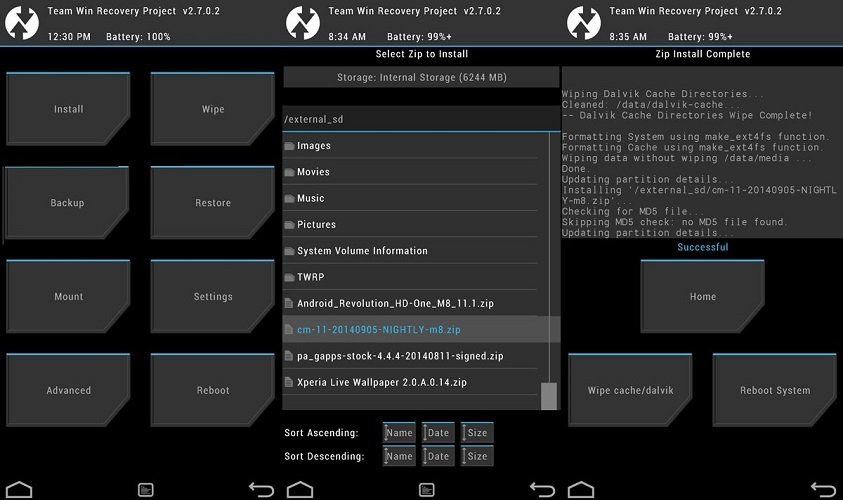
- Once selecting the Zip, the recovery will ask for the confirmation. Swipe to confirm the flash operation.
- After the Zip is flashed, you’ll get the option to reboot the device or get back to the main menu. Select Reboot System to reboot your device.
That’s it. You’ve successfully installed Google Assistant on your device. Long press the home button to activate it.
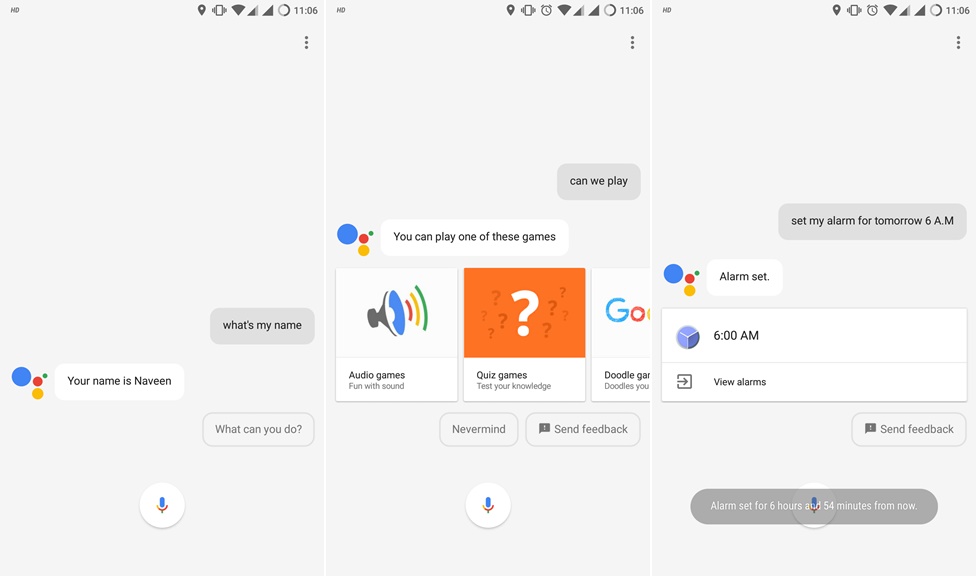



Join The Discussion: