
The Galaxy S7 is the current flagship device from Samsung and it’s been quite successful so far unlike its ill-fated sibling – Note 7. As usual, Samsung loaded the best of its software and customization in the Galaxy S7/S7 Edge smartphones. It’s also become a tradition for the developers/tinkerers to port the best of Samsung apps to older Galaxy devices. You can find many ports, mods, and apps all over the Internet that’ll give your old Galaxy smartphone a new look. Today, we will show you how to install the much-awaited Galaxy S7 camera port on Galaxy Note 4.
The Galaxy S7 camera port was developed by TheDev1711 from XDA and it works on all variants of Note 4 (SM-N910F/G/H/C/T/U/V/W/X). The Galaxy S7 camera was extracted from the stock TouchWiz Marshmallow ROM, so you need to be on a Marshmallow build on your Note 4 for this to work. Also, you need to install a TouchWiz/Grace UX based ROM like the ROMs from Norma N7/Dr.Ketan. The camera port brings all the features from Galaxy S7 to Note 4 but the Pro mode is not working as of now. You need to dirty flash your current ROM with few modifications for this to work. So, let’s get on with it.
Prerequisites
- First, you need to install TWRP recovery on your Galaxy Note 4.
- Make sure the battery is at least 70% before starting the tutorial.
- Make a backup of important files on your device to a secure location.
Downloads
- S7 Camera Port: [v2.0.1]S7Camera-N4 by TheDev1711 .rar | Mirror
Install Galaxy S7 Camera port on Note 4
- Download the current GraceUX ROM that you’re running on your Note 4. It should be compatible with the camera port like Norma v10, Dr.Ketan M6, Ditto v6.0 etc…
- Open the ROM ZIP file on your PC with any software like WinRAR, 7Zip etc…
- In the ZIP, navigate to system folder and delete the folder called cameradata if any.
- Now, go to folder /system/priv-app and delete the folder SamsungCamera3 or any other folder that starts with SamsungCamera (For instance, SamsungCamera2, SamsungCamera6 etc…).
- Download the S7 Camera port file from the downloads section and extract it on your PC.
- Put all the extracted files & folders to the /system/ ROM ZIP that you’re working with. Close the ROM ZIP and transfer it to your Note 4 once you’re done with all the steps till here.
- Boot into recovery mode on your Note 4.
- Power off your device and wait until it’s completely turned off.
- Press and hold Power + Home + Volume Up buttons together and release them as soon as you see the Galaxy logo on the screen.
- As you’re in the TWRP recovery, make a complete nandroid backup of your device. You can follow our definitive guide for nandroid backup from here.
- Select the Install option from the TWRP menu and choose the ROM zip from the file manager. Swipe to flash the modified ROM file.
- Reboot your device once the flashing is complete.
That’s it. You’ll see the S7 Camera on your Note 4 once the device is booted.
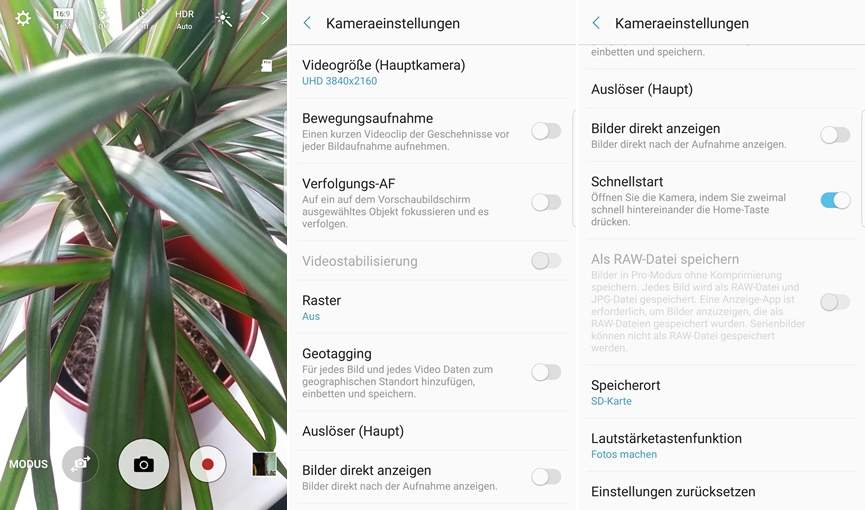



Join The Discussion: