
The desire of achieving root privilege on device variants from certain US carriers, namely AT&T and Verizon, always remains unfulfilled for weeks, and sometimes for months. These carriers lock certain features on their devices and they are afraid that users might unlock those feature using root access, they tend to stop their users to unlock the bootloader and root their phones.
If you own the AT&T Galaxy S7, you must be know how long it took for a working root method to arrive after the release of the phone. As soon as the exploit came into AT&T’s notice, the operator started rolling updates to patch the exploit. That’s why many users avoid taking OTA’s for fear of losing root. In case you have been avoiding upgrading your AT&T Galaxy S7 (SM-G930A) to the recently released PF2 version, there’s now a workaround for you.
XDA member, muniz_ri has repackaged a ROM that will update your S7 to the firmware version PF2 while retaining root access. muniz_ri’s ROM is not only deodexed but debloated too. It simply means that by installing the ROM, you can easily get rid of all unnecessary system apps from Samsung, AT&T and Google that keep your app drawer populated.
About the ROM: Must Read
Now a few things about the ROMs provided below:
- The above process will not affect your Knox Warranty Flag.
- If you follow the procedure described below, the Modem, Non-hlos, System, Kernel, Recovery, and Bootloader of yourAT&T Galaxy S7 will be updated.
- After installing the ROM, you’ll be able to use the WiFi tethering feature on your Verizon S5.
- You don’t need to wipe anything before flashing the ROM because the process will automatically wipe all user data on your phone. It’ll be a good thing to backup your apps and data beforehand as a precaution.
- If you choose to install the debloated version of the ROM, keep in mind that it doesn’t have any Google, most Verizon, and all Knox apps. In case you want them, you will have to install them later manually.
Warning
I have double-checked the steps in the tutorial, I still can’t guarantee that it’s risk-proof. In most cases, it’s some mistake on the part of the users that later end up with sad faces. follow the guide at your own responsibility. Good luck!
Preparations and Downloads
- If you have unlocked the bootloader of your Verizon Galaxy S5, please head over to this thread.
- Download and install FlashFire app from the Google Play Store.[googleplay url=”https://play.google.com/store/apps/details?id=eu.chainfire.flash”/]
- Download
- If your Verizon S5’s bootloader is locked, download one of the following ROMs according to your preference:
- Download PF4 stock modem, recovery and bootloader file: G930A_PF2_Stock_Modem_Recovery_Bootloader.tar.md5
- Download the latest Odin from here.
- Make sure to enable USB Debugging on your Galaxy S5.
- You have Samsung USB Drivers installed on your computer.
Install Deodexed & Debloated Stock ROM on AT&T Galaxy S7
-
- Download G930A_PF2_Stock_DeOdexed_Debloated_ROM.zip and copy the file to your device’s internal storage on external SD card.
- Open the FlashFire app and “Agree” to the Terms and Conditions prompted by the app.
- Press the rounded “+” button twice to bring up the Actions menu.
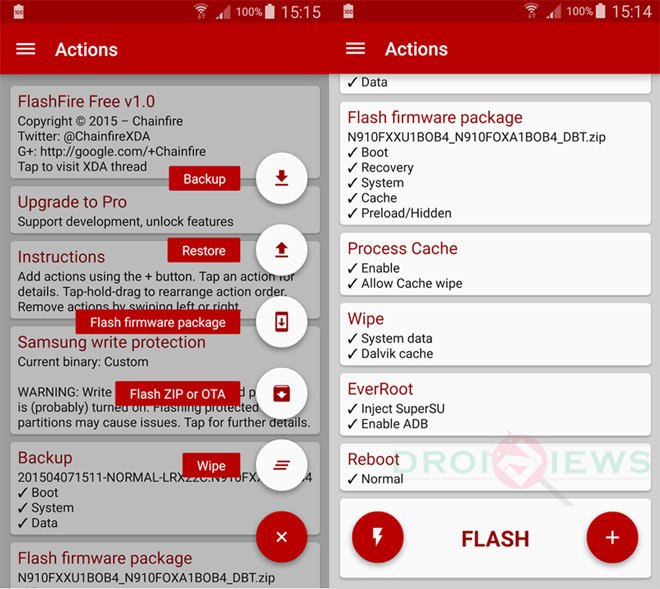
- Now tap Flash Zip or OTA option and select the G930A_PF2_Stock_DeOdexed_Debloated_ROM.zip.
- Make sure that Auto-mount is unchecked under the Options menu and press the checkmark to continue.
- From the main menu uncheck all options under EverRoot.
- Set the Reboot settings to Download.
- When all’s done, tap the Lightning bolt icon followed by OK to begin the installation.
- When the installation is finished, your device will reboot automatically into the Download Mode.
- Now connect your phone to the PC via USB cable and launch Odin.
- Click the PDA/AP button in Odin and select the G930A_PF2_Stock_Modem_Recovery_Bootloader.tar.md5 file.
- Then hit the Start button to begin the installation.
- Your AT&T Galaxy S7 will reboot automatically.
Note
Please note that while going through the FlashFire steps, the screen of your phone might turn black for a while flashing the system partition. After flashing the G930A_PF2_Stock_Modem_Recovery_Bootloader.tar.md5 file in Odin, your device will halt at the AT&T splash screen for 10 to 15 minutes. Don’t panic and be patient for some time.
Should you have any issues after going through the steps given in the tutorial, or you need any help, feel free to drop us a comment below.



Any Indonesia Language?
Hey, I’ve been trying to root my phone forever – found your guide and I was really excited! I have the at&t-branded Galaxy S7 (SM-G930A) – and got stuck at the last step (11-12) Odin failed to flash the [AP] file. I got the message:
SW REV CHECK FAIL : [aboot] Fused 4 > Binar 2
[6] eMMC write fail: aboot
I the phone (in Download Mode) at the time, said it failed to update. I rebooted, and it got stuck at the at&t logo for (what seemed like forever) about 15 minutes. Eventually it booted to stock (no root). Any idea why this happened? What should I do?
How can I add a language missing in ATT version? (portuguese)
See this: https://www.droidviews.com/how-to-enable-language-packs-on-samsung-galaxy-devices/
I tryied, but US S7 doesn´t have portuguese hidden language and this process can only enable hidden language, not add.
If someone knows how to add or a ROM version with portuguese, please tell me.