
Back in January 2014, Samsung launched the Galaxy Note 3. Later, the OEM released a cheaper variant of the device as the Note 3 Neo. The Galaxy Note 3 Neo sports decent specifications, which make it a great buy for a mid-range smartphone. Getting deeper into the specifications, the Note 3 Neo has a 5.5″ Super AMOLED display, with a decent screen resolution of 720 x 1280 pixels. The Note 3 Neo runs Android 4.3 JellyBean out of the box. For gamers, the Note 3 Neo sports an Adreno 305 as its GPU. Powering the whole beast is a great processor – the Quad-Core 1.6 GHz Cortex-A-7. The Note 3 Neo doesn’t have the best camera in the world, but for decent quality pictures, it has an 8MP rear shooter, and for selfies, a 2 MP front-facing shooter. To ensure that it doesn’t lag while gaming, or tweeting, the Note 3 Neo has a 2 GB RAM.
The purpose of this article is to help the true Android enthusiasts out there, who own the Note 3 Neo and want to root and install a custom recovery on it. Once you root your device, you have all the power to control it. And after installing a custom recovery, like CWM or TWRP, you can install custom ROMs or recover your device if soft-bricked. Remember that this article is meant to root the 3G Dual Sim variant (SM-N7502) of the Note 3 Neo.
The reason why we chose the CWM recovery is because the tasks you can do with it are endless. Even if you mess up with your device, and brick it, you can always clear data, factory reset, and flash a custom ROM, without the need of a PC.
Before you proceed gain root on your Note 3 Neo, you will need to install a custom recovery first. Make sure you read the steps first, before attempting the process!
Prerequisites
- Download and install USB Drivers on your PC.
- Odin3 3.09 – Download
- Download CWM/Philz recovery – Download
- Also download the latest SuperSU package and copy the Zip file to the internal storage of your phone: Download
- Enable USB Debugging on the device. If you don’t know how to do that, read this tutorial.
- USB data cable (preferably the one supplied by the OEM).
Installing CWM Recovery
- Download Odin3, and extract it somewhere on your PC.
- Turn off your Samsung Galaxy Note 3 Neo, and reboot it into the Download Mode, which can be accessed by pressing the Volume Down + Home + Power buttons at the same time. Once you see the Note 3 Neo logo, press Volume Up to confirm.
- While in the Odin Mode, connect your Note 3 Neo to your PC, and launch Odin 3.
- To ensure that your Note 3 Neo has been recognized by Odin, check if the COM port is lit up. If not, try uninstalling and reinstalling the drivers again.
- Click on AP button in Odin and select the recovery file with .tar extension.
- Then click on Start button and wait for a while.
- After the process completes, you would get PASS! message on Odin and your device will reboot automatically. Now disconnect your Note 3 Neo from your PC.
Voila! You’ve installed CWM on your device! To ensure the process went right, boot into the recovery mode, by pressing the Volume Up + Home + Power Button at the same time while the device is off. If your recovery has changed from stock to CWM, you’ve done it correctly, if not, read the procedure and attempt the process again.
Root Galaxy Note 3 Neo
After you’ve successfully installed CWM/Philz recovery on your Note 3 Neo, follow the following steps to enjoy the benefits of having a rooted Note 3 Neo!
- Ensure that your Note 3 Neo has CWM installed already.
- Make sure that you have copied UPDATE-SuperSU-v2.45.zip file to the internal SD card on your Note 3 Neo.
- Boot into CWM recovery, by pressing and holding the Volume Up + Home + Power buttons at the same time while the device is off.
- Now, Select Install zip from sdcard> Choose zip from sdcard.
- Navigate to the SuperSU Zip file and select ‘yes’ to confirm installation.
- When it’s installed, reboot your Note 3 Neo.
So, you just rooted, and installed a custom recovery on your Galaxy Note 3 Neo! Now keep installing applications that require root access, ROMs and other tweaks! Feel free to leave a comment below!

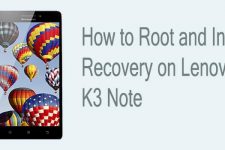

Hi Angel,
Nice to hear from your after such a long time! You have to install the custom recovery using Odin. and then install the SuperSU using CWM recovery. It’s the easiest way to get root and TWRP.
Hello Rakesh,
Nice to see you again… yes it’s been very long time mostly busy with my daughter… nearly 5 years old now… talking all day… full of energy… you know… lol…
I have tried to flash with Odin… But the flashing failed… No matter what file I tried, all failed… no pit partition…again!!!! (Man…I really hate this…) the phone system status is official with write protection enable. That’s why I have to tried the adb way… with the adb command can do update with zip but after it’s done the phone status shows E: signature verification failed…again!!!! This is like a de ja vu to me… So, I thought maybe because the bootloader is lock… I’ve tried to unlock it through fastboot but… the fastboot cannot see device when I enter the command it says waiting for device and stuck like that whole day… I put the phone in download mode already but nothing happened(Am I correct bout this??? the fastboot is the way we flash anything through adb eehhh?? So, I supposed to put the phone to download mode or am I wrong about this??? Anyway the adb sideload is the only command I can use right now… The phone recovery is stock… Nothing much to do.)
Now… that’s my new problem… new challenge… new reason to be headache with… Please, get me out of this… I barely sleep for many days… I’m really look like a giant panda now… T_T
Thanks in advance…
https://uploads.disquscdn.com/images/a28002532ac0bea5fd8aee594d0cf7d4b2c15257ba15447903c67f89f95b4a3d.png
aeeeeeeeee br deu certo aqui valewwww