
It hasn’t been a week since the OnePlus 3 and OnePlus 3T received their official Android 8.0 Oreo updates. But that hasn’t stopped OnePlus from treating another of their devices to an Oreo treat. The company is now offering an Android 8.0 Oreo beta update for the OnePlus 5. The OxygenOS team put together their latest update and made it available to users via the OnePlus Open Beta Program. If you are not enrolled in the program and would rather download and install the update manually, we have the firmware and a guide right below to help you out.
Official Changelog
System
- Updated to Android O (8.0)
- Added
- Parallel Apps
- Picture in Picture
- Auto-fill
- Smart text selection
- New Quick Settings design
- Updated security patch for October
Launcher
- Added notification dots
- New app folder design
- Now able to upload photos directly to Shot on OnePlus
Note
Remember though that this is a beta build, the first one at that so expect bugs. OnePlus stresses, “These builds are sometimes NOT as stable as our official OTAs generally are. By installing this update, you accept the potential risks of data loss.” It is not meant to be installed on your device is you use it as your daily driver. In case you do, you’ll be the one responsible for any problems you may face. Installing this beta build will, however, not void your warranty.
Once you install the beta, you will continue to receive the Open Beta updates and not the regular, stable OS updates. Reverting back from the beta path to the official stable channel will require a clean install of the stable build.
To flash this beta build, your device needs to have an unlocked bootloader.
Download
Right before the official announcement by OnePlus, a closed beta build of Android Oreo for the OnePlus 5 was leaked. This is not that but the official Open Beta build announced by OnePlus.
How to install Android Oreo beta on OnePlus 5 – via Internal storage
- Download the OnePlus 5 Open Beta ROM and transfer it to your phone’s internal storage. It is a .zip archive, do not unpack it.
- Now power off your OnePlus 5, then power it on again by holding the Power and Volume down buttons simultaneously. This will boot your device into recovery mode.
- Select your preferred language in the recovery then select Install from internal storage/Install from local.
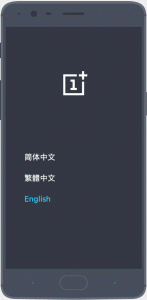
- Navigate and find the downloaded ROM file and select it then select Install.
- Your phone will now install the selected firmware and reboot automatically once that is done.
How to install Android Oreo beta on OnePlus 5 – via ADB sideload
Instead of transferring the file to your phone you can instead use ADB sideload to directly install the ROM to your device from your computer. Although even though it sounds easier, it is actually not. For one, it requires that you already have ADB and fastboot installed on your computer as well as the required OnePlus USB drivers. You’ll also be required to enable USB debugging on your Android device. But if you’re someone who already uses ADB you’ll already have all of that installed and enabled.
This method will also require you to factory reset your device. Once you have downloaded the ROM zip, rename it to oreo-beta.zip and place it in the folder where adb is installed.
- Connect your phone to the PC and launch the ADB command interface.
- Enter this command to reboot your phone in recovery mode.
adb reboot recovery
Or you can do it the traditional way using the button combo mentioned in the previous method and then connect your device to the PC.
- Once in the recovery, select Wipe data and cache > Factory reset and type yes.
- Select Install from USB and then tap on OK. You’ll see “You are in sideload mode” displayed on the screen.
- Use the following command to sideload the ore beta zip to your device.
adb sideload oreo-beta.zip
- The ROM will be flashed and your device will reboot automatically. If not, select reboot from the main menu of recovery.
Regardless of which method you choose, you will be greeted with Android 8.0 oreo when your device boots up.
Source: OnePlus forums




Join The Discussion: