
HTC has been gradually falling behind in the smartphone market, with limited availability, management glitches and lack of exclusive features. The company announced Nougat update for three of its models- HTC 10, HTC One A9, HTC One M9; although the roll out has been rather slow, especially for career variants. The T-Mobile HTC 10 has started receiving OTAs only this month. In this post, we will discuss various ways to update this variant.
S-ON, Bootloader Locked
In this case, updating your device is pretty straightforward. Make sure you are connected to a stable career network, go to ‘Settings’ and then ‘System Updates’. Select check for updates and click Download and Install. Make sure to have at least 40% charge (it’s better if fully charge your device before updating).
If you cannot connect to a stable T-Mobile network, you can install the update using RUU (ROM Update Utility) through a PC. Please note that this will wipe all your data, hence it is recommended to back it up beforehand.
Now here’re the steps:
- Download the suitable ROM Update from here or here to your PC.
- Download and install the HTC Sync Manager if not done already (at least the drivers should be installed).
- Connect your device to the PC via USB cable.
- Once the device has been recognized by your PC, double-click on the downloaded file to launch System Update Wizard.
- Follow on-screen instructions.
- Click Finish to reboot.
If your device is not recognized by your PC, try using the download mode. Switch off your device and press Power and Volume Down button together for a few seconds.
S-ON, Bootloader Unlocked
Under these circumstances, it is not possible to download or install OTAs in an official way.
You can do either of the following:
- Relock the Bootloader and follow steps described above
- Change device state to S-OFF.
- Use the Firmware Update Tool.
S-OFF
With S-OFF, there is a lot more freedom (and lot less support when things go wrong) with what you want to flash on your device.
These are some of the ways to upgrade your HTC 10:
RUUs
The process is same as described for devices with bootloader locked.
*Note: The flash process will halt at around 90% and you’ll need to reboot your phone manually. This is not an error, but a chance for you to check for errors in the console.
Fastboot Method
Prerequisites:
- Set up ADB and Fastboot on your PC. Download BatchTool_1.4.1_HTC10.exe and set it up using the instructions given here by XDA Senior member Sneakyghost, as the generic Google Fastboot from Android SDK is not fully compatible.
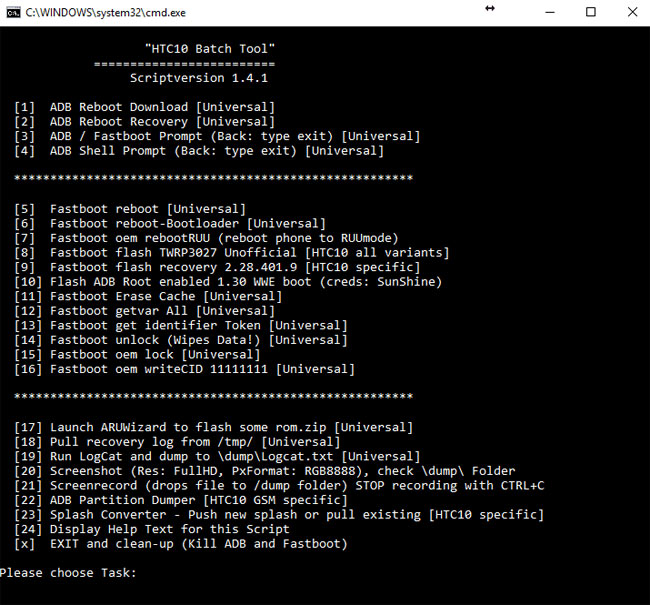
- Download the required firmware from here. Place the file in C:\Android\com folder (adb\fastboot if using Android SDK).
- Make sure your device is charged (at least 80% recommended).
- Install respective device drivers.
- Enable USB debugging in your android.
Steps:
- Connect your mobile to the PC via USB cable.
- Open C:\Android\com (adb\fastboot if using Android SDK). Press ‘Shift + Rt click’ and click Open Command Window here.
- Reboot your device into Download mode by one of the following ways
- In the command window type: adb reboot download
- Switch off your phone. Long press Power and Volume buttons together.
- Type the following in the command line: htc_fastboot getvar all
From the output, note the CID and MID. Then open android-info.txt in the firmware.zip file and compare these numbers. If they do not match, edit these values in the txt file. This is a precautionary step which would prevent errors later on.
*If using Android SDK, type fastboot instead of htc_fastboot.
- Type the following in the command line: htc_fastboot flash zip firmware_xx.zip
(Replace firmware_xx with the exact name of the zip file)
- If all goes well (no error messages) type: htc_fastboot reboot bootloader
From here you can either reboot or shut down your device using buttons.
*Note: If you do see an error message, DO NOT reboot your device, else it may get bricked. Try to figure out where the error is and fix it. You can get solutions to common problems or even ask for yourself in relevant XDA threads.
SD Card Method
This method is quite useful if you don’t have a PC at hand.
Prerequisites:
- A compatible SD Card with enough storage
- Download the firmware_xx.zip file and place it in the SD Card
- Battery level at least 30% (recommended 80%)
Steps:
- Rename the firmware.zip file as “2PS6IMG.zip”
- Make sure the firmware is placed in the root directory of your SD Card (not inside any folder).
- Boot into Download Mode.
- Once booted, you will be asked if you want to flash the firmware. Press Volume Up to confirm.
- After a few minutes, you should see this message “end UI updating. Press Power to continue”. Press power button to switch off your device. Press and hold the power button again to turn it back on.



Join The Discussion: