
Samsung launched the Samsung Galaxy A5 2017 earlier this year to multiple regions including India, South Korea, and Canada. The device came with both a single sim and a dual sim variant and it was released with Android 6.0 Marshmallow on board. Samsung rolled out the Android 7.0 Nougat update to the device in India a few days back and it is currently rolling out the update to the Canadian Galaxy A5 2017 devices with model number SM-A520W.
The Android Nougat 7.0 update for the Canadian Samsung Galaxy A5 2017 comes in the form of OTA update with the firmware version number A520WVLU1BQI1 and it is approximately 2.3 GB in size. If you own the device, you would get a notification as soon as Samsung pushes it to your region. If you didn’t receive the OTA notification yet, you can check it by going to Settings->About Phone->Software update. If you still can’t find the update, then you can manually install it by downloading the firmware and following the step by step instructions mentioned below.
The newer version of Android Nougat 7.0 is visually almost similar to the previous version, Android 6.0 Marshmallow. However, you can witness a few minor visual changes like the revamped notification panel and the settings menu. There is also a new multi-window feature and the Nougat update also comes with an overall improvement in battery life, stability, and performance.
Download Nougat Firmware for Galaxy A5 2017 SM-A520W
Firmware details
- Device: Galaxy A5 (2017)
- Model: SM-A520W
- Software version: Android 7.0 Nougat
- Security Patch Level: 2017-08-01
- PDA: A520WVLU1BQI1
- CSC: A520WOYA1BQI1
SM-A520W:
Canada (XAC): A520WVLU1BQI1 | Mirror | Mirror
Canada (Rogers): A520WVLU1BQI1 | Mirror | Mirror
Canada (Fido Mobile): A520WVLU1BQI1 | Mirror | Mirror
Canada (SaskTel): A520WVLU1BQI1 | Mirror | Mirror
Canada (Bell Mobile): A520WVLU1BQI1 | Mirror | Mirror
Canada (Globalive Wind Mobile): A520WVLU1BQI1 | Mirror | Mirror
Canada (Vidéotron): A520WVLU1BQI1 | Mirror | Mirror
Canada (Koodo Mobile): A520WVLU1BQI1 | Mirror | Mirror
Canada (EastLink): A520WVLU1BQI1 | Mirror | Mirror
Canada (Virgin Mobile): A520WVLU1BQI1 | Mirror | Mirror
Canada (Telus): A520WVLU1BQI1 | Mirror | Mirror
Note:
Having downloaded the firmware file, you need to unzip or extract the downloaded zip. Inside the extracted folder, you will get the following files:
- BL: BL_A520WVLU1BQI1_CL11940524_QB14483550_REV00_user_ low_ship.tar.md5
- AP: AP_A520WOYA1BQI1_CL11940524_QB14483550_REV00_user_ low_ship_meta.tar.md5
- CP: CP_A520WVLU1BQI1_CP7025068_CL11926776_QB14345799_R EV00_user_low_ship.tar
- CSC: you can either flash
- CSC_OXE_A520WVLU1BQI1_CL11926776_QB14345799_REV00_use r_low_ship.tar to (wipe all data before the first boot)
- HOME_CSC_OXE_A520WVLU1BQI1_CL11926776_QB14345799_REV00_use r_low_ship.tar (will keep your data)
Install Android 7.0 Nougat Firmware on Canadian Galaxy A5 (2017) SM-A520W
Now here are the Android Nougat firmware installation instructions.
- In order to install the official Nougat firmware on your Samsung Galaxy device, you have to first download the Odin3_v3.12.5.zip file.
- Once the download is complete, create a new folder on your desktop and extract the files to it.
- Now you have to download and install the Samsung USB Drivers on your PC if you have not done it already.
- Now go to Settings> Developer options on your device and then enable USB debugging.
- Before proceeding further, make sure you have a complete backup of all your device data just to be safe.
- Now download the official firmware file corresponding to your mobile carrier from the above download section and extract it to a folder. Once extracted, you will find a file with .tar.md5 extension.
- Now switch off your device and then hold the Volume Down + Home + Power buttons simultaneously for a few seconds to boot into the download mode. You will now see an exclamation mark which means you have to press the Volume up button to proceed.
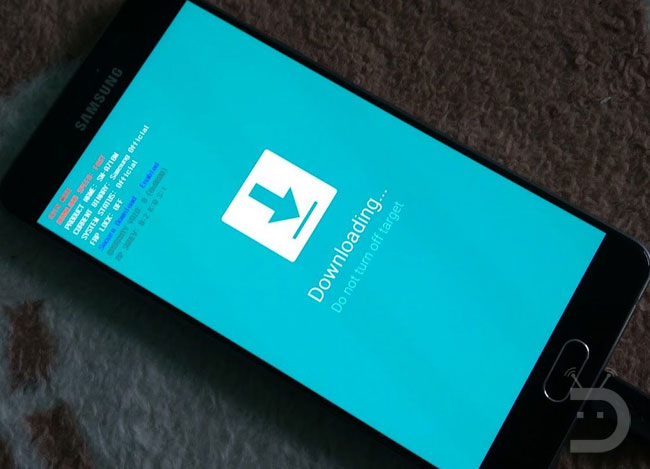
- Now open the folder where you extracted the Odin zip file and launch the Odin setup file now.
- Now connect your phone and your PC using a USB cable.
- You can now see the ID:COM highlighted on the Odin software screen.
- Now select the Options tab at the middle and make sure that the Auto Reboot and F. Reset Time options are selected.
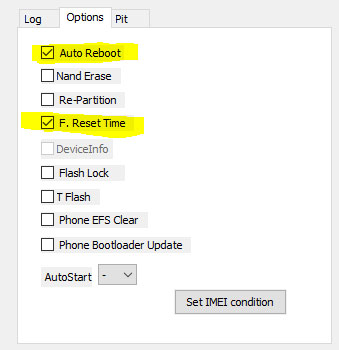
- Now click on the BL button in the right section of Odin and add the firmware file that starts with BL in its name. Then add the AP file to the AP section and the corresponding firmware files to the CP and CSC sections respectively.
- Once the firmware files are loaded, your Odin screen will look similar to the following screenshot.
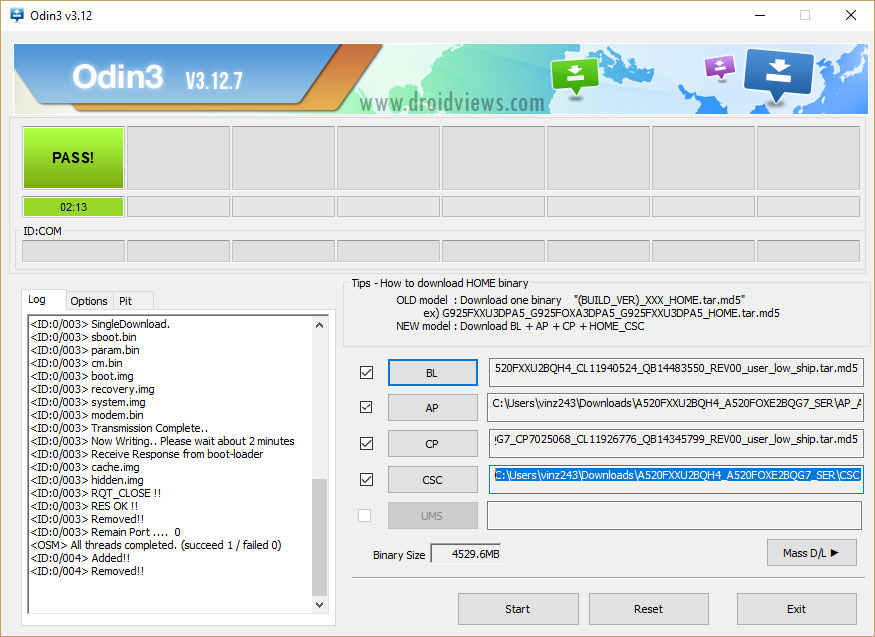
odin3.12.5 - If everything looks good, click on the Start button to initiate the installation process.
- Once the firmware files are successfully installed, a PASS! message will be displayed and your device will now reboot.
- As it is the initial boot, it will take some time to install everything and begin the initial setup. So you have to wait for some time.
Once the process is complete, you will now be entered into the initial setup screen of Android 7.0 Nougat on your Galaxy A5 (2017) SM-A520W.
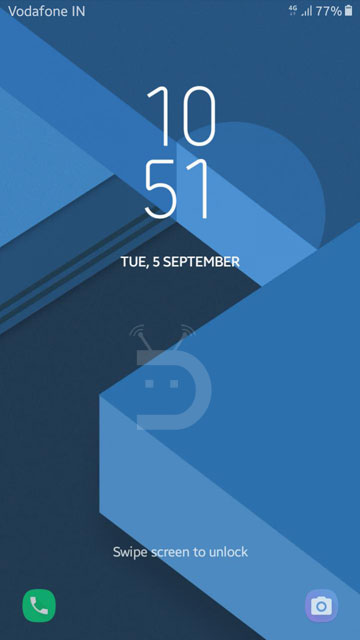
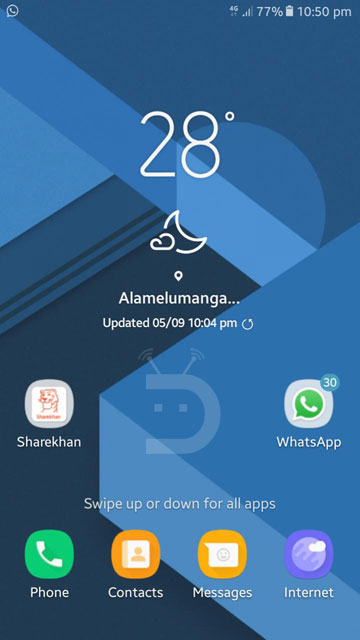
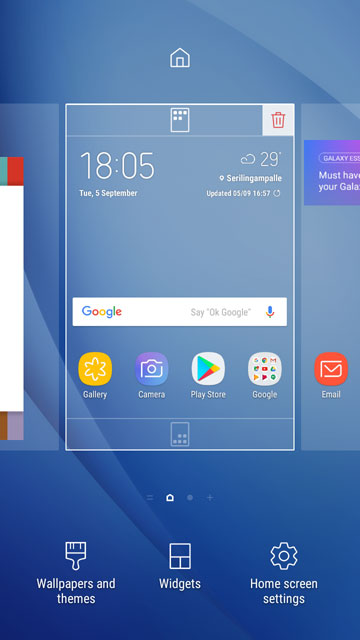

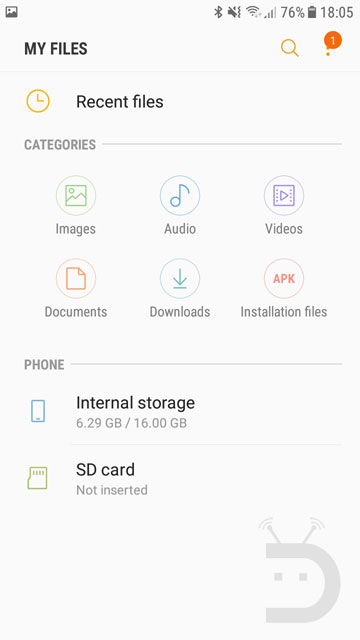
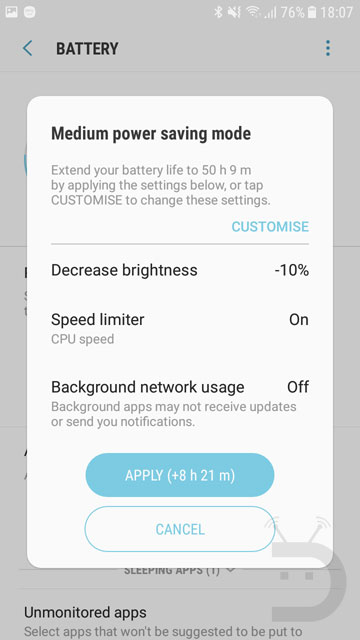
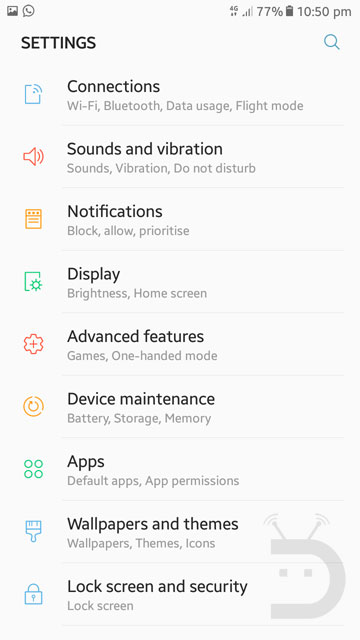



Join The Discussion: