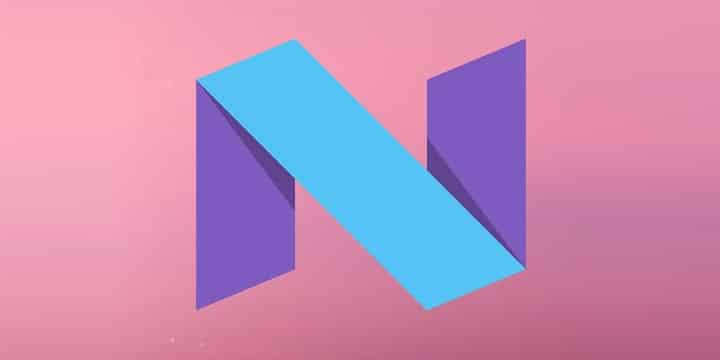
Google has always been best at releasing the Android updates, developer previews and latest SDK to the users. Recently, Google has released the Android N Developer Preview images for its Nexus lineup. The Android N will probably be the Android 7.0 which is set to release in the third or fourth quarter of 2016. The developer preview images are limited to only a few Nexus models, so many of the Android users have to wait a long time to taste the Android N. However, you can install Android N on Windows PC now to enjoy the upcoming OS from Google.
Today, we will show you how to install Android SDK on your Windows PC and run the latest Android N on the emulator. Before we proceed, make sure you have the latest Java package installed on your PC. You can follow the below link and download the 32/64-bit standalone Java package and install it on your PC.
If you’re ready to go, let’s get started with the tutorial on to install Android N on your PC.
How to Run Android N On Windows PC
- Download and install the latest Android SDK on your PC. You can follow the below link to download it from the Google’s developer’s site.
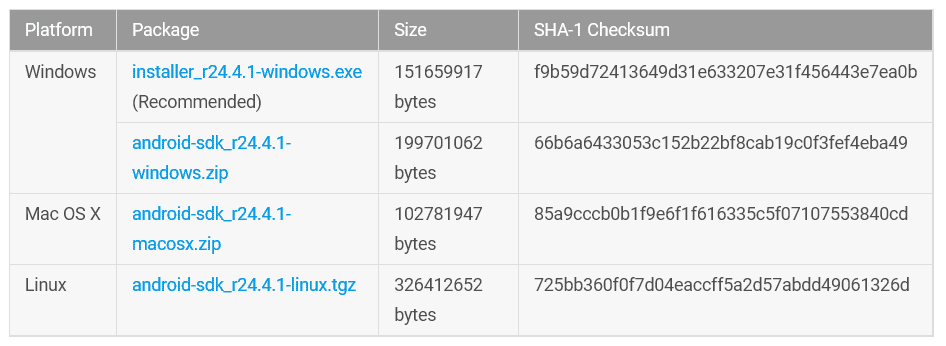
- Install the Android SDK to any location on your PC.
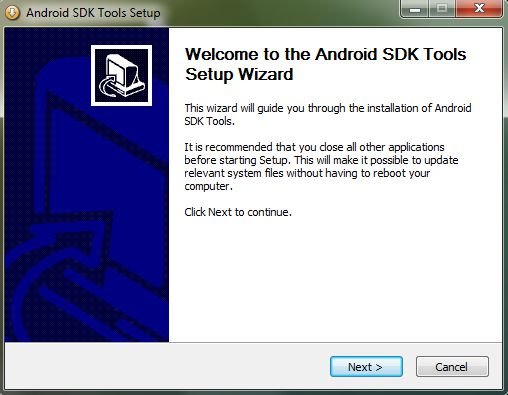
- After the installation, launch the SDK manager on your PC. Once the SDK manager is started, you’ll see a list of tools to download on your PC. But to install the Android N on your PC, all you need is to install are these packages: Android SDK Platform-tools and Android N (API 23, N Preview)
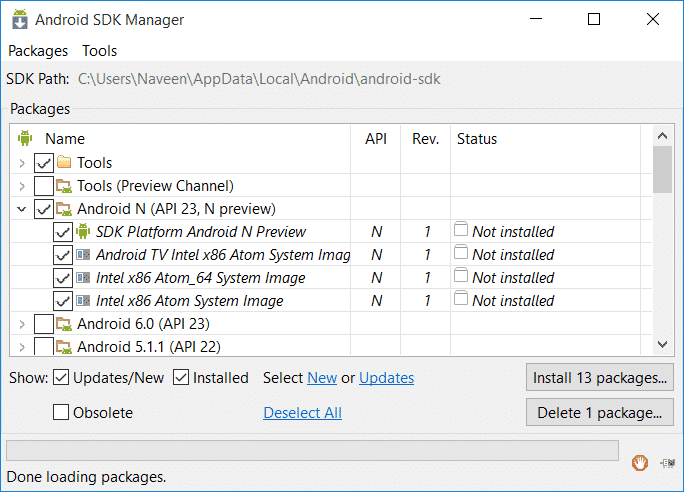
- Hit the install packages button once you selected the required packages. The application will pop up a license agreement and you need to accept the agreement if you want to begin the installation. It takes a long while to download and install all the packages, so sit back until they are installed completely.
- Once the download is complete and the items are installed, open the Android SDK folder in the installation location and run AVD Manager.exe. Upon launch, hit the Create button, and you should see a Create new Android Virtual Device (AVD) pop-up on your PC.
- Fill the required details in the popup windows as per your choice. Essentially, you should give a name to the new virtual machine, select a device from the list and set the target as Android N (Preview) – API Level N (Then AVD manager automatically sets it to the latest version). Select the rest of the options as shown in the below screenshot.
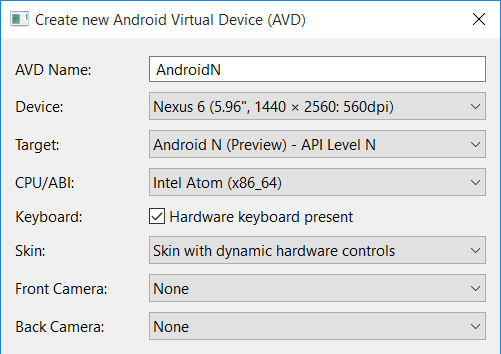
- Tune the rest of the settings as per your PC configuration and hit OK. You can opt for a low RAM AVD if your PC has significantly less memory.
- Once done, select the new AVD from the AVD manager and press start to launch your virtual device.
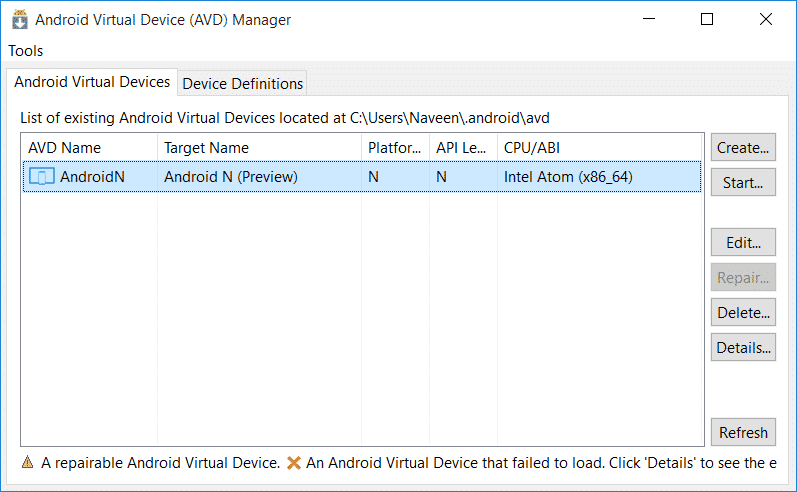
- Now you should see a small popup window, enable the Scale display to real size option unless you want to run the AVD in the original size. Hit launch button when you’re finished with the settings.
- You’ll see another window with the Android N booting up on your new Android Virtual Device.
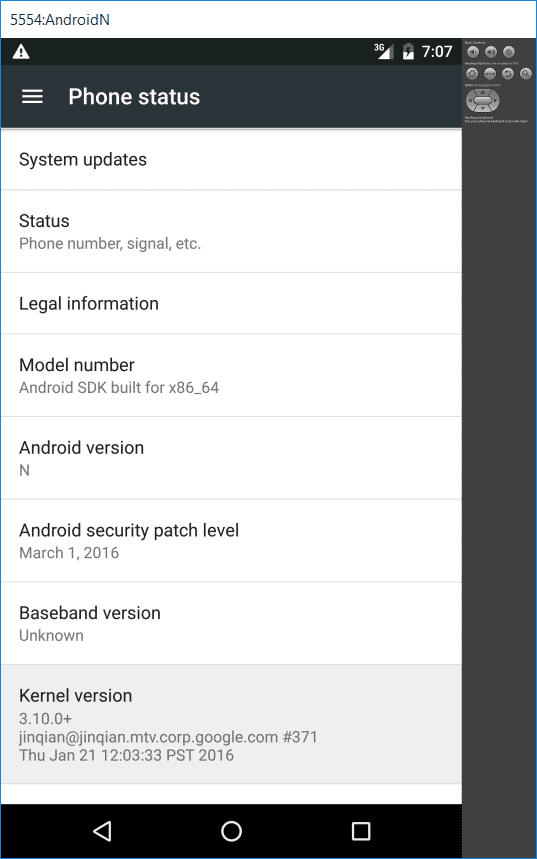
- It might take ridiculously long time for the AVD to load depending on the hardware of your PC. So, be patient while the AVD boots to the launch screen.
That’s it. If you’re stuck on the Android logo for a long time, repeat the process from step 5 to 11 after deleting the existing AVD.



Great stuff! thanks
You’re welcome!