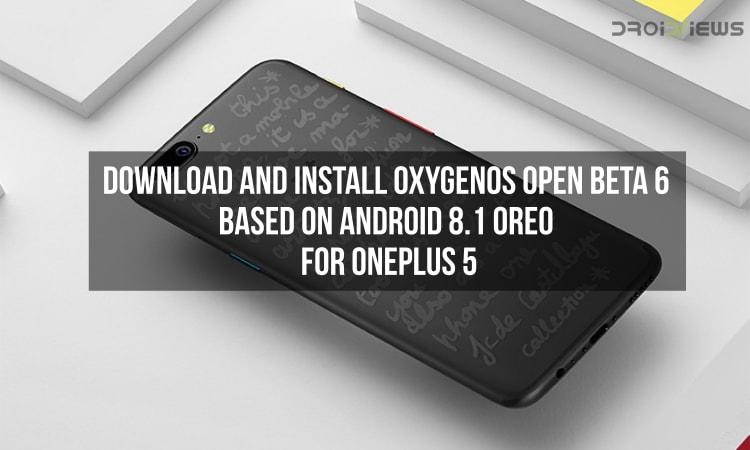
OnePlus’s latest flagship smartphones from last year are the OnePlus 5 and the OnePlus 5T. As far as the OnePlus 5T is concerned, the device was launched by OnePlus by the end of 2017. However, the OnePlus 5 was announced in the second quarter of 2017 by the company. As far as the OnePlus 5 is concerned, the device was launched with a dual camera setup similar to the iPhone 7 Plus and a fingerprint sensor on the front. Also, the smartphone was launched with OxygenOS based on Android 7.0 Nougat.
As far as the OnePlus 5 is concerned, the device was later upgraded to Android 7.1 Nougat as well soon after the launch. Later, OnePlus announced the launch of OxygenOS Open Beta program for the OnePlus 5 which was basically a beta version for the users who wanted to try out the latest updates before they are released to the public. As far as OxygenOS Open Beta is concerned, we have known that the latest Open Beta for OnePlus 5 has now been released and this has been named as the Open Beta 6 and the major change in this version is that the latest Open Beta update for the OnePlus 5 will install Android 8.1 Oreo to the device.
As far as the changelog for the latest Open Beta 6 of OnePlus 5 is concerned, the major update is that the smartphone will get updated to Android 8.1 Oreo which is the maintenance release of Android Oreo which was released by Google after the release of Android 8.0 Oreo. Other than that, it is also known that the update includes new Ambient Display styles and it is not limited to a single option anymore.
Apart from that, there is also a new auto pick up gesture added to the OnePlus 5 in the Open Beta 4 update which helps in picking up the call when the phone is ringing if the phone has been lifted. Other changes include the inclusion of February security patch which means that the OnePlus 5 will also be updated to February security patch with the installation of Open Beta 6. One more thing to notice is that the OnePlus Switch app can now backup application data as well after the latest Open Beta 6 which should be helpful to migrate app data to other devices as well.
Also, OnePlus advises that the Open Beta version of OxygenOS will not be as stable as the stable releases that are available to all the users of OnePlus 5. Thus, the company does not recommend the Open Beta to be installed on your daily driver. However, if you know all the risks involved in installing Open Beta then you can proceed with the installation process that has been attached below.
Changelog
Release notes
- Updated system to Android 8.1 Oreo
Phone
- New auto pick up gesture – Answer an incoming call by raising the phone
System
- General bug fixes and improvements
- Added more clock styles for ambient display
- Updated Android security patch to 2018-02
Gaming mode
- Added new optimizations in gaming mode for immersive gaming experience including power saving and pausing adaptive brightness
OnePlus Switch
- Added support to migrate application data, allowing you to switch between devices seamlessly
Prerequisites
- It is recommended that you take a complete backup of your smartphone before installing the OxygenOS Open Beta 6 on your OnePlus 5 as you will lose all your data. However, you can directly install the Open Beta 6 update on top of Open Beta 5
- Also, you should make sure that your OnePlus 5 has at least 50% or more battery so that your device does not shut down while completing the procedure mentioned below
Downloads
Steps to install OxygenOS Open Beta 6 based on Android 8.1 Oreo to the OnePlus 5
- First of all, follow all the steps mentioned in the Prerequisites section and download the zip file from the Download section above which is of 1.6GB in size
- Once you have downloaded the zip, attach your smartphone to the PC via a USB cable to transfer the downloaded zip file to your smartphone
- Now, head over to your phone’s recovery mode by turning off your OnePlus 5 and then press Power + Volume Down button simultaneously for a few seconds.
- Once you see the OnePlus recovery mode, tap on the Install from internal storage/Install from local option in the recovery and select the downloaded zip file
- After this, click on “Install” to confirm installing the zip file
- Now, you will have to wait for a few minutes after which your smartphone will reboot automatically in order to complete the installation process.
- Once the reboot process has been completed, you will see that the Open Beta 6 on your OnePlus 5 has been installed and you will now have Android 8.1 Oreo
Note that your OnePlus 5 will be updated to Android 8.1 Oreo once you have followed the above-mentioned steps properly. If you have any problems in following the tutorial mentioned above, feel free to comment your queries below and we will try to solve them as quickly as possible.
source: OnePlus



Join The Discussion: