
With each passing day, more and more Samsung devices have been receiving the long awaited Nougat update. The SM-T810 and SM-T715 models of the Galaxy Tab S2 have already received the new update and if your own SM-T815, it’s your turn to experience the brand new Android 7.0. By following our detailed tutorial, you can easily install Android 7.0 Nougat firmware on Galaxy Tab S2 (SM-T815) manually. You can also use the firmware provides below to return your rooted Tab S2 to stock or fix the boot loop issue.
Since the Nougat OTA rollout has just started and is available just in a few countries as of now, most users might not have got the update notification yet. Those who have not rooted their Tab can request the update manually by going to Settings> About device> Software update. However, if you got a rooted device, flashing the full stock firmware is the only option left to get Nougat. Thankfully, one of the available firmwares is unbranded one and so it can be installed on any Galaxy Tab S2 (SM-T815).
Download Nougat Firmware for Galaxy Tab S2 (SM-T815)
Note: Please note that you can install the UAE firmware provided below Tab S2 (SM-T815). Just make sure your Tab is not locked to a carrier.
United Arab Emirates: T815XXU2CQCL_T815OJV2CQCL_XSG.zip
Romania (Vodafone): T815XXU2CQCL_T815VFG2CQC1_CNX.zip
Italy (Vodafone): T815XXU2CQCL_T815VFG2CQC1_OMN.zip
Hungary (VDH): T815XXU2CQCL_T815VFG2CQC1_VDH.zip
Germany (Vodafone): T815XXU2CQCL_T815VFG2CQC1_VD2.zip
South Africa (Vodafone): T815XXU2CQCL_T815VFG2CQC1_XFV.zip
(We’ll be adding more firmwares when they are out.)
Things to Do Before Proceeding
- Download Odin3_v3.12.3.zip.
- Install Samsung USB Drivers on your PC if you have not them installed already.
- Go to Settings> Developer options and enable USB debugging.
- Don’t forget to backup your apps and data.
- Charge your Galaxy Galaxy Tab S2 to ensure at least 60% battery level on your device.
- Extract the downloaded Odin and firmware Zip files.
Install Android 7.0 Nougat Firmware on Galaxy Tab S2 (SM-T815)
Already made all the preparations and downloaded the required files? Now follow the stock firmware installation steps below:
- The very first things you need to do is to boot your Galaxy Tab S2 into the Download or Odin mode. To do so, turn off your Galaxy Tab S2 and then hold the Volume Down + Home + Power buttons at the same time for 2-3 seconds. When you see the warning screen, release the keys and press the Volume Up key to get into the Download mode.
- Open the Odin folder and launch the Odin.exe file by double-clicking it.
- Now connect your device to your computer using a compatible USB cable. When your device is successfully connected, the ID:COM port on Odin will turn blue.
- Click the AP button, navigate to the folder where you extracted the firmware and add the file with .tar.md5 extension to it.
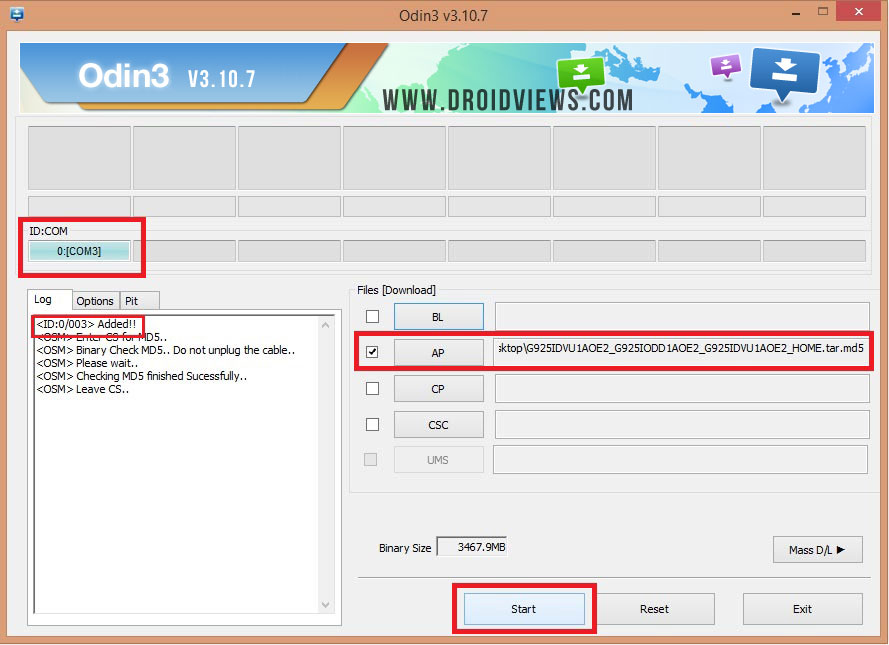
- Make sure your Odin setup looks like the screenshot above and then click the Start button to begin the installation and wait until it finishes.
- When the firmware is installed, you will get PASS! message in Odin and your Tab will reboot automatically.
Done! Now you need to wait until your Galaxy Tab S2 boots up. You can disconnect the USB cable now. Enjoy the all new Android 7.0 Nougat on your Samsung Galaxy Tab S2 (SM-T815). And yes, do not forget to share your experience with us! Cheers!



Join The Discussion: