
While the world is busy talking about the latest version of Android Oreo 8.0, Samsung has silently rolled out the Android Nougat 7.0 firmware update to the Samsung Galaxy S5 Neo, Samsung’s flagship variant from 2 years ago. The update was first spotted on a benchmark test at Geekbench mentioning Android Nougat 7.0.
The Android Nougat 7.0 update comes with a lot of new features like multi window mode, improved doze mode, better notification controls, revamped settings app and notification panel and a lot of background optimizations. The update is currently rolling out to the Galaxy S5 Neo (SM-G903) devices and you might receive the OTA notification anytime soon.
You can check for the update by going to Settings->About phone->System Update. If you have not received the update yet, then you can manually install the Nougat firmware on your Galaxy S5 Neo right now, by following the below instructions.
Download Android 7.0 Nougat Firmware on Galaxy S5 Neo SM-G903W
Install Android 7.0 Nougat on Galaxy S5 Neo
- Download Odin zip and extract it on your desktop.
- Make sure you have Samsung USB Drivers installed on your computer.
- Go to Settings> Developer options and enable USB debugging.
- Backup your apps and data before proceeding.
- Unzip the downloaded Nougat firmware zip file on your desktop. You will get 5 files (with .tar.md5 extension) inside the extracted folder. AP_G935VVZW4BQA2_CL10273029_REV00_user_low_ship.tar.md5
BL_G935VVZW4BQA2_CL10273029_REV00_user_low_ship.tar.md5
CP_G935VVZW4BQA2_CL10273029_REV00_user_low_ship.tar.md5
CSC_OXA_G935VVZW4BQA2_CL10273029_REV00_user_ship.tar.md5
HOME_CSC_OXA_G935VVZW4BQA2_REV00_user_low_ship.tar.md5 - Now turn off your Galaxy S5 Neo and press and hold the Volume Down + Home + Power keys simultaneously for 2-3 seconds to boot your phone into the Download mode. Release the keys as soon as you see a blue screen with exclamation sign and press the Volume Up key.
- When your phone gets into the Download mode, open the Odin folder and launch the .exe file to launch it.
- Now connect your Galaxy S5 Neo to your computer using a USB cable.
- The ID:COM port on Odin will be highlighted as soon as your device is detected.
- Now click the BL button in Odin, navigate to the firmware folder and add the file that starts with BL in its name.
- Then click the AP button and add the corresponding file to it. Since the AP file is huge in size, it might take some time for it to be added in Odin.
- Now click the CP add the CP file to it.
- Finally click the CSC button and add the CSC file to it. Please note that if you select the HOME_CSC file, the apps and data on your phone will not be wiped. However, if you wish to wipe your phone, select the file that starts with CSC in its name.
- Make sure your Odin screen looks like the below screenshot.

- Finally, click the Start button to initiate the installation and wait until the installation completes.
- When the firmware is installed, you will get PASS! message in Odin and your phone will reboot automatically.

- Now, disconnect the USB cable and wait patiently until your phone boots up. The first boot might take about 5-7 minutes so don’t panic.
After a few minutes your Galaxy S5 Neo will now boot into the Android Nougat 7.0 firmware. If you have any doubts regarding the process, feel free to comment below.
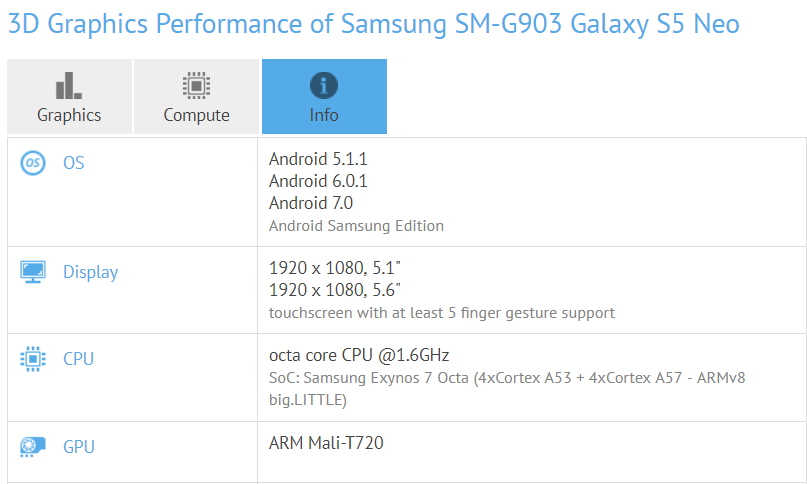



could you please share nougat update with me for SM-G903F ?
i cant find best file
Hi Zee, the official Nougat is not yet released for this model.
Any other nougat update file . For installing in this model ?
Hi,I understand this update is for S5 Neo,just wondering if there is a nougat update for SM-G900H for South Africa please and if so a link to where I can download would be appreciated.
Many thanks