
Released back in September 2015 with Android Lollipop, the Samsung Galaxy Tab S2 received the Marshmallow update in the 3rd quarter of last year. I owned this tablet device with a superb 9.7-inch display until the last month thinking it won’t get any new update. Anyway, I was surprised today after hearing about the official Nougat roll out for the Tab S2. Yes, if you own this tablet device, here’s a detailed guide for you describing the steps to install Android 7.0 Nougat firmware on Galaxy Tab S2 (SM-T810).
The users of the Galaxy Tab S2 (SM-T810) in Germany have been lucky to get the latest Nougat update first and the OTA will gradually make its way to other countries too. However, if you impatient enough not to wait for the new update to reach you because it might take weeks, you can install the firmware provided below manually and have that luxury right now.
I said so because the firmware is unbranded one and so it can be installed on any Galaxy Tab S2 as long as it’s model number is SM-T810.
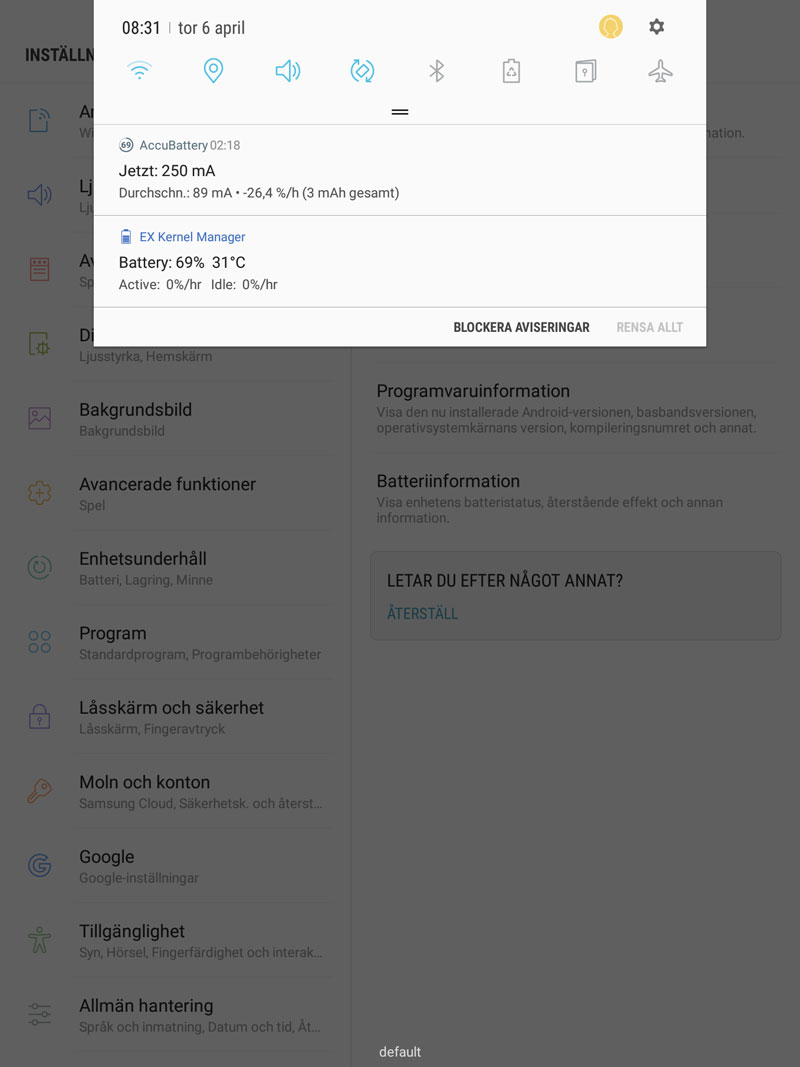
Don’t miss: Customize the Size of Quick Settings Tiles on Samsung Galaxy Devices
Download Galaxy Tab S2 (SM-T810) Android 7.0 Nougat Firmware
Note: The firmware provided below is carrier-unbranded so you can install them on any Samsung Galaxy Tab S2 with model number SM-T810 regardless of country or region.
Germany: T810XXU2DQCL_T810DBT2DQCL_DBT.zip | Mirror
(More firmware will be added as they are available.)
Install Android Nougat Firmware on Galaxy Tab S2 (SM-T810)
Having downloaded the Android 7.0 Nougat firmware for your Samsung Galaxy Tab S2 SM-T810, you can now proceed to install it by following the steps given below:
- Download Odin3_v3.12.3.zip and extract the downloaded zip.
- Install Samsung USB Drivers on your PC if you have not them installed already.
- Go to Settings> Developer options and enable USB debugging.
- Backup your apps and data as a precaution.
- Charge your Galaxy Galaxy Tab S2 to ensure at least 60% battery level on your device.
- Extract the downloaded firmware zip file. You will get a file with .tar.md5 extension inside the unzipped folder.
- Boot your Galaxy Galaxy Tab S2 into the Download mode. To do so, turn off your tablet and then press and hold the Volume Down + Home + Power keys at the same time for 2-3 seconds. When you see the warning screen, release the keys and press the Volume Up key to get into the Download mode.
- When your device gets into the Download mode, open the Odin folder and double-click the .exe file to launch it.
- Connect your Galaxy Tab S2 to your computer using the USB cable that came with it. When your device is detected by Odin, the ID:COM port will be highlighted.
- Now click the AP button and add the firmware file with .tar.md5 extension to it.
- Make sure your Odin’s screen looks like as shown below.
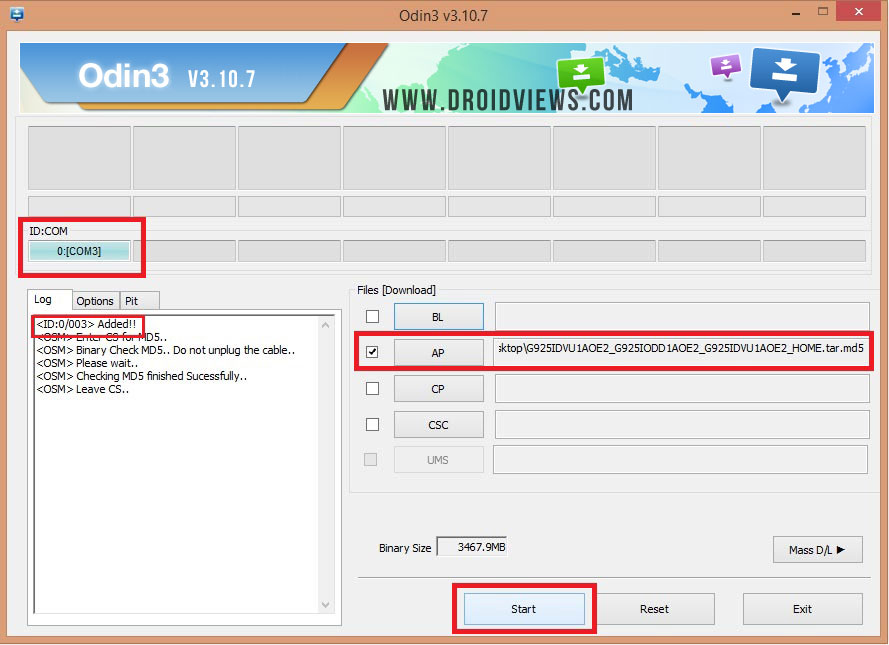
- Finally, click the Start button to initiate the installation and wait until the installation completes.
- When the firmware is installed, you will get PASS! message in Odin and your Tab S2 will reboot automatically.
- You can now disconnect the USB cable. Since the first boot takes about 5-8 minutes, you need to wait patiently.
That’s it! Just wait until your device boots up normally. Enjoy the new features and improvements that come with Android Nougat for the Tab S2.
Read Next: Enable Quick Reply from Lockscreen on Samsung Devices Running Nougat



Hi, I’m about to give this a try (maybe it’ll fix a software/hardware Wifi issue I’m having – process eliminating). Will this wipe the data on my tablet or does this act like a regular software update? Anyone??? Thanks!
Im assuming this won’t work with any LTE versions?
What’s you Tab’s model number? If it’s SM-T810, it will work for you.
Thanks
You’re welcome!