
The Samsung Galaxy A5 2017 was launched earlier this year with 3GB of RAM and a 5.2 inch Full HD Screen. Despite a newer version of Android 7.0 Nougat being available at the time of the release, the Galaxy A5 2017 was launched with Android 6.0 Marshmallow. However, it was announced that the device would be getting the update later and as promised, the Android 7.0 Nougat update is now rolling out to the Galaxy A5 2017 users across various regions.
The official OTA update of Android Nougat comes with the firmware version number A520FXXUBQI5 and it weighs approximately 1.3GB in size. You can check for the OTA update by going to Settings> About Phone> Software Update. If the update is not available yet, you can either wait till it reaches your device or you can follow the below instructions to manually install Android 7.0 Nougat firmware on Galaxy A5 2017 right now.
Android 7.0 Nougat brings with it a lot of new and interesting features like the Multi-window mode, improved doze functionality, revamped notification panel and settings app. The update is also expected to improve the overall performance of the Galaxy A5 2017 and to reduce app loading and installation times due to the new API built into it.
Download Android 7.0 Nougat Firmware for Galaxy A5 (2017) SM-A520F
We have uploaded 4 stock firmwares for the following countries on Mega which you can download from below. Please note that these firmwares are only for SM-A520F model of the Galaxy A5 that ‘s not locked to a network carrier.
In case you don’t find the firmware for your country below, you can download them from here.
Brazil: A520FXXU2BQH4_A520FZTO2BQH2_ZTO.zip
Russia: A520FXXU2BQH4_A520FOXE2BQG7_SER .zip
Italy: A520FXXU2BQH4_A520FOXA2BQG7_ITV .zip
Germany: A520FXXU2BQH4_A520FOXA2BQG7_DBT .zip
Note:
Having downloaded the firmware, you need to unzip or extract the downloaded zip. Inside the extracted folder, you will get the following files:
- BL: BL_A520FXXU2BQH4_CL11940524_QB14483550_REV00_user_ low_ship.tar.md5
- AP: AP_A520FXXU2BQH4_CL11940524_QB14483550_REV00_user_ low_ship_meta.tar.md5
- CP: CP_A520FXXU2BQG7_CP7025068_CL11926776_QB14345799_R EV00_user_low_ship.tar
- CSC: you can either flash
- CSC_OXE_A520FOXE2BQG7_CL11926776_QB14345799_REV00_use r_low_ship.tar to (it’ll wipe all data before the first boot)
- HOME_CSC_OXE_A520FOXE2BQG7_CL11926776_QB14345799_REV00_use r_low_ship.tar (it’ll will not wipe your phone’s data)
Install Android 7.0 Nougat Firmware on Galaxy A5 (2017) SM-A520F
Now here are the Android Nougat firmware installation instructions.
- First, begin by downloading the Odin3_v3.12.5.zip which would be used to install the firmware on your Galaxy device.
- Now extract the downloaded zip file to a folder on the desktop of your PC.
- After extracting, download and install the Samsung USB Drivers on your PC.
- Now enable the USB debugging option on your device by going to Settings> Developer options and then enable USB debugging.
- As a precautionary measure, backup all the important data on your device to a safe place as some data might get deleted while installing the firmware.
- Now download the respective firmware for your region and extract it to a new folder. Once extracted, you will find a file with .tar.md5 extension.
- Now you have to boot your Galaxy A5 (2017) into the Download mode. You can do this by switching off your device and then holding the Volume Down + Home + Power buttons simultaneously for a few seconds. Once you see a screen with an exclamation mark press the Volume up button to enter into the download mode.
- Now open the folder where you extracted the Odin files.
- Then launch Odin.
- Now connect your phone and your PC using a USB cable.
- Once the connection is successfully established, the ID:COM on the Odin screen will be highlighted.
- Click the Options tab in Odin and make sure that on the Auto Reboot and F. Reset Time options are selected in Odin.
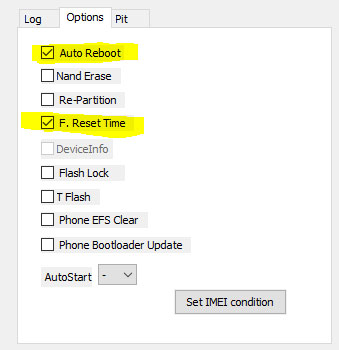
- Now click on the BL button in Odin and add the firmware file that starts with BL in its name. The add the AP file to the AP section. Also, add the corresponding firmware files to the CP and CSC slots.
- Once the firmware file is loaded, your Odin screen will look similar to the below screenshot.
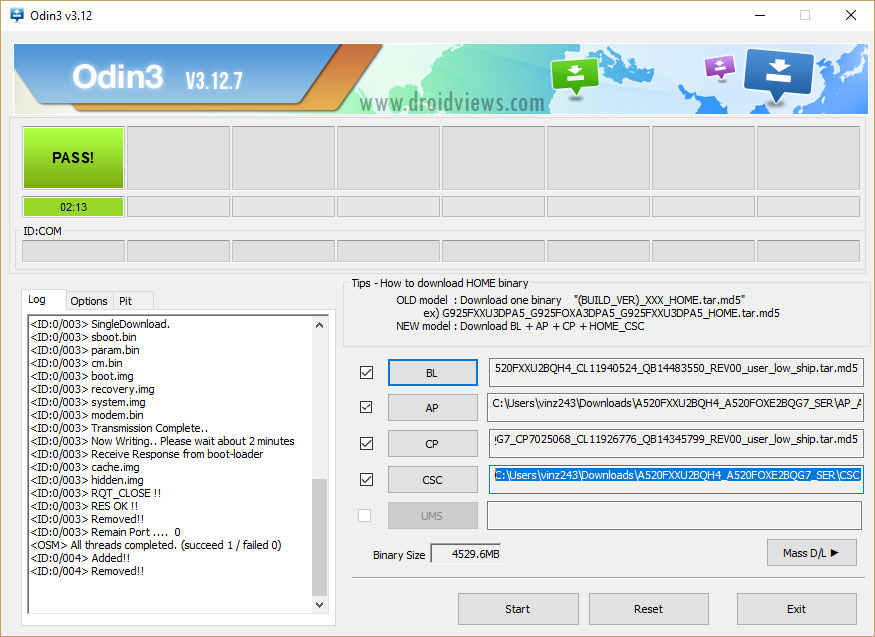
odin3.12.5 - If everything looks good, click on the Start button to initiate the installation process.
- Once the installation is complete, a PASS! message will be displayed and your device will automatically reboot
- Since it is the first boot it might take more time than a normal boot so wait patiently till the boot process is completed.
Once the boot process is completed you will now be entered into the initial setup screen of Android 7.0 Nougat on your Galaxy A5 (2017) SM-A520F.
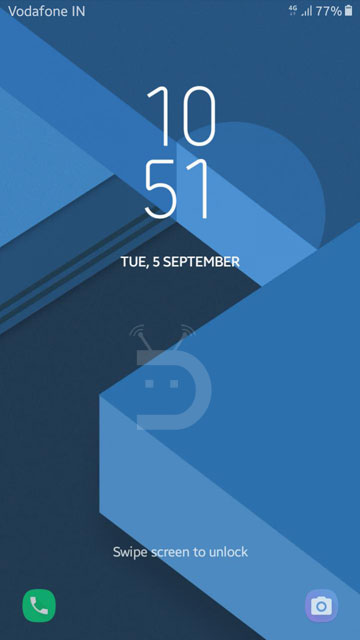
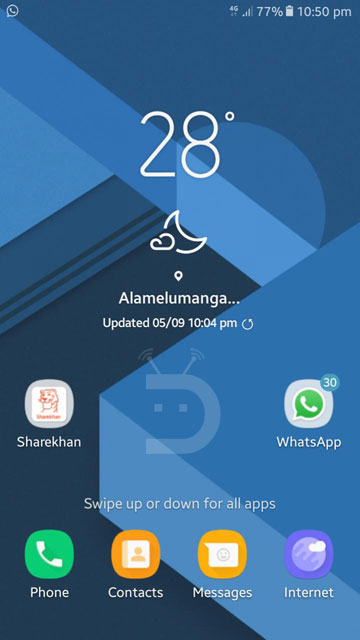
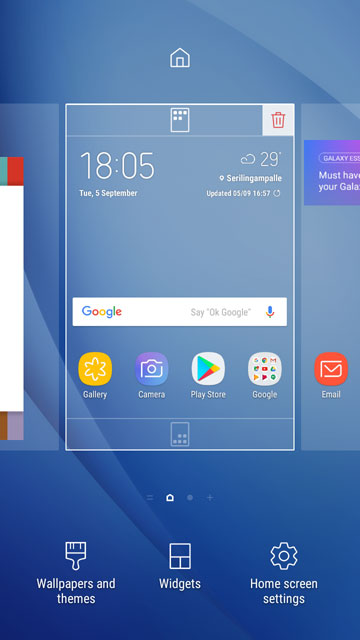

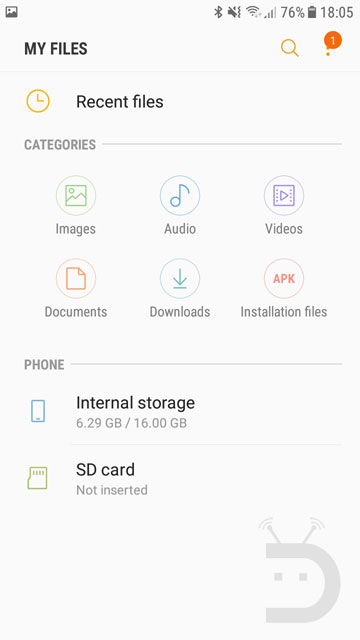
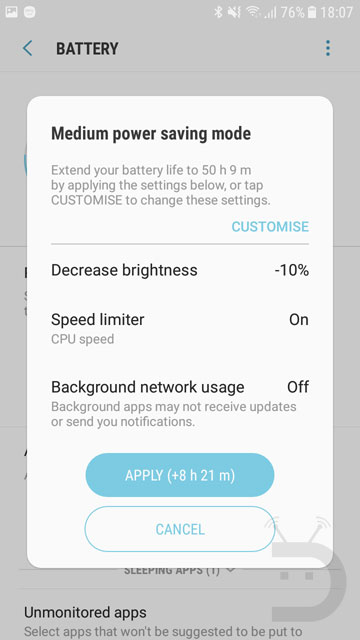
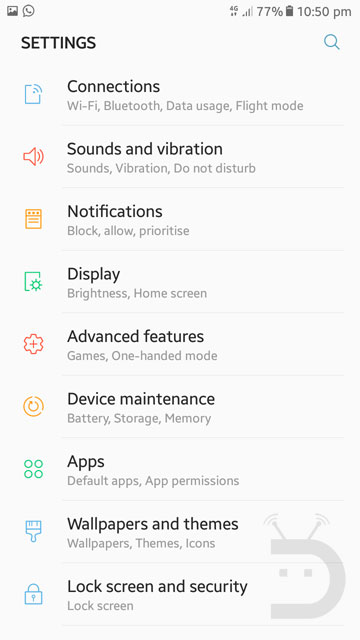



Join The Discussion: