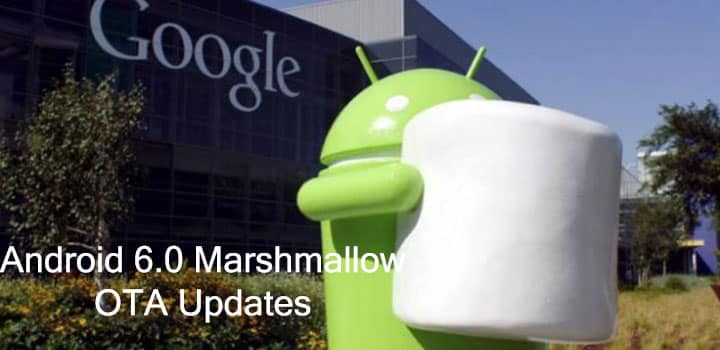
Its the season of Marshmallow in the Android world now, and tech enthusiasts across the globe are going crazy about the new updates from Google. First there were Android 6.0 developer previews, then the recent factory images and now, here are the OTA updates that have been rolling out for the Nexus devices. So if you see a software update popup on your screen, then you have just eared yourself a Marshmallow.
You can manually check the updates from the Settings app. Go to Settings> About Phone> Software Information/Updates. Tap the updates option and check if the update appear on your device. However, if you don’t see any action in there, then here are the OTA updates for you. Although OTA updates mostly don’t come in .zip extensions, here are the OTA updates that have been created into zip files and can be installed readily through stock recovery or using adb sideload method.
The wait is long as the updates are rolling out regionally across the globe. So you can either wait for the updates or download them right away from the following links. These are the same updates that have been released by Google and you no longer have to wait.
We have listed 2 methods using which you can install the OTA updates on your device. Both are manual methods and simple. The first one requires you to apply updates through a stock recovery and the other is a bit lengthy process and requires some setup. However, with simple and detailed instructions, this tutorial has been created for beginners. As it is a zip file its can also be flashed through a custom recovery as well. However, it has not been tested yet and could be a risk. Make sure to backup everything if you happen to use this method.
Below is an OTA roundup for the Nexus devices. Some are available and some are yet to be released. Updates for Nexus 9,7, Nexus 6, Nexus 5, Nexus Player are here. Galaxy Nexus (LTE) and other updates will come soon enough and we will update the links for you. So stay tuned.
Downloads
Nexus 9 (LTE)
Nexus 9 WiFi
Nexus 7 2013 WiFi
Nexus 7 2013 (LTE)
5.1.1 LMY48P -> 5.1.1 LMY48U (Verizon Wireless Only)
Nexus 6
5.1.1 LMY48M -> 5.1.1 LMY48T (International)
5.1.1 LMY48M -> 5.1.1 LMY48W (Verizon Wireless Only) – No links yet
5.1.1 LVY48F -> 5.1.1 LVY48H (Project Fi Only)
5.1.1 LYZ28K -> 5.1.1 LYZ28M (T-Mobile USA Only)
5.1.1 LMY48T -> 6.0 MRA58K – No links yet
5.1.1 LMY48W -> 6.0 MRA58K – No links yet
5.1.1 LVY48H -> 6.0 MRA58K – No links yet
5.1.1 LYZ28M -> 6.0 MRA58K – No links yet
Nexus 5
Nexus Player
Nexus 4
Nexus 10
Galaxy Nexus (LTE)
No links yet
Method 1: Install Android 6.0 Marshmallow OTA update through Stock Recovery
- Make sure you do not have any security updates available for your phone prior to Android 6.0 Marshmallow. If available, apply these updates to your phone.
- Download the OTA zip file from the download section for your device.
- Transfer the OTA zip file to your phone’s internal storage.
- Now, you need to boot your Nexus device into Stock Recovery mode. To boot into recovery, restart your device and press the Volume Down button while booting up. Or you can try Step 3-4 in next method.
- Once your phone boots into Recovery Mode, Select Apply Updates from phone’s storage and navigate to the OTA file you just saved on your phone. Use the volume keys to navigate and power key to confirm the action.
- The installation process will start on your device and take a few minutes.
- Once the installation is completes, it will automatically reboot. Otherwise, go back and reboot to system
If this method works for you then you can enjoy your new firmware. However, if it fails or does not gives an error, then we have another method for you given down below. If after this process the system does not boot, a factory reset might just work.
Method 2: Install Android 6.0 Marshmallow OTA update with adb sideload
This is another method to install OTA updates. To make this method work, you need to setup adb environment on your PC. You need to sideload the updates manually to your system.
Prerequisites
- Set up ADB and Fastboot on your computer. You can install the full Android SDK package from Google through this link, or get the quick adb and fastboot installer from here. For Mac or Linux OS, click here.
- Install latest Nexus USB Drivers on your computer. This is important to detect the phone.
- Open Settings> Developer options and enable USB Debugging on your device. To enable developer options, tap the Build Number multiple times (approx. 7 times) in About Phone.
Installation Instructions
- Make sure you have setup ADB and Fastboot environment on your PC. Download the OTA package and place the file in the same directory where the adb is installed.
- Power off your device and keep it unplugged from your PC.
- Boot into stock recovery. To do so, press and hold volume down and the power button for 5-6 seconds.
- Now on the next screen, select the stock recovery option which will boot you into the recovery.
- Once into the stock recovery, select the option apply update from adb.
- Now plug in your device to the PC using a USB cable.
- Navigate to the location where your adb and fastboot is installed on your PC. While the folder with adb and fastboot files is open, right-click on an empty space and select “Open command window here” option to launch a command prompt window.
- Now check your adb connection by issuing the following command. It should return device information. Otherwise, you need to make sure your drivers are installed correctly.
adb devices
- Issue the following command to install the updates
adb sideload ota.zip - This will flash the ota update to your system. “ota.zip” is the name of the file. Make sure you either rename the file to “ota.zip” or type the name of the file with proper extension.
- Once the installation completes, reboot to system.
For Mac or Linux users, setup adb and issue the “./adb sideload ota.zip” command without quotes. If you have a rooted device and a custom recovery installed, you can still flash the OTA updated provided you have the latest available stock firmware prior to Android 6.0. A nandroid backup could be found helpful in such cases.
Now that you have installed the OTA update, you can now enjoy Android 6.0 Marshmallow on your device. Do let us know about the update and if you have any queries, comment down below.
Also See:
Download Stock Recovery for Nexus 9,7,6,5 and Player [Supports Android 6.0 Marshmallow]



I have moto x play bu when i want root the mobile the os got wiped so can i get android os for my mobile
I received and installed marshmallow 6.0 tru OTA update successfully on my Nexus 5 D821 .Now the built number shows MRA58k .I want to know is this a factory image or the final version of marshmallow 6.0 ?
I did everything and my device is recognized before I turn it off and put it into the recovery mode. Once I do that and check the connections it says the device isn’t there. What could this be?
Enable USB debugging and allow connection when you first plug in the device.
I did all that. I ended up figuring it out. The adb sideload drivers weren’t properly configured after I installed them, so just had to go into the manager and tweak it. Everything worked out well, though. Thank you!
When I attempted to sideload I get the following error for my Nexus 7 2013 Wifi.
Package expects build fingerprint of …/LMY48M/…release-keys or /MRA58K/…release-keys; this device has …/LMY48T/…release-keys
I believe I just got updated OTA to 48T recently (actually believing it was the marshmallow update when I hit accept).
Is there a sideload available to update my device to marsh?
You need to be on the LMY48M, which is the base for Marshmallow update for your device. We have the update available on this page. Alternatively, you can also install the full factory images for nexus 7 listed on our website.
I’m a little confused- why did Google send me an update from LMY48M to LMY48T, if LMY48M is the only one that can be updated to Marshmallow?
Is there any current path from LMY48T to Marshmallow that doesn’t involve wiping my device?
Yeah I did some research and found that this has been a problem with many Nexus 7 users. I guess you just have to wait until we find an OTA update that will take your build number to Marshmallow. The only available option for you right now is the factory image.